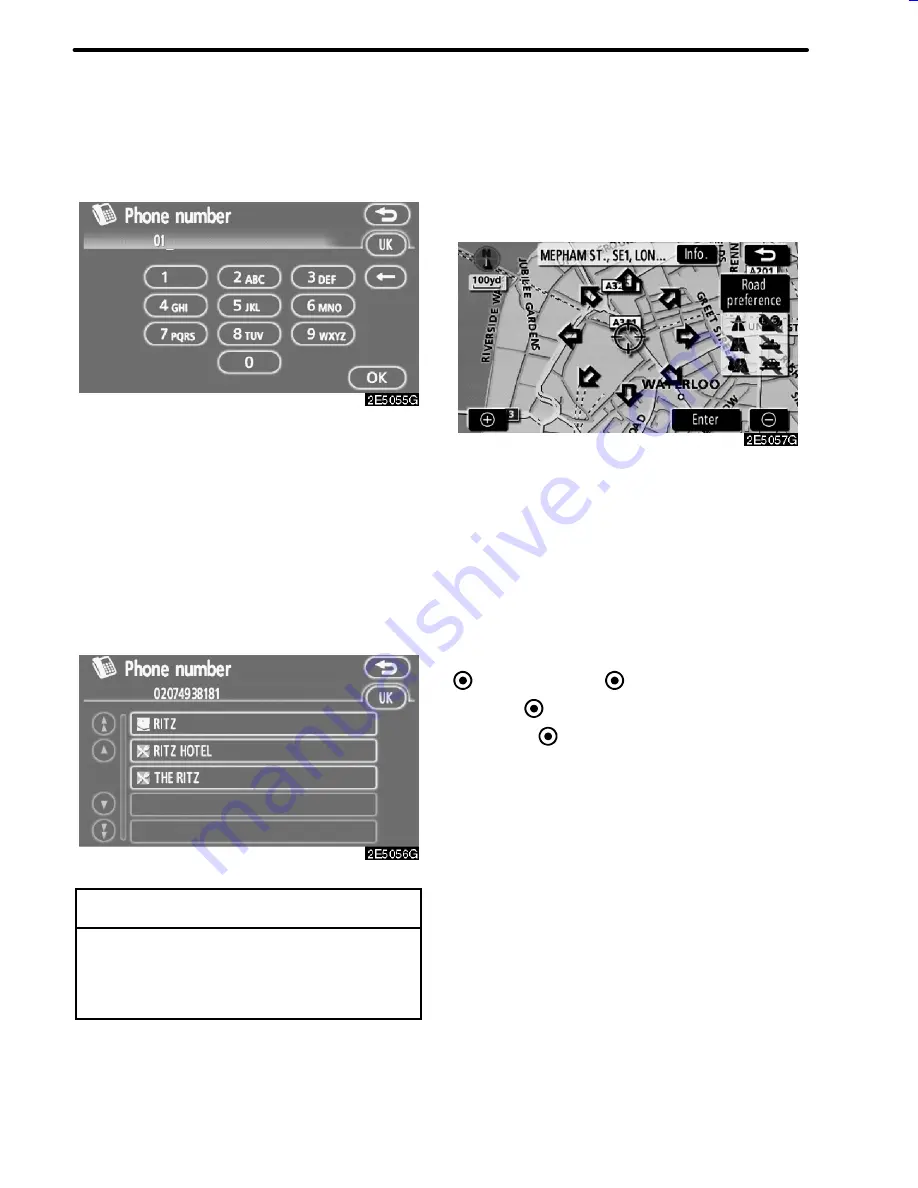
42
DESTINATION SEARCH
1. Touch “Phone no.” on the second
page of the “Destination” screen.
2. Input a telephone number.
3. After inputting a telephone number,
touch “OK”.
The screen changes and displays the map
location of the selected destination and the
road preference. (See “Starting route guid-
ance” on page 42.)
If there is more than one site having the same
number, the following screen will be dis-
played.
INFORMATION
To set a memory point as a destination
using the phone number, the number
must be registered previously. (See
page 78.)
After inputting the destination, the screen
changes and displays the map location of the
selected destination and the road prefer-
ence.
1. When an arrow facing the desired
point is touched, the map scrolls in that
direction.
Releasing the finger from the arrow will stop
the scrolling.
2. Touch “Enter”.
The system starts route search and displays
recommended routes.
If there is already a set destination,
“Add to
”
and
“Replace
”
are displayed.
“Add to
”:
To add a destination.
“Replace
”:
To delete the existing des-
tinations and set a new one.
“Road preference”:
To change the road
preference. (See page 44.)
“Info.”:
If this button is displayed on the top
of the screen, touch it to view items such as
name, address, and phone number.
05CY_AVENSIS LCA AVN_EE
(L/O 0703)
Finish
— Destination search by
“Phone no.”
Starting route guidance
Summary of Contents for TNS 700
Page 1: ...TNS700 Owner s manual ...
Page 10: ...ix ...
Page 41: ...22 BASIC FUNCTIONS ...
Page 65: ...46 DESTINATION SEARCH ...
Page 121: ...102 ADVANCED FUNCTIONS ...
Page 137: ...118 OTHER FUNCTIONS ...
Page 169: ...150 AUDIO SYSTEM ...
Page 172: ...153 APPENDIX ...
Page 177: ...158 APPENDIX ...






























