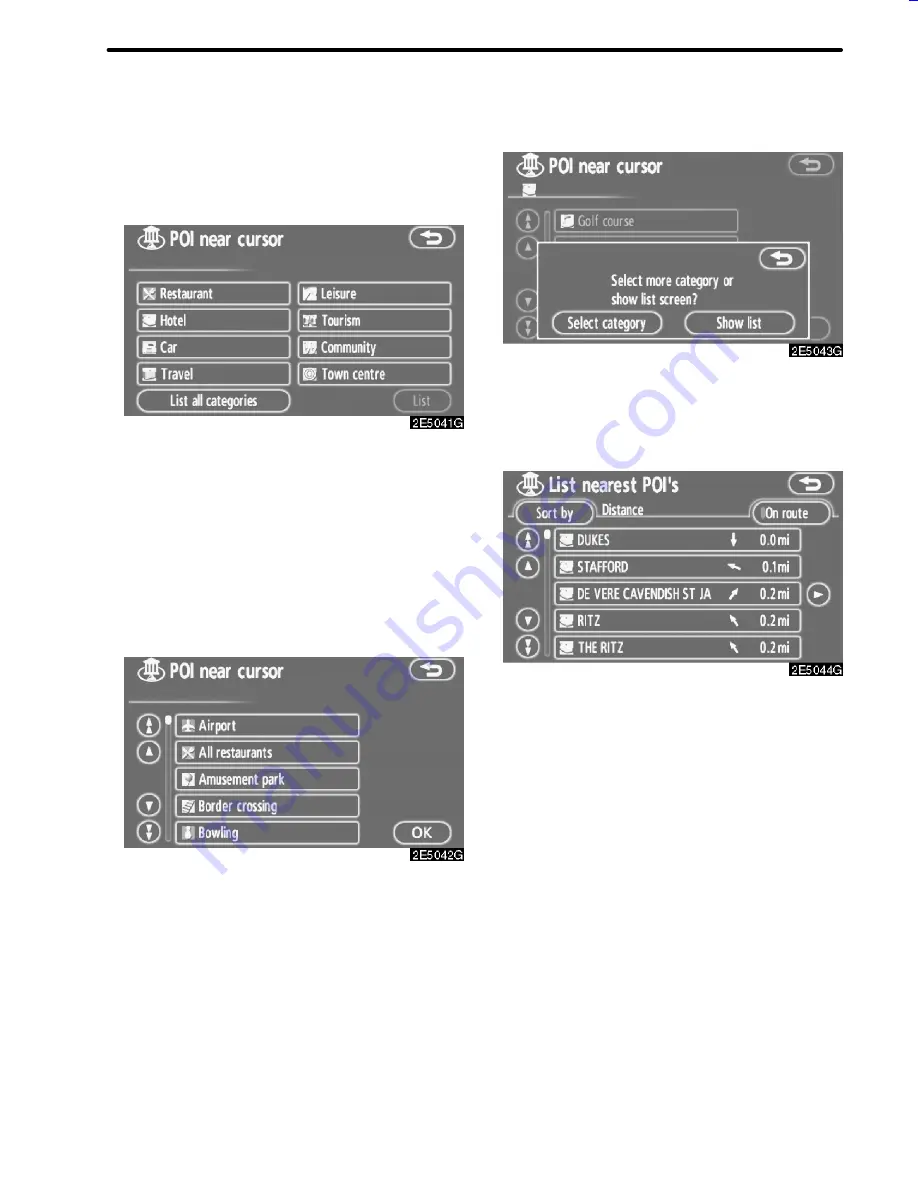
37
DESTINATION SEARCH
D
To search POIs near the search point
When the search point is set, the “POI near
cursor” screen will be displayed.
Select the desired POI categories.
“List”:
If the desired POI categories have al-
ready been selected, a list of POI will be dis-
played from among the selected categories.
The selected category icon appears on the
top left of the screen.
If the desired POI category is not on the
screen, touch
“List all categories”
to list all
POI categories.
Select the desired POI categories from
the list and touch “OK”.
The selected category icon appears on the
top left of the screen.
“Select category”:
To return to the POI
category selection screen.
“Show list”:
To display the list of POIs in the
selected categories.
By touching the button of the desired item,
the screen changes and displays the map
location of the selected destination and the
route preference. (See “Starting route guid-
ance” on page 42.)
The direction arrows of POIs are displayed
only when the current position is set as the
search point.
“On route”:
When the indicator is illumi-
nated by touching this button, the list of the
items searched along the route is displayed.
05CY_AVENSIS LCA AVN_EE
(L/O 0703)
Finish
Summary of Contents for TNS 700
Page 1: ...TNS700 Owner s manual ...
Page 10: ...ix ...
Page 41: ...22 BASIC FUNCTIONS ...
Page 65: ...46 DESTINATION SEARCH ...
Page 121: ...102 ADVANCED FUNCTIONS ...
Page 137: ...118 OTHER FUNCTIONS ...
Page 169: ...150 AUDIO SYSTEM ...
Page 172: ...153 APPENDIX ...
Page 177: ...158 APPENDIX ...






























