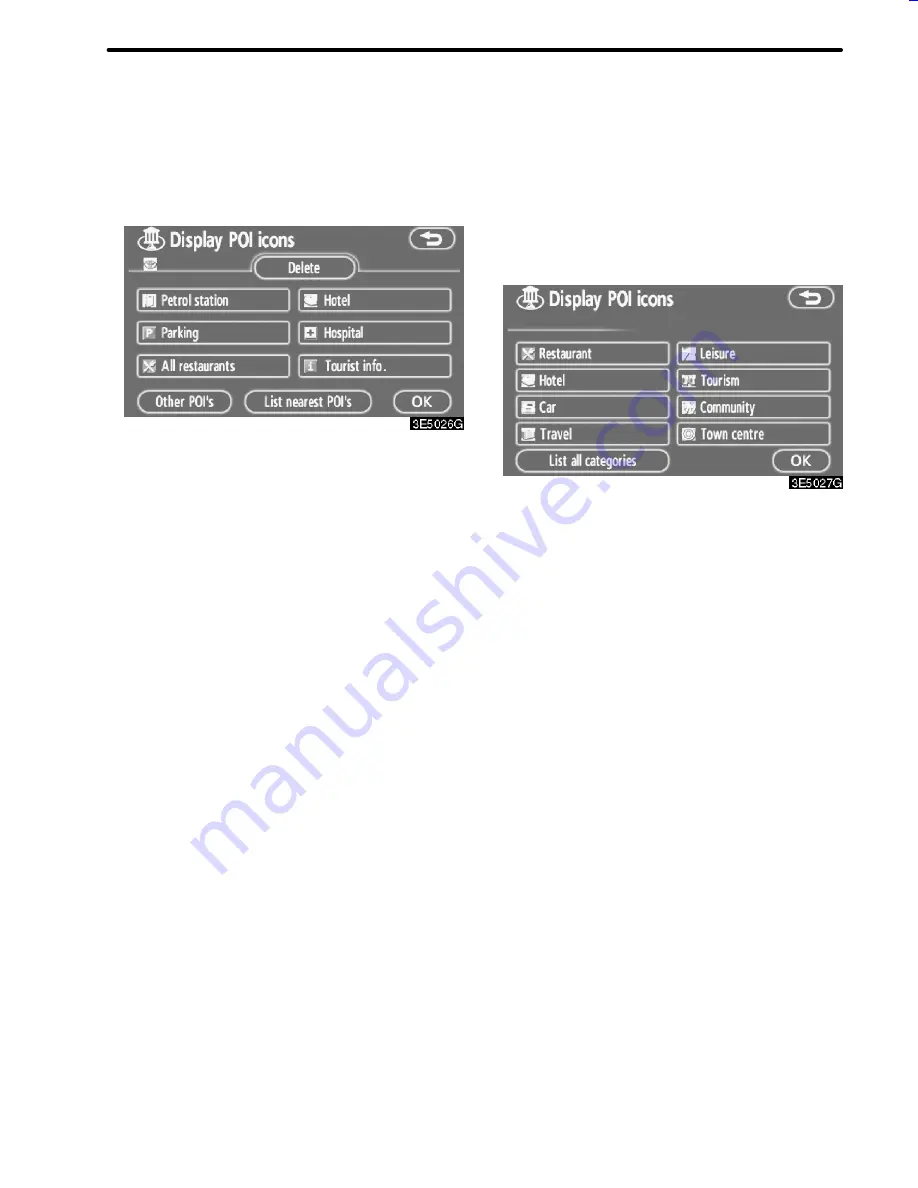
61
ROUTE GUIDANCE
D
Selecting POIs to be displayed
Up to 5 categories of icons can be displayed
on the screen.
Touch the desired Point of Interest cate-
gory to display POI location symbols on
the map screen.
By selecting the desired POI category and
then touching
“OK”
, the selected POI icons
are displayed on the map screen.
To turn off the Points of Interest icon on the
map screen, touch
“Delete”
.
“Other POI’s”:
If the desired Point of Inter-
est cannot be found on the limited choice
screen, touch this button.
“List nearest POI’s”:
When searching for
the nearest Point of Interest, select the de-
sired category button then touch this button.
The system will list the points within 30 km
(20 miles). (See page 62.)
Touch “Other POI’s” on the “Display POI
icons” screen.
When a Point of Interest category is selected
from either the limited list or the complete list,
the screen will display symbols of those loca-
tions on the map screen.
Select the desired POI categories.
The selected category icon appears on the
top left of the screen.
By selecting the desired POI category and
then touching
“OK”
, the selected POI icons
are displayed on the map screen.
If the desired POI category is not on the
screen, touch
“List all categories”
to list all
POI categories.
05CY_AVENSIS LCA AVN_EE
(L/O 0703)
Finish
Summary of Contents for TNS 700
Page 1: ...TNS700 Owner s manual ...
Page 10: ...ix ...
Page 41: ...22 BASIC FUNCTIONS ...
Page 65: ...46 DESTINATION SEARCH ...
Page 121: ...102 ADVANCED FUNCTIONS ...
Page 137: ...118 OTHER FUNCTIONS ...
Page 169: ...150 AUDIO SYSTEM ...
Page 172: ...153 APPENDIX ...
Page 177: ...158 APPENDIX ...






























