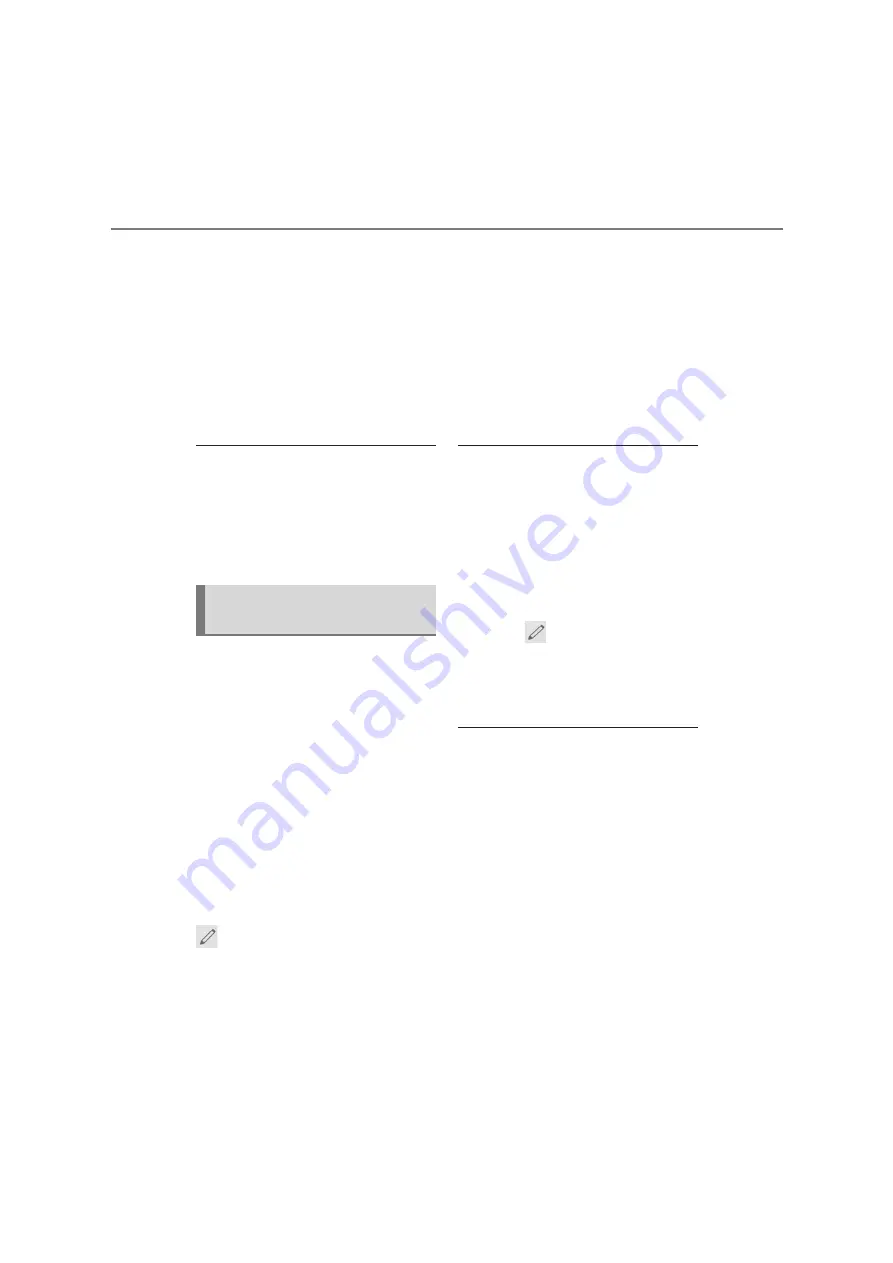
174
COROLLA_COROLLA
HV(TMUK)_Navi_(EE)
7-1. Phone operation (Hands-free system for cellular phones)
While the message is being sent,
a sending message screen is
displayed.
8
Check that a confirmation
screen is displayed when the
operation is complete.
If an error message is displayed,
follow the guidance on the
screen to try again.
●
The short messages can contain up to
160 characters. The divided text will
be sent when the message body
exceed over 160 characters.
●
Depending on the type of Bluetooth
®
phone used for receiving messages,
reply function may not be used.
15 messages have already been
stored.
1
Display the message screen.
(
P.171)
2
Select a desired account name
that is displayed on the left side
of screen.
3
Select the desired message
from the list.
4
Select “Reply”.
5
Select “Quick message”.
6
Select the desired message.
: Select to edit the message.
(
P.174)
7
Select “Send”.
“Cancel”: Select to cancel sending the
message.
While the message is being sent,
a sending message screen is
displayed.
8
Check that a confirmation
screen is displayed when the
operation is complete.
If an error message is displayed,
follow the guidance on the
screen to try again.
●
Depending on the type of Bluetooth
®
phone, reply function is not available.
■
Editing quick reply messages
This operation cannot be performed
while driving.
1
Select “Reply”.
2
Select “Quick message”.
3
Select
corresponding to the
desired message to edit.
4
Select “OK” when editing is
completed.
●
To reset the edit quick reply mes-
sages, select “Default”.
●
Quick message 1 (“I am driving and
will arrive in approximately [##] min-
utes.”)
*
:
This message cannot be edited and
will automatically fill in [##] with the
navigation calculated estimated time
of arrival on the confirm message
screen.
If there are waypoints set, [##] to the
next waypoint will be shown.
If there is no route currently set in the
navigation system, quick message 1
cannot be selected.
*
: With navigation function
Replying to a message
(quick reply)
Summary of Contents for Corolla HV 2019
Page 10: ...10 COROLLA_COROLLA HV TMUK _Navi_ EE ...
Page 54: ...54 COROLLA_COROLLA HV TMUK _Navi_ EE 2 3 Other settings ...
Page 140: ...140 COROLLA_COROLLA HV TMUK _Navi_ EE 4 6 Tips for operating the audio visual system ...
Page 156: ...156 COROLLA_COROLLA HV TMUK _Navi_ EE 6 1 Rear view monitor system ...
Page 202: ...202 COROLLA_COROLLA HV TMUK _Navi_ EE 8 2 Setup ...
Page 203: ...203 COROLLA_COROLLA HV TMUK _Navi_ EE Index Alphabetical Index 204 ...
Page 209: ...209 COROLLA_COROLLA HV TMUK _Navi_ EE Alphabetical Index ...
Page 210: ...210 COROLLA_COROLLA HV TMUK _Navi_ EE Map database information and updates ...
Page 211: ...211 COROLLA_COROLLA HV TMUK _Navi_ EE ...
Page 212: ...212 COROLLA_COROLLA HV TMUK _Navi_ EE ...
Page 213: ...213 COROLLA_COROLLA HV TMUK _Navi_ EE Certification ...
Page 214: ...214 COROLLA_COROLLA HV TMUK _Navi_ EE ...
Page 215: ...215 COROLLA_COROLLA HV TMUK _Navi_ EE ...
Page 216: ...216 COROLLA_COROLLA HV TMUK _Navi_ EE ...
Page 217: ...217 COROLLA_COROLLA HV TMUK _Navi_ EE ...
Page 218: ...218 COROLLA_COROLLA HV TMUK _Navi_ EE ...
Page 219: ...219 COROLLA_COROLLA HV TMUK _Navi_ EE ...
Page 220: ...220 COROLLA_COROLLA HV TMUK _Navi_ EE ...






























