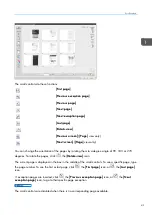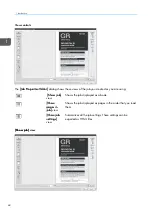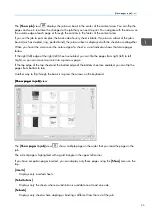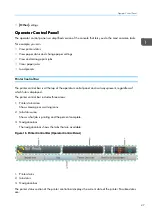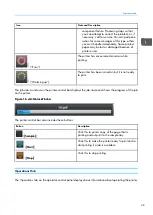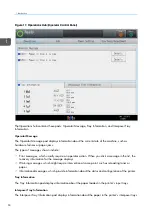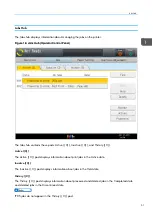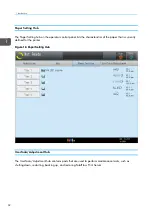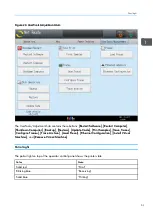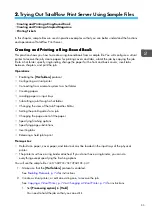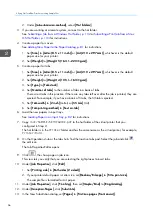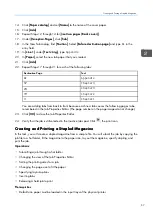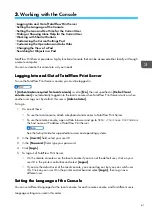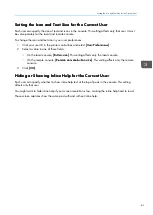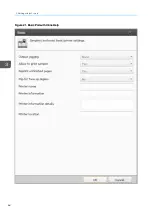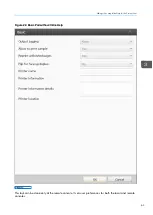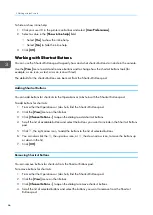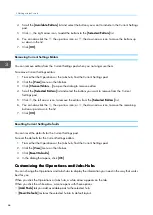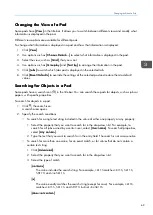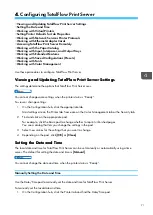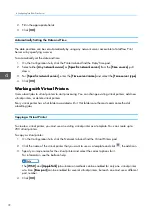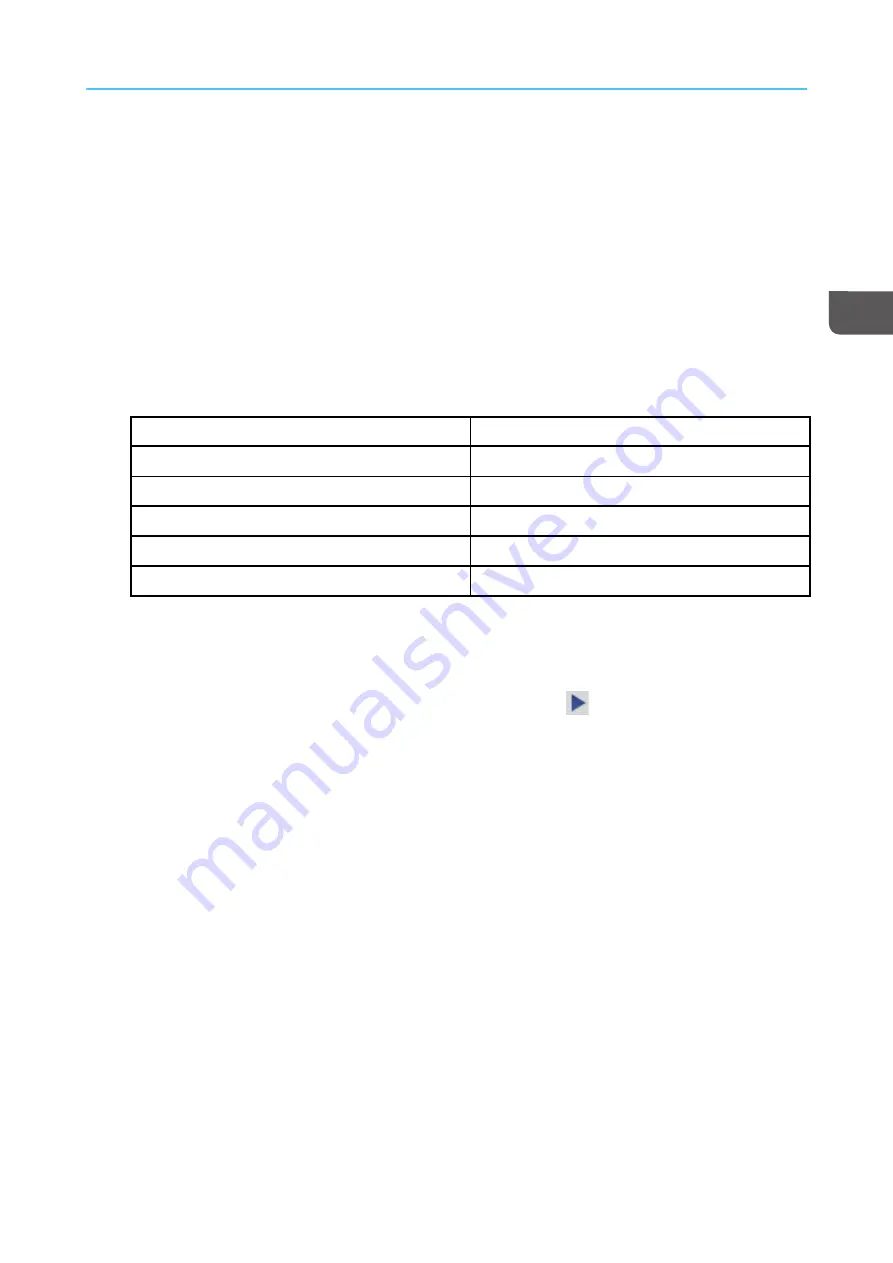
57
14.
Click [[PPa
ap
peerr cca
atta
alloog
g]] and set [[N
Na
am
mee]] to the name of the cover paper.
15.
Click [[A
Ad
dd
d]].
16.
Repeat Steps 12 through 14 for [[LLa
asstt ttw
woo p
pa
ag
geess ((B
Ba
acckk ccoovveerr))]].
17.
Under [[EExxcceep
pttiioonn PPa
ag
geess]], click [[TTa
ab
b]].
18.
In the New Tab dialog, find [[PPoossiittiioonn]]. Select [[B
Beeffoorree d
deessttiinna
attiioonn p
pa
ag
gee]] and type
61
in the
entry field.
19.
In [[LLiinnee 1
1]] under [[TTeexxtt ssttrriinng
g]], type
Appendix
.
20.
In [[PPa
ap
peerr]], select the new tab paper that you created.
21.
Click [[A
Ad
dd
d]].
22.
Repeat Steps 17 through 21 for each of the following tabs:
Destination Page
Text
61
Appendix
57
Chapter 4
23
Chapter 3
19
Chapter 2
11
Chapter 1
You are adding tabs from back to front because each new tab causes the following pages to be
renumbered in the Job Properties Editor. (The page numbers in the page images do not change.)
23.
Click [[O
OK
K]] to close the Job Properties Editor.
24.
Verify that the job is still selected in the Inactive Jobs pod. Click
, the print icon.
C
Crreea
attiin
ng
g a
an
nd
d P
Prriin
nttiin
ng
g a
a S
Stta
ap
plleed
d M
Ma
ag
ga
azziin
nee
In this task, you will create a stapled magazine from a sample file. You will submit the job by copying the
job file to a hot folder, fit the magazine to the paper size, lay out the magazine, specify stapling, and
print the job.
O
Op
peerra
attiioonnss::
• Submitting a job through a hot folder
• Changing the view of the Job Properties Editor
• Setting the printing sides for a job
• Changing the page size to fit the paper
• Specifying layout options
• Inserting tabs
• Releasing a held job to print
PPrreerreeq
quuiissiitteess::
• Default size paper must be loaded in the input trays of the physical printer.
Summary of Contents for Print Server R-60
Page 2: ......
Page 14: ......
Page 56: ......
Page 62: ...2 60 ...
Page 102: ...4 100 ...
Page 150: ...5 148 ...
Page 162: ...6 160 ...
Page 172: ...7 170 ...
Page 178: ...8 176 ...
Page 198: ...10 196 ...
Page 208: ...206 ...
Page 218: ...Copyright 2015 2015 Ricoh Company Ltd All rights reserved ...
Page 219: ......