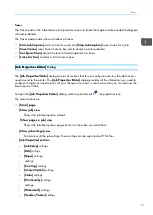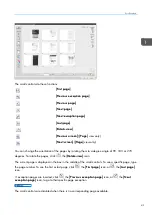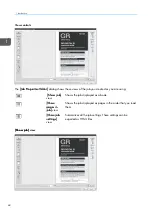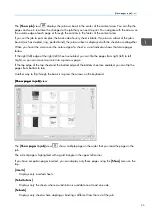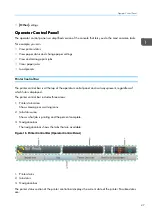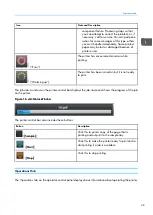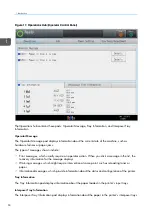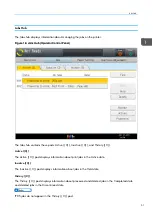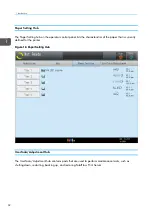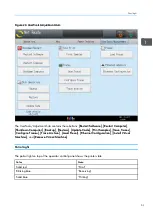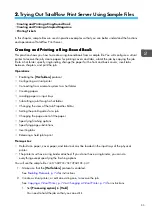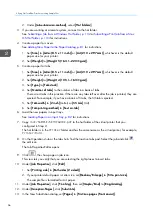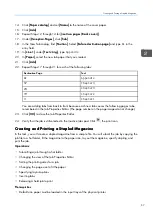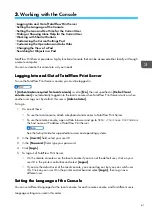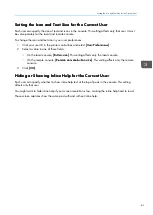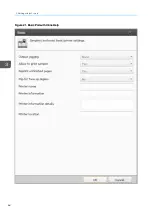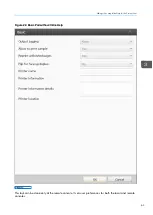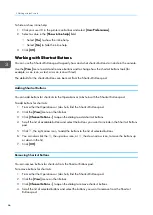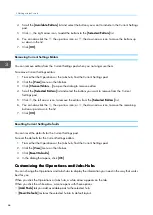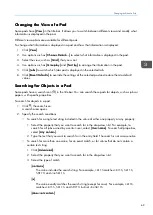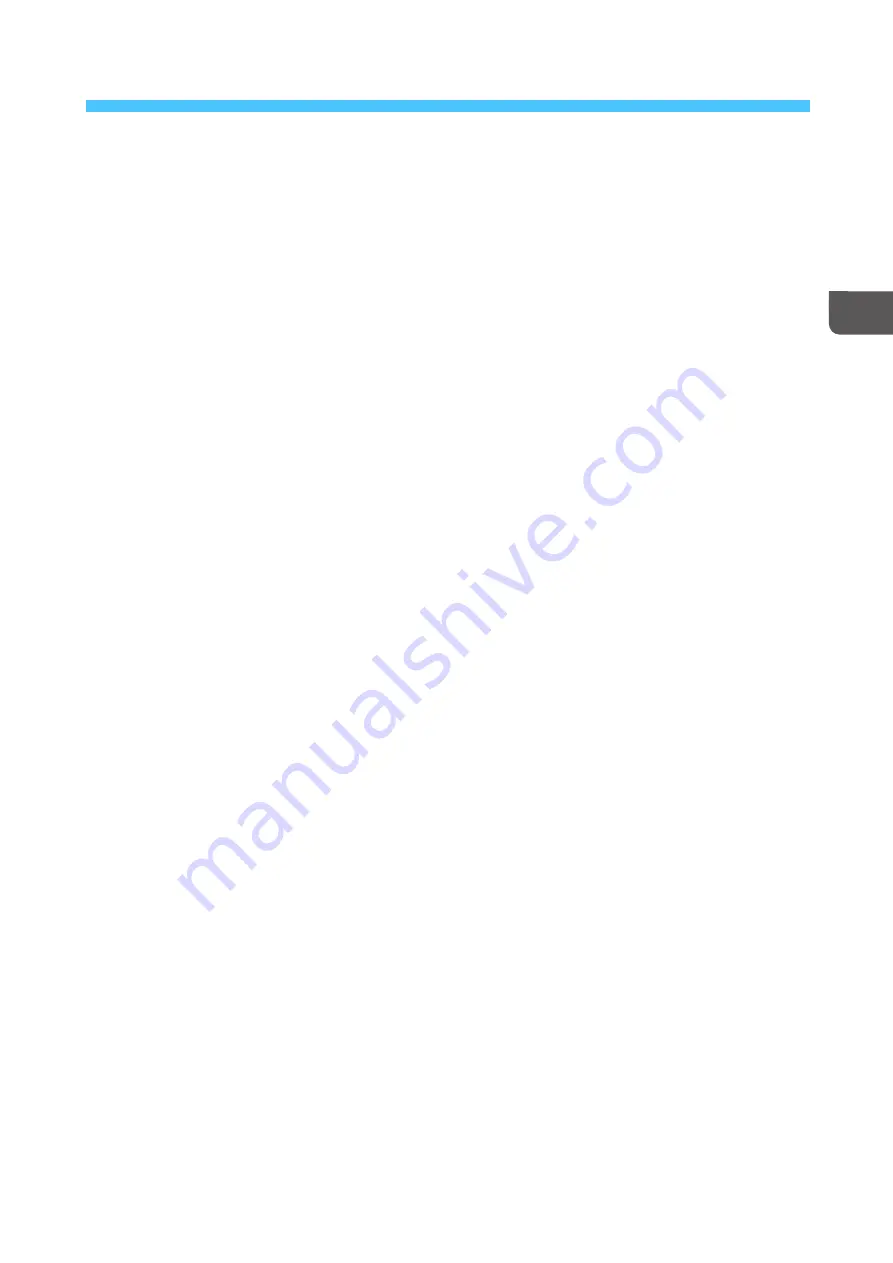
55
2
2.. Trying Out TotalFlow Print Server Using Sample Files
•Creating and Printing a Ring-Bound Book
•Creating and Printing a Stapled Magazine
•Printing Tickets
In this chapter, sample files are used in practice examples so that you can better understand the functions
and operations of TotalFlow Print Server.
C
Crreea
attiin
ng
g a
an
nd
d P
Prriin
nttiin
ng
g a
a R
Riin
ng
g--B
Bo
ou
un
nd
d B
Bo
oo
okk
This practice shows you how to create a ring-bound book from a sample file. You will configure a virtual
printer to receive the job, create papers for printing covers and tabs, submit the job by copying the job
file to a hot folder, specify ring binding, change the paper for the front and back covers, insert tabs
between chapters, and print the job.
O
Op
peerra
attiioonnss::
• Enabling the [[H
Hoott ffoolld
deerrss]] protocol
• Configuring a virtual printer
• Connecting from a remote system to a hot folder
• Creating papers
• Loading papers in input trays
• Submitting a job through a hot folder
• Changing the view of the Job Properties Editor
• Setting the printing sides for a job
• Changing the page size to fit the paper
• Specifying finishing options
• Specifying page substitutions
• Inserting tabs
• Releasing a held job to print
PPrreerreeq
quuiissiitteess::
• Default size paper, cover paper, and tab stock must be loaded in the input trays of the physical
printer.
• The printer must have a ring binder attached. If you do not have a ring binder, you can do
everything except specifying the finishing options.
You will use the sample file
root/SAMPLE/SETUPGUIDE.pdf
.
1.
Make sure that the [[H
Hoott ffoolld
deerrss]] protocol is enabled.
See
for instructions.
2.
Create a virtual printer, or edit an existing one, to receive the job.
See
Copying a Virtual Printer, p. 72
or
Changing a Virtual Printer, p. 73
for instructions.
1. Set [[PPrroocceessssiinng
g oop
pttiioonn]] to [[H
Hoolld
d]].
You need to hold the job so that you can edit it.
Summary of Contents for Print Server R-60
Page 2: ......
Page 14: ......
Page 56: ......
Page 62: ...2 60 ...
Page 102: ...4 100 ...
Page 150: ...5 148 ...
Page 162: ...6 160 ...
Page 172: ...7 170 ...
Page 178: ...8 176 ...
Page 198: ...10 196 ...
Page 208: ...206 ...
Page 218: ...Copyright 2015 2015 Ricoh Company Ltd All rights reserved ...
Page 219: ......