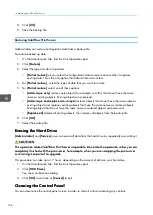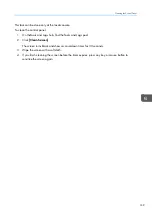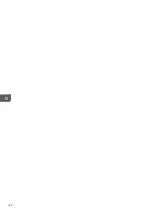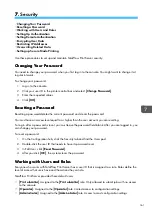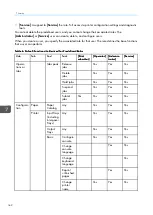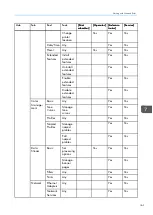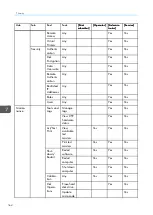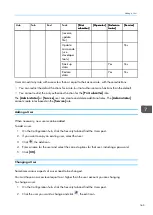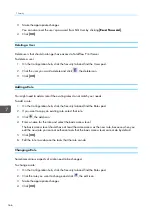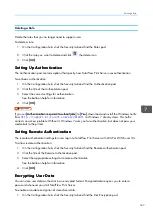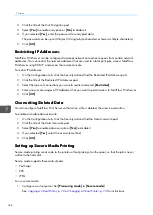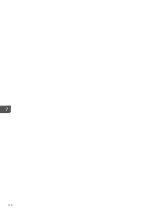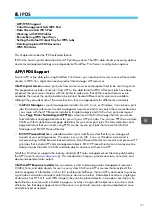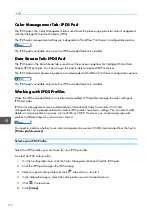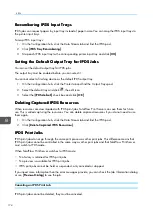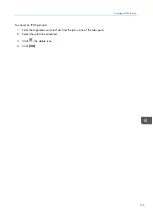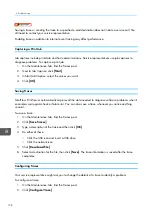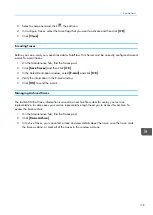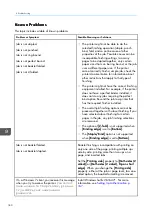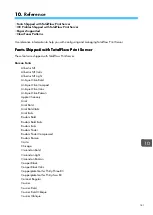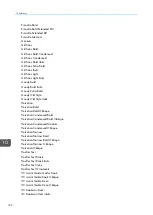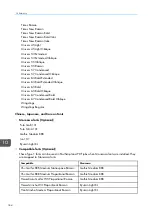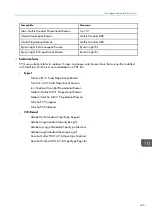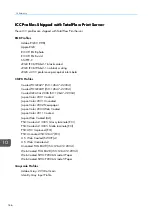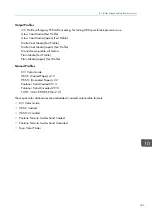172
C
Co
ollo
orr M
Ma
an
na
ag
geem
meen
ntt TTa
ab
b:: IIP
PD
DS
S P
Po
od
d
The IPDS pod in the Color Management tab is used to set the processing options for color management
with the Intelligent Printer Data Stream (IPDS).
The IPDS color management settings are independent of TotalFlow Print Server’s configuration options.
The IPDS pod is available only when the IPDS extended feature is installed.
D
Da
atta
a S
Sttrreea
am
m TTa
ab
b:: IIP
PD
DS
S P
Po
od
d
The IPDS pod on the Data Stream tab is used to set the processing options for Intelligent Printer Data
Stream (IPDS) print jobs. You can also use this pod to delete captured IPDS resources.
The IPDS data stream processing options are independent of TotalFlow Print Server configuration options.
The IPDS pod is available only when the IPDS extended feature is installed.
W
Wo
orrkkiin
ng
g w
wiitth
h IIP
PD
DS
S P
Prro
offiilleess
When the IPDS extended feature is installed and enabled, IPDS profiles manage the color settings of
IPDS print jobs.
IPDS color management is more automated than International Color Consortium (ICC) color
management. This increased automation means IPDS profiles have fewer settings. You can select, add,
delete, and save profiles for groups, such as RGB or CMYK. However, you cannot apply separate
profiles to different objects, such as text or line art.
You need to indicate whether to use color management resources (CMRs) downloaded from the host in
[[PPrriinntteerr p
prrooffiillee ssoouurrccee]].
Selecting an IPDS Profile
Select the IPDS profile you want to use for your IPDS print job.
To select an IPDS color profile:
1.
On the Configuration hub, click the Color Management tab and find the IPDS pod.
2.
Click the IPDS pod to open the IPDS dialog.
3.
Select a type of color profile and click
, the edit icon, next to it.
4.
In the dialog that opens, select the color profile you want to load and use.
5.
Click
, the load icon.
6.
Click [[C
Clloossee]].
Summary of Contents for Print Server R-60
Page 2: ......
Page 14: ......
Page 56: ......
Page 62: ...2 60 ...
Page 102: ...4 100 ...
Page 150: ...5 148 ...
Page 162: ...6 160 ...
Page 172: ...7 170 ...
Page 178: ...8 176 ...
Page 198: ...10 196 ...
Page 208: ...206 ...
Page 218: ...Copyright 2015 2015 Ricoh Company Ltd All rights reserved ...
Page 219: ......