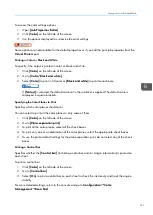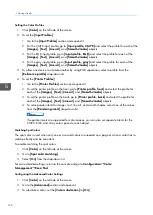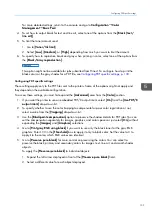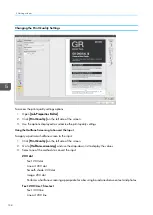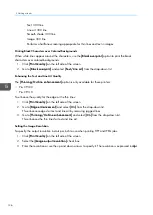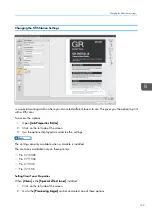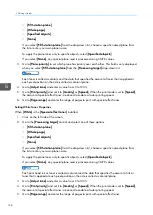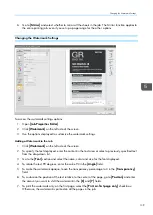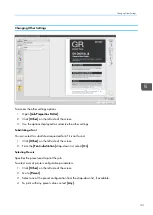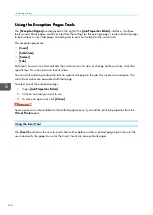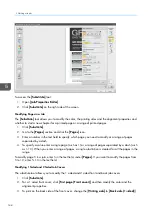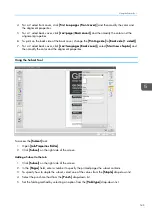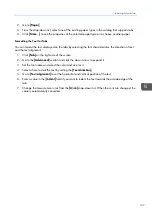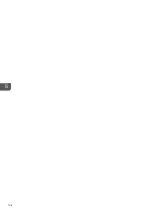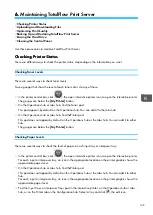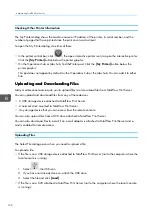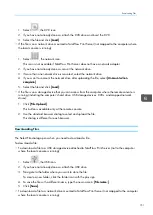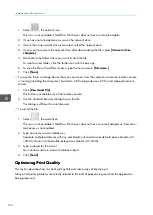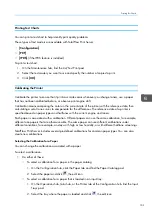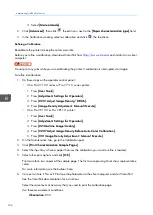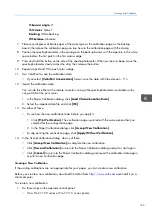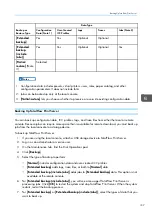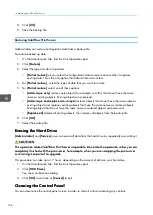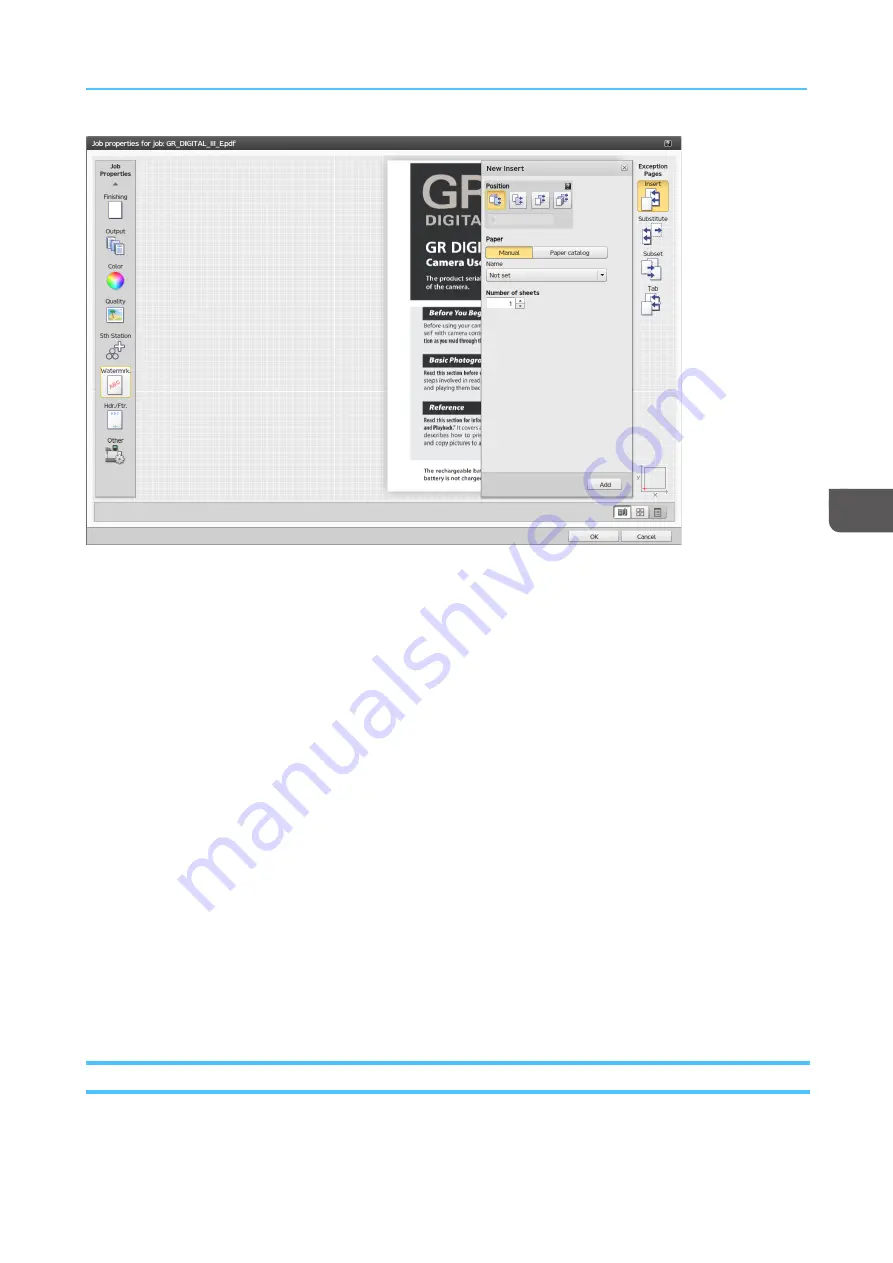
143
To access the [[IInnsseerrtt]] tool:
1.
Open [[JJoob
b PPrroop
peerrttiieess EEd
diittoorr]].
2.
Click [[IInnsseerrtt]] on the right side of the screen.
Adding Blank Pages into a Job
To add a blank page into a job:
1.
Click [[IInnsseerrtt]].
2.
To insert a blank page before a particular page, click [[B
Beeffoorree d
deessttiinna
attiioonn p
pa
ag
gee]] and then enter
the page number.
3.
To insert a blank page after a particular page, click [[A
Afftteerr d
deessttiinna
attiioonn p
pa
ag
gee]] and then enter the
page number.
Adding Blank Covers to a Job
You can add blank front and back covers to the job.
To add a blank front or a back cover:
1.
Click [[IInnsseerrtt]].
2.
To insert a front cover, click [[B
Beeffoorree ffiirrsstt p
pa
ag
gee ((ffrroonntt ccoovveerr))]].
3.
To insert a back cover, click [[A
Afftteerr lla
asstt p
pa
ag
gee ((b
ba
acckk ccoovveerr))]].
Using the Substitute Tool
The [[SSuub
bssttiittuuttee]] tool allows you to modify the color, the printing sides and the alignment properties and
whether to start a new chapter for a printed page or a range of printed pages.
Summary of Contents for Print Server R-60
Page 2: ......
Page 14: ......
Page 56: ......
Page 62: ...2 60 ...
Page 102: ...4 100 ...
Page 150: ...5 148 ...
Page 162: ...6 160 ...
Page 172: ...7 170 ...
Page 178: ...8 176 ...
Page 198: ...10 196 ...
Page 208: ...206 ...
Page 218: ...Copyright 2015 2015 Ricoh Company Ltd All rights reserved ...
Page 219: ......