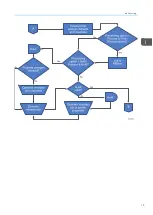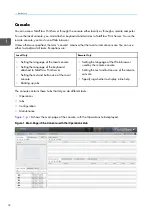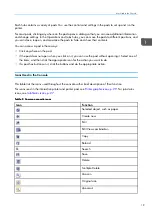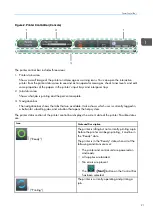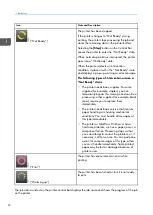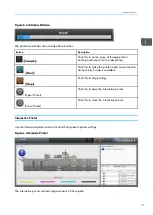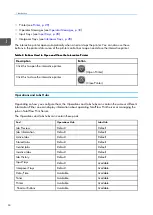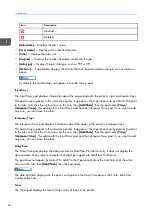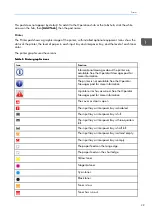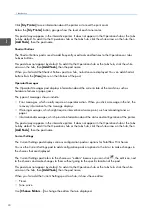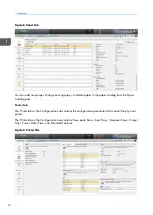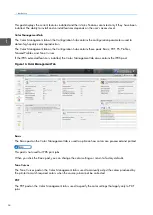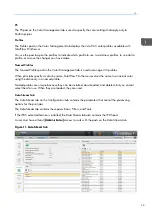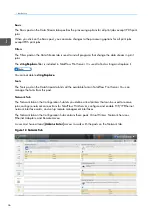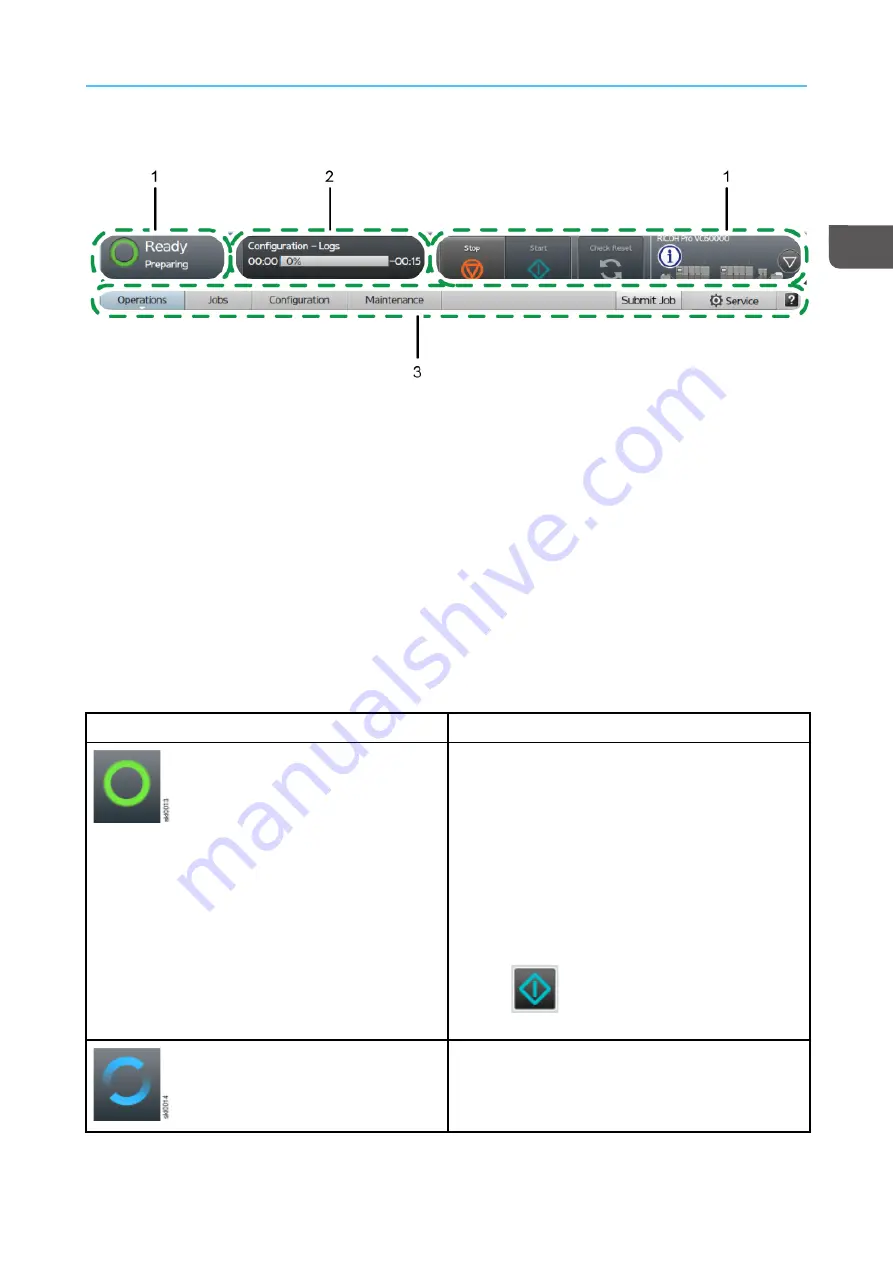
21
F
Fiig
gu
urre
e 2
2.. P
Prriin
ntte
err C
Co
on
nttrro
oll B
Ba
arr ((C
Co
on
nsso
olle
e))
The printer control bar includes three areas:
1. Printer status area
Shows a small image of the printer and message or warning icons. You can open the interactive
printer from the printer status area to see and act on operator messages, check toner levels, and edit
some properties of the papers in the printer’s input trays and interposer trays.
2. Job status area
Shows what job is printing and the percent complete.
3. Navigation bar
The navigation bar shows the tabs that are available. It also shows which user is currently logged in,
a button for submitting jobs, and a button that opens the help system.
The printer status section of the printer control bar displays the current state of the printer. Possible states
are:
Icon
State and Description
(“Ready“)
The printer is idling but not currently printing a job.
Before the printer can begin printing, it must be in
the “Ready“ state.
The printer is in the “Ready“ state when all of the
following conditions are met:
• The printer and control unit are powered on
and ready.
• All supplies are loaded.
• No errors are present.
• The
([[SStta
arrtt]]) button on the Control Bar
has been selected.
(“Printing“)
The printer is currently operating and printing a
job.
Summary of Contents for Print Server R-60
Page 2: ......
Page 14: ......
Page 56: ......
Page 62: ...2 60 ...
Page 102: ...4 100 ...
Page 150: ...5 148 ...
Page 162: ...6 160 ...
Page 172: ...7 170 ...
Page 178: ...8 176 ...
Page 198: ...10 196 ...
Page 208: ...206 ...
Page 218: ...Copyright 2015 2015 Ricoh Company Ltd All rights reserved ...
Page 219: ......