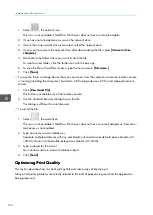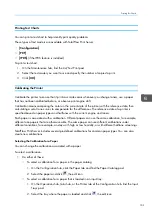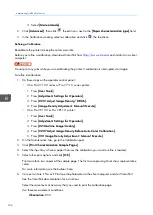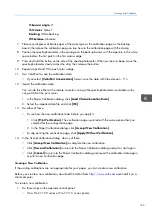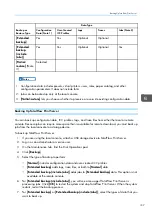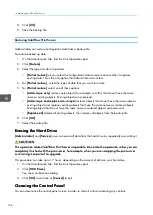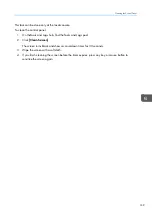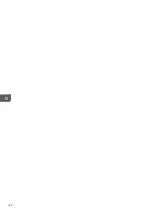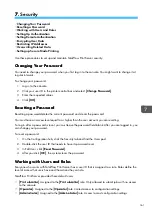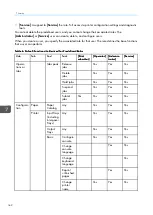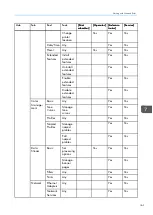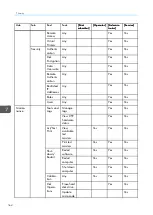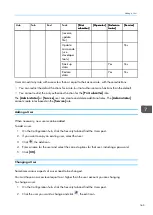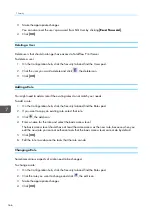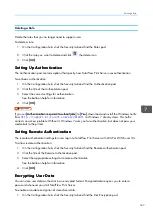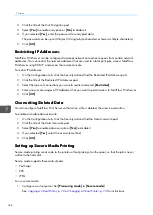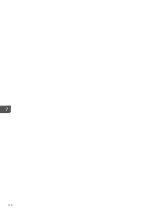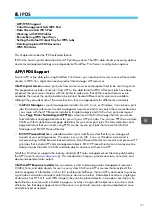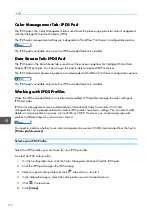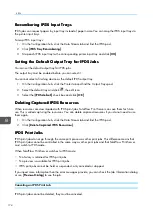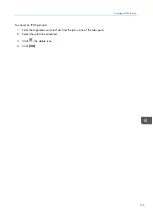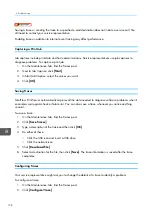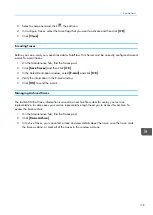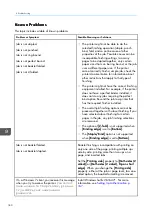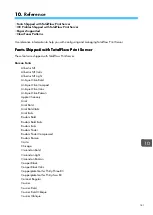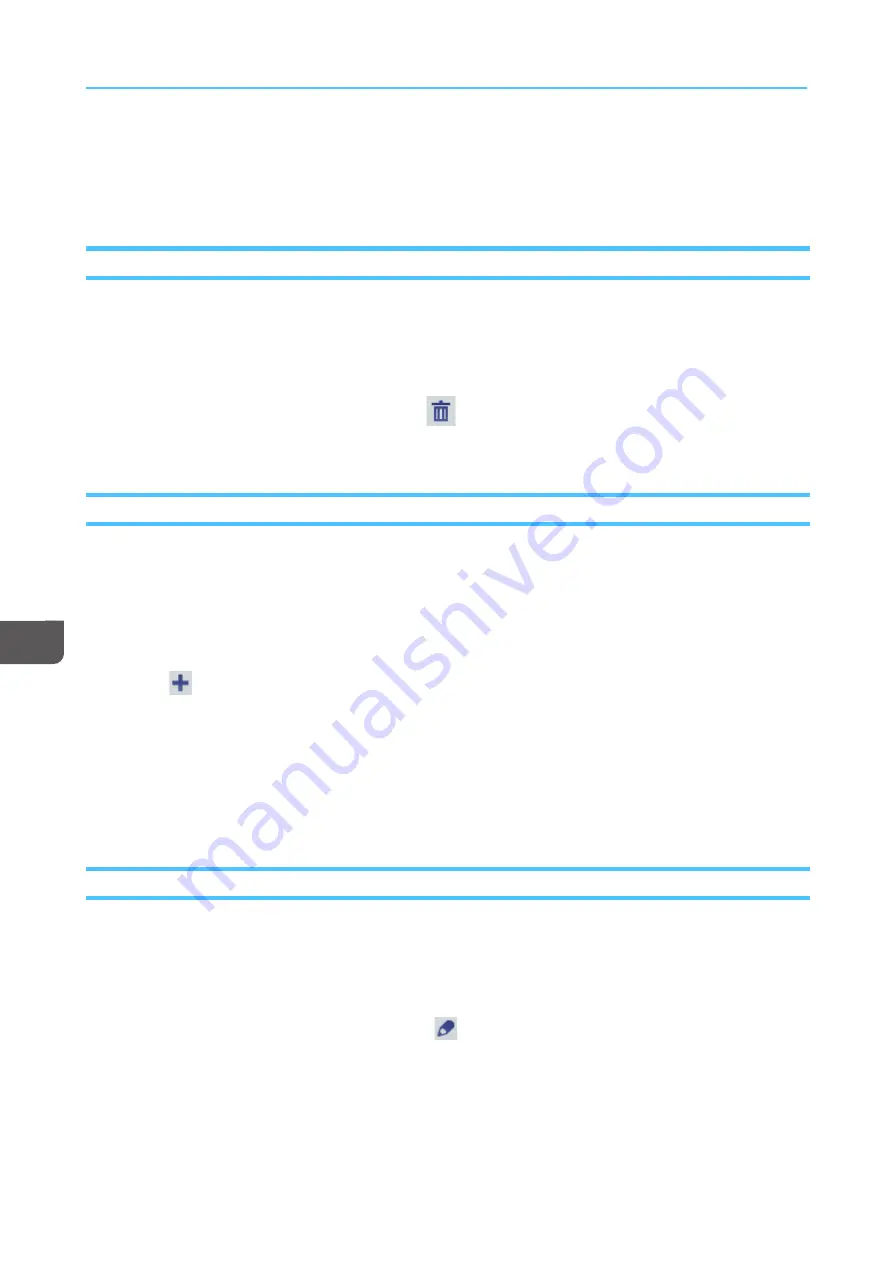
166
3.
Make the appropriate changes.
You can also reset the user’s password from Edit User by clicking [[RReesseett PPa
assssw
woorrd
d]].
4.
Click [[O
OK
K]].
Deleting a User
Delete users that should no longer have access to TotalFlow Print Server.
To delete a user:
1.
On the Configuration hub, click the Security tab and find the Users pod.
2.
Click the user you want to delete and click
, the delete icon.
3.
Click [[O
OK
K]].
Adding a Role
You might need to add a role if the existing roles do not match your needs.
To add a role:
1.
On the Configuration hub, click the Security tab and find the Roles pod.
2.
If you want to copy an existing role, select that role.
3.
Click
, the add icon.
4.
Enter a name for the role and select the basic access level.
The basic access level should have at least the same access as the new role, because when you
edit the new role you cannot authorize tasks that the basic access level cannot do by default.
5.
Click [[O
OK
K]].
6.
Edit the role to customize the tasks that the role can do.
Changing a Role
Sometimes various aspects of a role need to be changed.
To change a role:
1.
On the Configuration hub, click the Security tab and find the Roles pod.
2.
Click the role you want to change and click
, the edit icon.
3.
Make the appropriate changes.
4.
Click [[O
OK
K]].
Summary of Contents for Print Server R-60
Page 2: ......
Page 14: ......
Page 56: ......
Page 62: ...2 60 ...
Page 102: ...4 100 ...
Page 150: ...5 148 ...
Page 162: ...6 160 ...
Page 172: ...7 170 ...
Page 178: ...8 176 ...
Page 198: ...10 196 ...
Page 208: ...206 ...
Page 218: ...Copyright 2015 2015 Ricoh Company Ltd All rights reserved ...
Page 219: ......