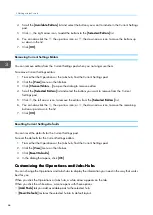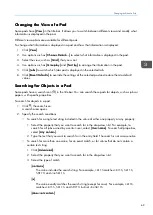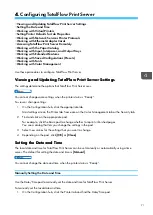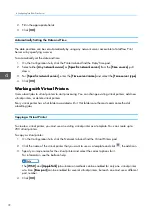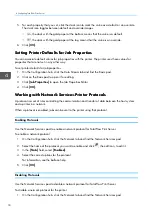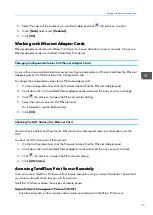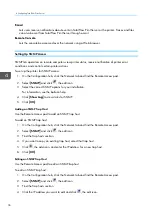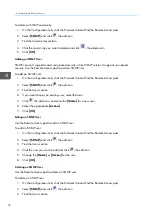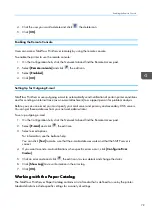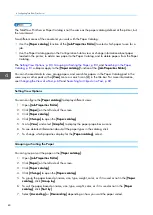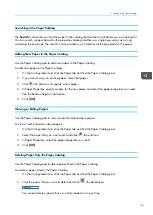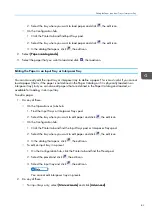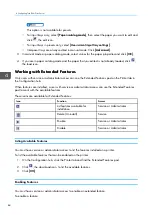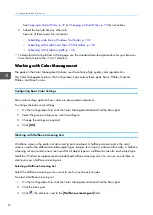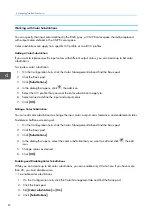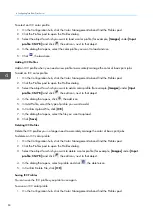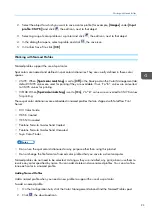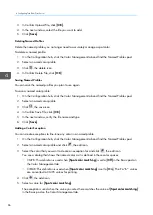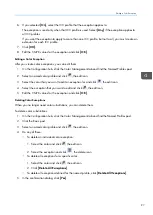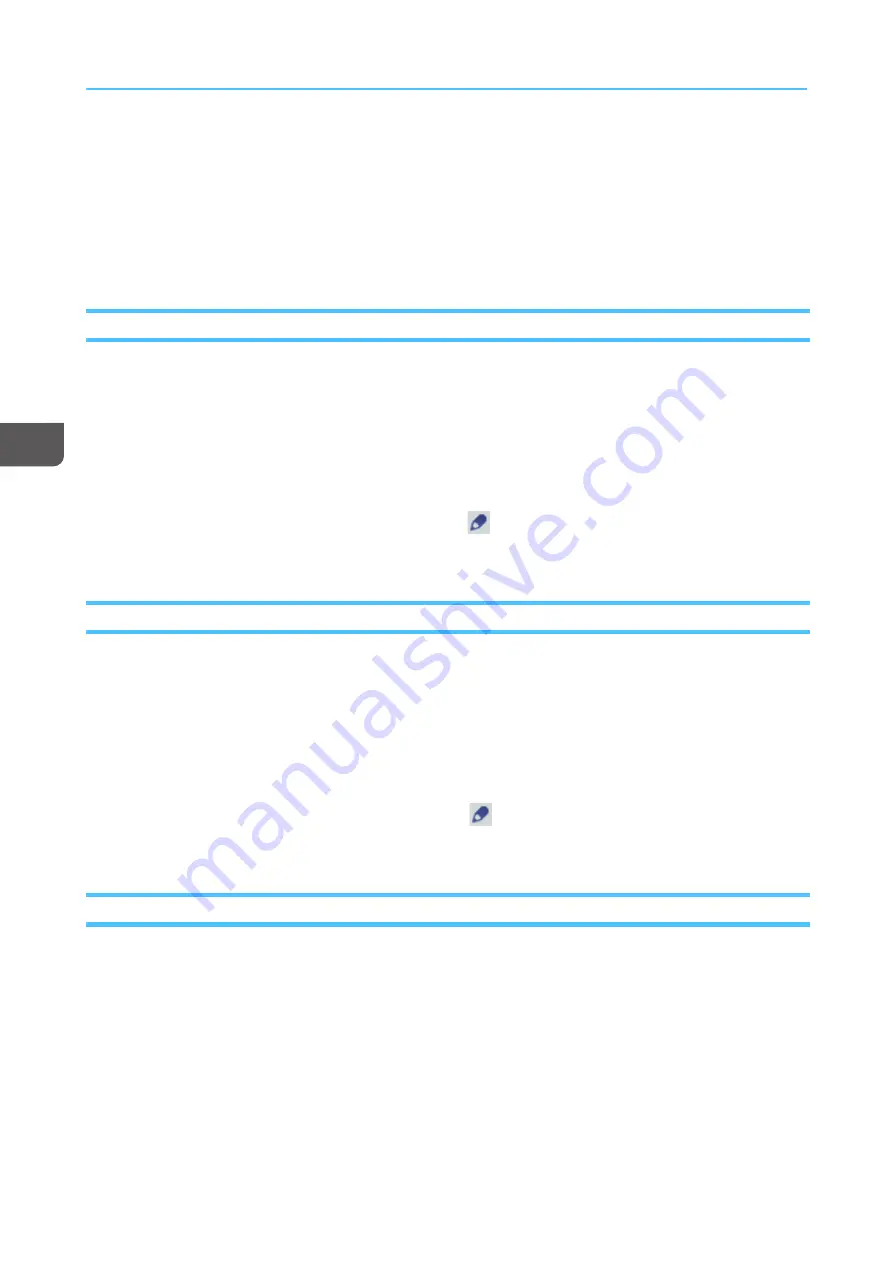
82
3.
In the dialog that opens, click [[O
OK
K]] to confirm.
W
Wo
orrkkiin
ng
g w
wiitth
h IIn
np
pu
utt,, IIn
ntteerrp
po
osseerr,, a
an
nd
d O
Ou
uttp
pu
utt TTrra
ay
yss
Input trays contain the paper for printing the job. Interposer trays contain paper, usually preprinted, to
add to a printed job (for example, to insert an advertising leaflet in a bill). Output trays receive the
printed job.
Enabling Trays
Enable an input, interposer, or output tray when you want the printer to use it.
The printer must be stopped before you can enable a tray.
To enable a tray:
1.
On the Configuration hub, click the Printer tab and find the Input Trays, Interposer Trays, or Output
Trays pod.
2.
Select the tray that you want to enable and click
, the edit icon.
3.
Select the [[EEnna
ab
blleed
d]] check box and click [[O
OK
K]].
Disabling Trays
Disable an input, interposer, or output tray when you do not want the printer to use it.
The printer must be stopped before you can disable a tray.
To disable a tray:
1.
On the Configuration hub, click the Printer tab and find the Input Trays, Interposer Trays, or Output
Trays pod.
2.
Select the tray that you want to disable and click
, the edit icon.
3.
Clear the [[EEnna
ab
blleed
d]] check box and click [[O
OK
K]].
Loading Paper in an Input Tray
When you physically load a new paper in an input tray, you need to configure the input tray in
TotalFlow Print Server. If the paper is defined in the Paper Catalog, you can select it from a list. This is
called
loading
the paper. (If the paper is not defined in the Paper Catalog, or for interposer trays, you
must edit the tray to define the paper manually.)
To load a paper:
1.
Do either of these:
• On the Operations or Jobs hub:
1. Find the Input Trays pod.
Summary of Contents for Print Server R-60
Page 2: ......
Page 14: ......
Page 56: ......
Page 62: ...2 60 ...
Page 102: ...4 100 ...
Page 150: ...5 148 ...
Page 162: ...6 160 ...
Page 172: ...7 170 ...
Page 178: ...8 176 ...
Page 198: ...10 196 ...
Page 208: ...206 ...
Page 218: ...Copyright 2015 2015 Ricoh Company Ltd All rights reserved ...
Page 219: ......