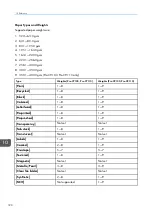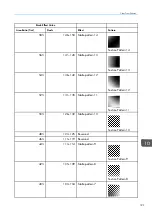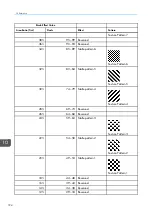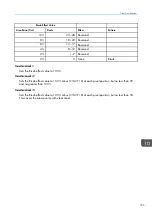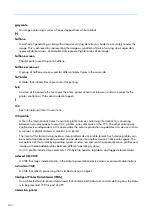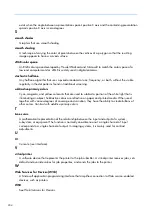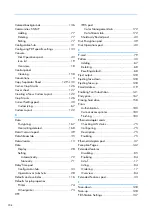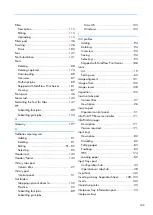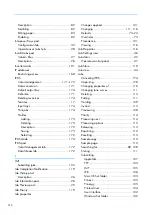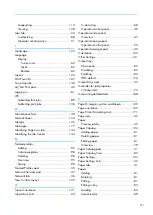lliinnkk ((LLK
K)) C
CM
MRR
A CMR that converts input color space in the presentation data to the output color space of the
presentation device. Contrast with
device link CMR
.
lliinnkk ccoolloorr ccoonnvveerrssiioonn C
CM
MRR
A CMR that converts input color space in the presentation data to the output color space of the
presentation device.
LLK
K C
CM
MRR
See
link CMR.
LLPPRR
See
Line Printer Remote
.
M
M
m
mooiirréé
A repetitive noise pattern in a halftoned image caused by superimposing the CMYK images.
N
N
nna
am
meed
d ccoollo
orr
A color that is specified with a descriptive name. An example of a named color is green.
nna
am
meed
d p
prrooffiillee
An ICC profile for converting one or more named colors to or from the PCS. Named color profiles
are associated with specific devices. They can be embedded in images.
PP
p
pa
ag
gee d
deessccrriip
pttiioonn lla
anng
guua
ag
gee ((PPD
DLL))
A markup language that describes the appearance of a printed page. PostScript is an example of a
PDL.
PPC
CSS
See
profile connection space
.
PPD
DFF
See
Portable Document Format
.
PPD
DLL
See
page description language
.
p
pood
d
In the console, a subdivision of a hub.
PPoorrtta
ab
bllee D
Dooccuum
meenntt FFo
orrm
ma
att ((PPD
DFF))
A standard file format developed by Adobe Systems Inc. PDF files are cross-platform and contain all
of the image and font data. Design attributes are retained in a compressed single package.
p
prreesseett
202
Summary of Contents for Print Server R-60
Page 2: ......
Page 14: ......
Page 56: ......
Page 62: ...2 60 ...
Page 102: ...4 100 ...
Page 150: ...5 148 ...
Page 162: ...6 160 ...
Page 172: ...7 170 ...
Page 178: ...8 176 ...
Page 198: ...10 196 ...
Page 208: ...206 ...
Page 218: ...Copyright 2015 2015 Ricoh Company Ltd All rights reserved ...
Page 219: ......