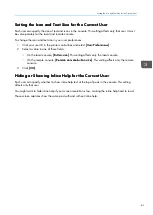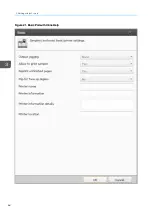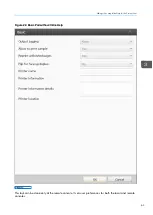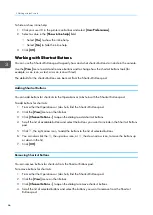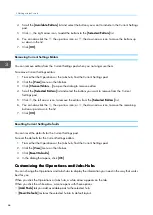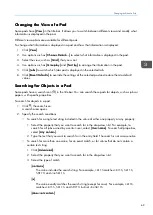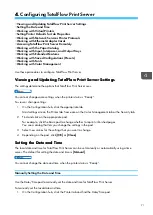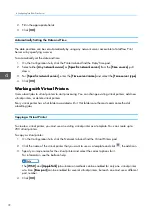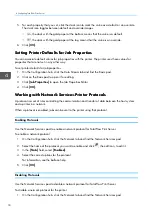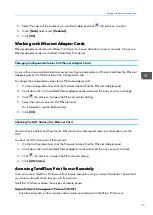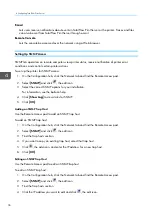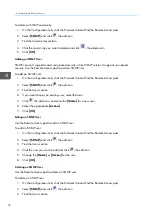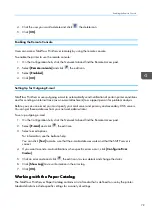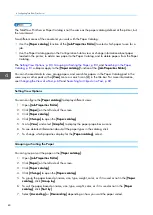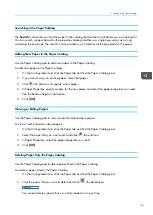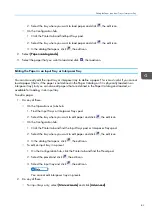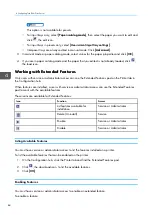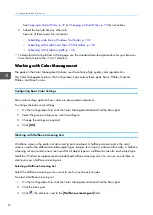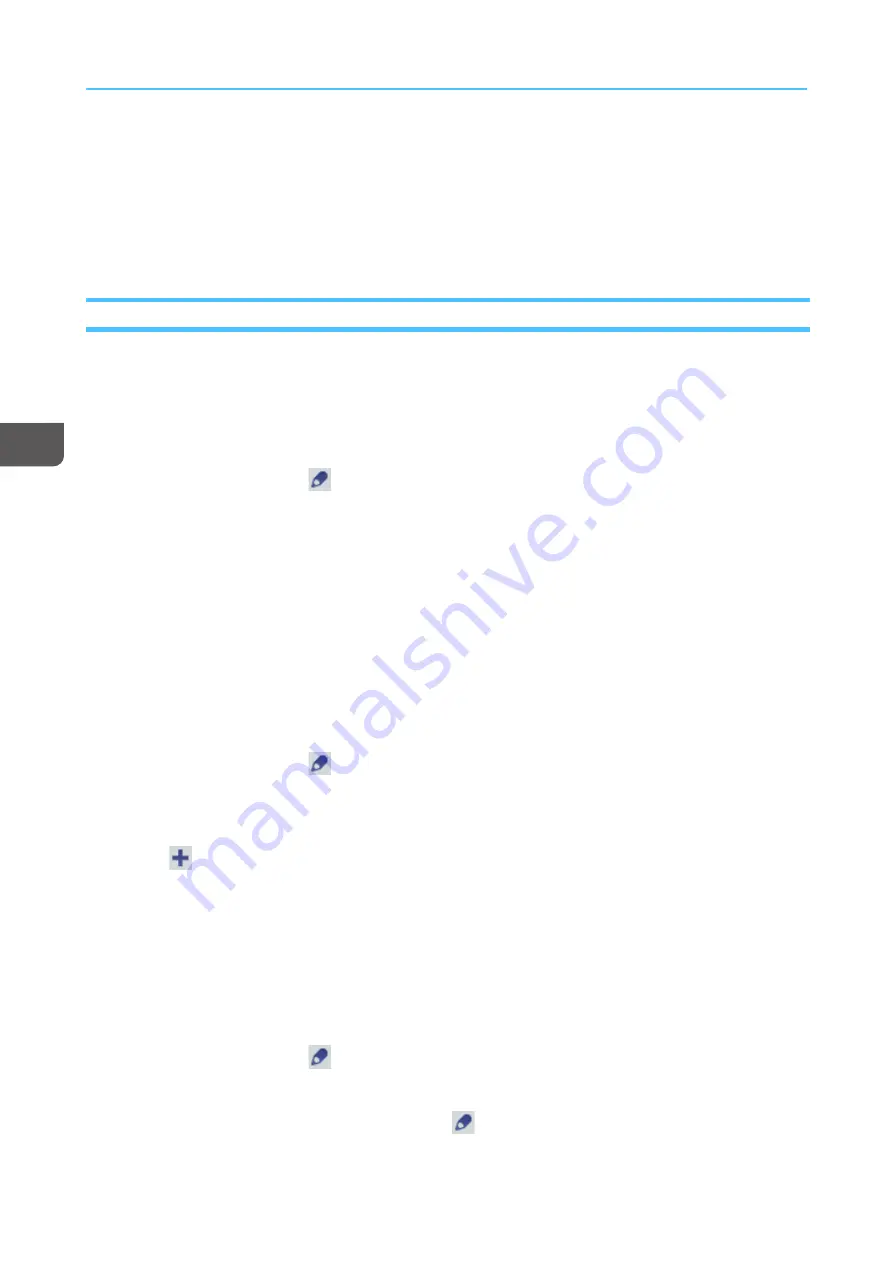
76
EE--m
ma
aiill
Lets users receive notifications about events in TotalFlow Print Server or the printer. Traces and files
can also be sent from TotalFlow Print Server through e-mail.
RReem
moottee C
Coonnssoollee
Lets the console be accessed over the network using a Web browser.
Setting Up SNMP Access
SNMP lets operators on remote computers view printer status, receive notification of printer error
conditions, and control certain printer actions.
To set up the printer for SNMP access:
1.
On the Configuration hub, click the Network tab and find the Remote Access pod.
2.
Select [[SSN
NM
MPP]] and click
, the edit icon.
3.
Select the correct SNMP options for your installation.
For information, see the balloon help
4.
Click [[SShhoow
w LLoog
g]] to view status for SNMP.
5.
Click [[O
OK
K]].
Adding an SNMP Trap Host
Use the Remote Access pod to add an SNMP trap host.
To add an SNMP trap host:
1.
On the Configuration hub, click the Network tab and find the Remote Access pod.
2.
Select [[SSN
NM
MPP]] and click
, the edit icon.
3.
Find the Trap hosts section.
4.
If you want to copy an existing trap host, select that trap host.
5.
Click
, the add icon, and enter the IP address for a new trap host.
6.
Click [[O
OK
K]].
Editing an SNMP Trap Host
Use the Remote Access pod to edit an SNMP trap host.
To edit an SNMP trap host:
1.
On the Configuration hub, click the Network tab and find the Remote Access pod.
2.
Select [[SSN
NM
MPP]] and click
, the edit icon.
3.
Find the Trap hosts section.
4.
Click the IP address you want to edit and click
, the edit icon.
Summary of Contents for Print Server R-60
Page 2: ......
Page 14: ......
Page 56: ......
Page 62: ...2 60 ...
Page 102: ...4 100 ...
Page 150: ...5 148 ...
Page 162: ...6 160 ...
Page 172: ...7 170 ...
Page 178: ...8 176 ...
Page 198: ...10 196 ...
Page 208: ...206 ...
Page 218: ...Copyright 2015 2015 Ricoh Company Ltd All rights reserved ...
Page 219: ......