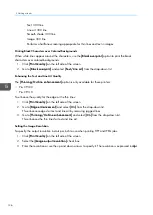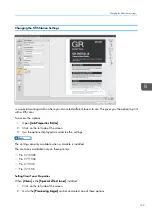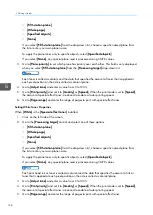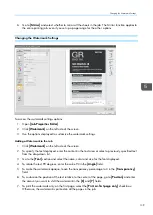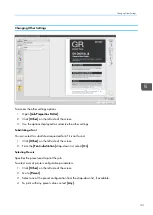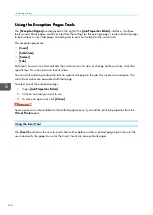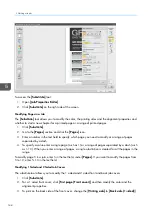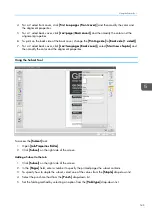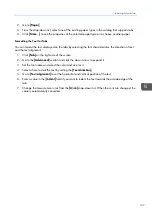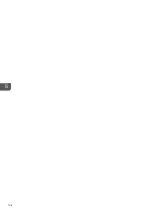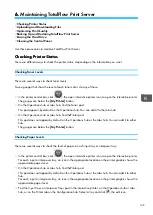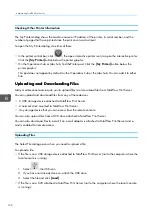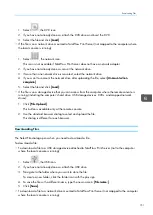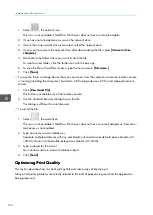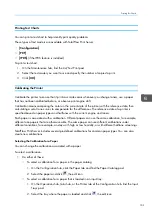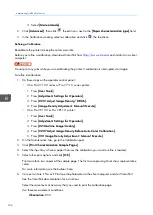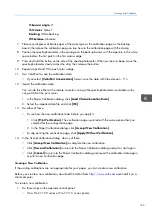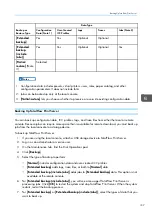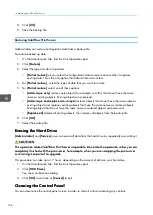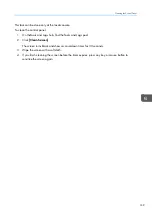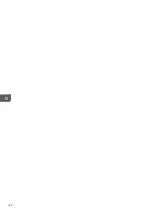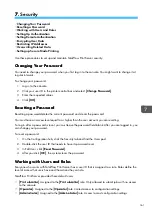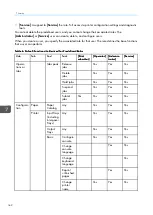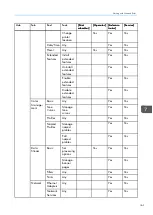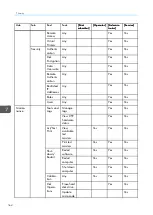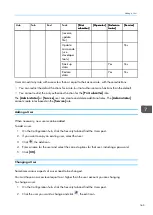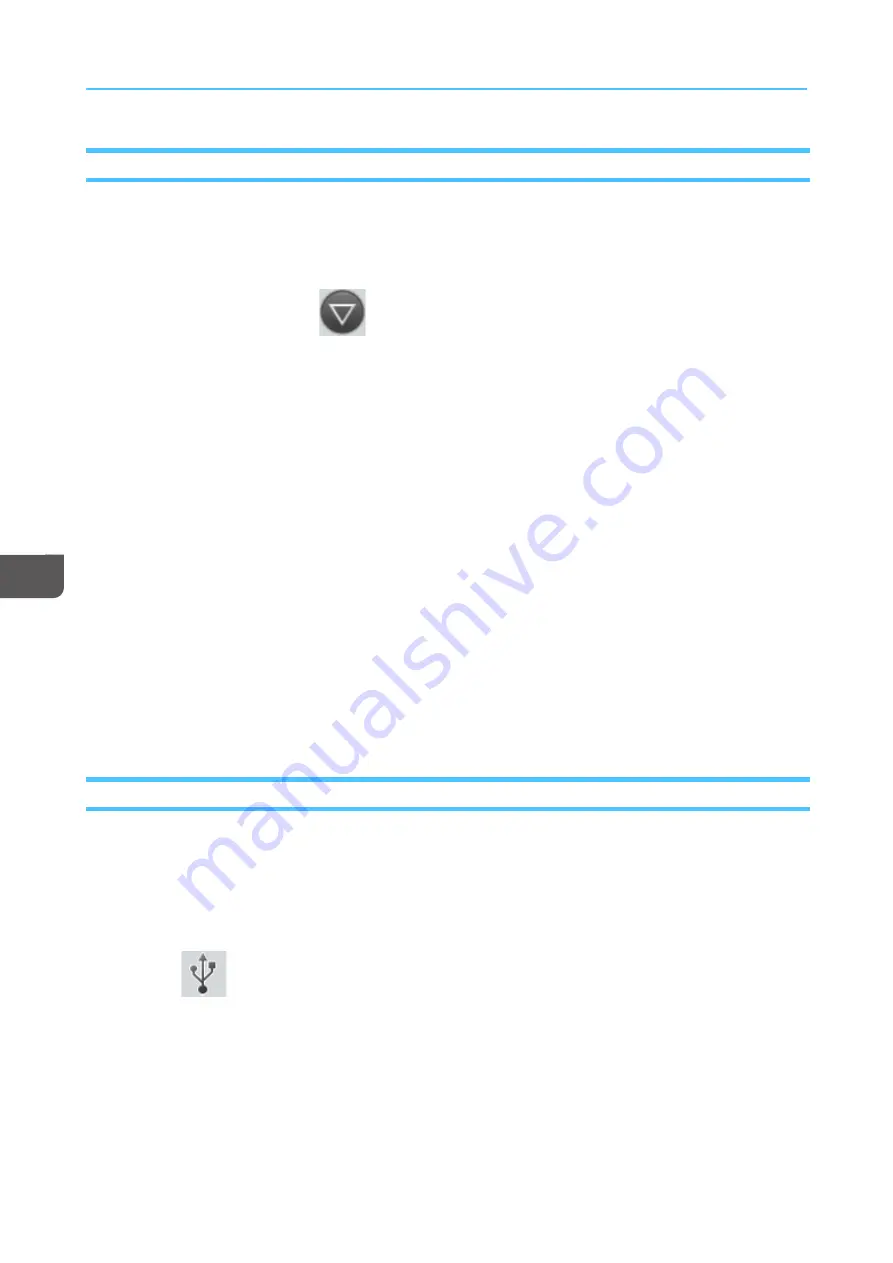
150
Checking Other Printer Information
The My Printer dialog shows the machine name or IP address of the printer, its serial number, and the
number of pages that have printed since the print count was last reset.
To open the My Printer dialog, do either of these:
• In the printer control bar, click
, the open interactive printer icon, to open the interactive printer.
Click the [[M
Myy PPrriinntteerr]] button below the printer graphic.
• On the Operations hub or Jobs hub, find thePrinter pod. Click the [[M
Myy PPrriinntteerr]] button below the
printer graphic.
This pod does not appear by default on the Operations hub or the Jobs hub. You can add it to either
hub.
U
Up
pllo
oa
ad
diin
ng
g a
an
nd
d D
Do
ow
wn
nllo
oa
ad
diin
ng
g FFiilleess
Many maintenance tasks require you to upload files to or download files from TotalFlow Print Server.
You can upload and download files from any of these devices:
• A USB storage device attached to TotalFlow Print Server
• A network drive mounted to TotalFlow Print Server
• Any storage device that you can access from the remote console
You can also upload files from a DVD drive attached to TotalFlow Print Server.
You can also download files to e-mail if an e-mail adapter is attached to TotalFlow Print Server and e-
mail is enabled for remote access.
Uploading Files
The Select File dialog opens when you need to upload a file.
To upload a file:
• If the file is on a USB storage device attached to TotalFlow Print Server (not to the computer where the
local console is running):
1. Select
, the USB icon.
2. If you have not already done so, attach the USB drive.
3. Select the file and click [[LLooa
ad
d]].
• If the file is on a DVD attached to TotalFlow Print Server (not to the computer where the local console
is running):
Summary of Contents for Print Server R-60
Page 2: ......
Page 14: ......
Page 56: ......
Page 62: ...2 60 ...
Page 102: ...4 100 ...
Page 150: ...5 148 ...
Page 162: ...6 160 ...
Page 172: ...7 170 ...
Page 178: ...8 176 ...
Page 198: ...10 196 ...
Page 208: ...206 ...
Page 218: ...Copyright 2015 2015 Ricoh Company Ltd All rights reserved ...
Page 219: ......