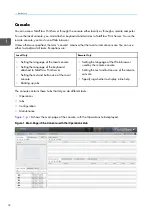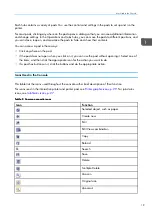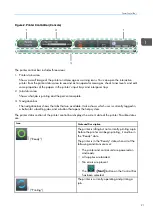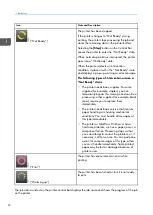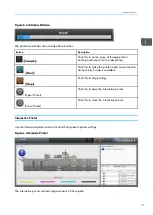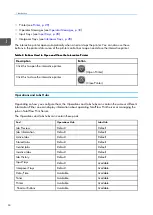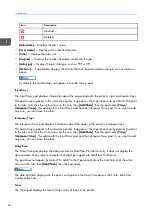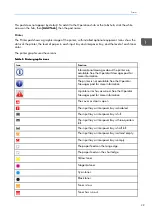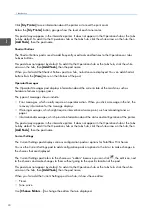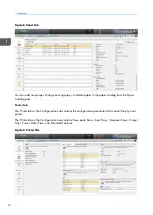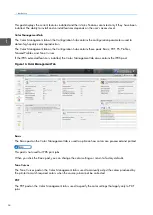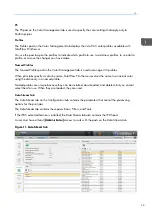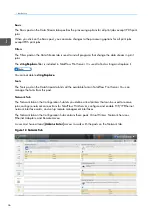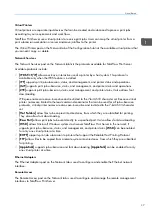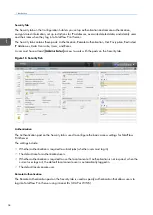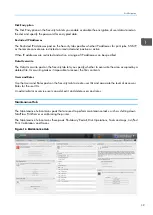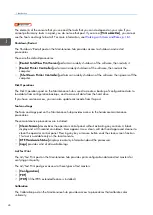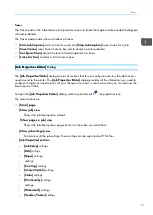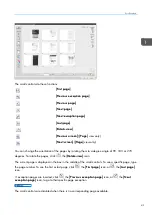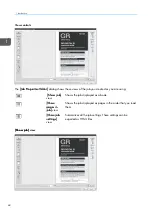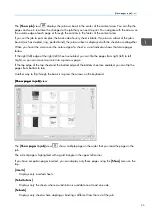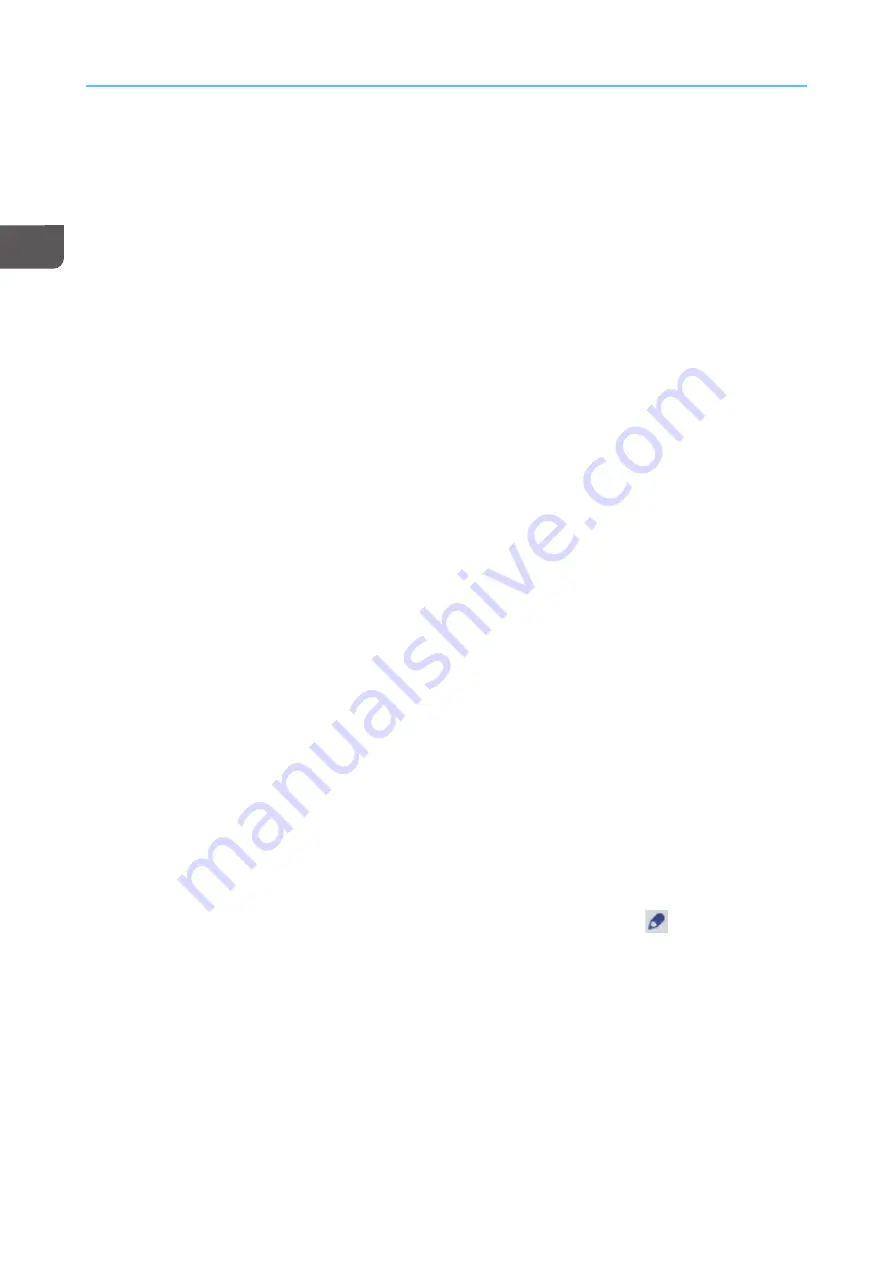
30
Click [[M
Myy PPrriinntteerr]] to see information about the printer or to reset the print count.
Below the [[M
Myy PPrriinntteerr]] button, gauges show the level of each toner color.
This pod always appears in the interactive printer. It does not appear in the Operations hub or the Jobs
hub by default. To add it to the Operations hub or the Jobs hub, click the white arrow on the hub, then
[[A
Ad
dd
d PPood
dss]], then the pod name.
Shortcut Buttons
The Shortcut Buttons pod is used to add frequently used tasks and features to the Operations or Jobs
hubs as buttons.
This pod does not appear by default. To add it to the Operations hub or the Jobs hub, click the white
arrow on the hub, then [[A
Ad
dd
d PPood
dss]], then the pod name.
When you first add the Shortcut Buttons pod to a hub, no buttons are displayed. You can add shortcut
buttons from the [[V
Viieew
w]] menu on the title bar of the pod.
Operator Messages
The Operator Messages pod displays information about the current state of the machine, such as
hardware failures or paper jams.
The types of messages shown include:
• Error messages, which usually require an operator action. When you click a message in the list, the
recovery information for the message displays.
• Warning messages, which might require intervention at some point, such as reloading toner or
paper.
• Informational messages, which provide information about the status and configuration of the printer.
This pod always appears in the interactive printer. It does not appear in the Operations hub or the Jobs
hub by default. To add it to the Operations hub or the Jobs hub, click the white arrow on the hub, then
[[A
Ad
dd
d PPood
dss]], then the pod name.
Current Settings
The Current Settings pod displays various configuration pods or options for TotalFlow Print Server.
You use the Current Settings pod to add configuration pods or options to the list or to make changes in
the choices that are displayed.
The Current Settings pod refers to the choices as “editors” because you can click
, the edit icon, next
to the choices and make changes to them without going to the specific location of the pod.
This pod does not appear by default. To add it to the Operations hub or the Jobs hub, click the white
arrow on the hub, then [[A
Ad
dd
d PPood
dss]], then the pod name.
When you first add the Current Settings pod to a hub, it shows these editors:
• Preset
• Tone curve
Use [[C
Chho
ooossee EEd
diittoorrss......]] to change the editors that are displayed.
Summary of Contents for Print Server R-60
Page 2: ......
Page 14: ......
Page 56: ......
Page 62: ...2 60 ...
Page 102: ...4 100 ...
Page 150: ...5 148 ...
Page 162: ...6 160 ...
Page 172: ...7 170 ...
Page 178: ...8 176 ...
Page 198: ...10 196 ...
Page 208: ...206 ...
Page 218: ...Copyright 2015 2015 Ricoh Company Ltd All rights reserved ...
Page 219: ......