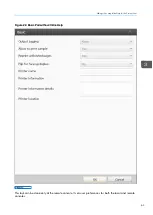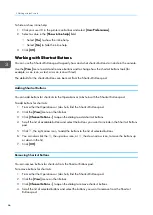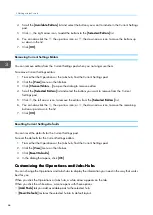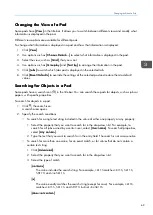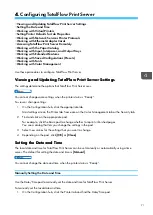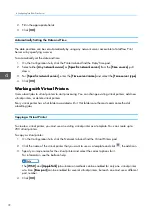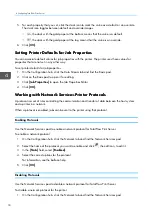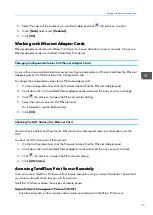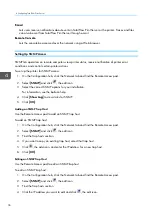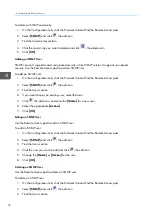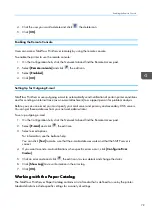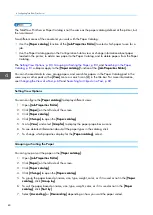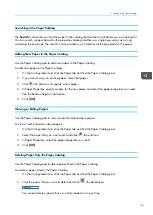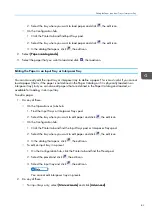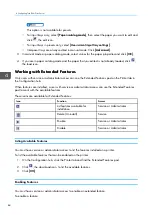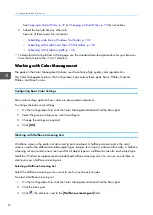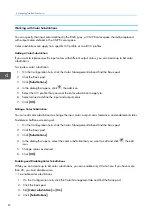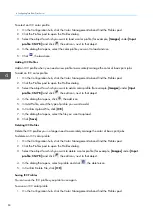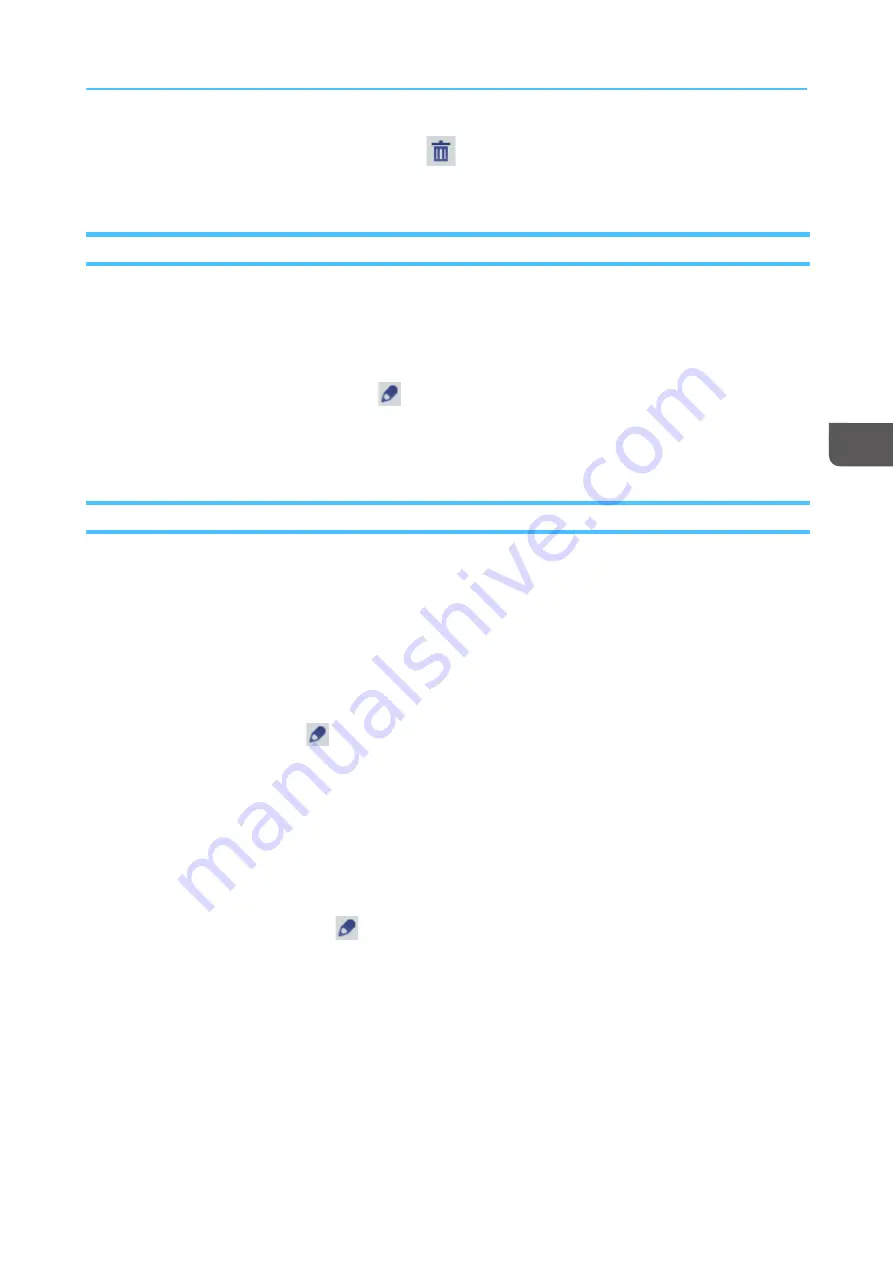
79
4.
Click the user you want to delete and click
, the delete icon.
5.
Click [[O
OK
K]].
Enabling the Remote Console
Users can access TotalFlow Print Server remotely by using the remote console.
To enable the printer to use the remote console:
1.
On the Configuration hub, click the Network tab and find the Remote Access pod.
2.
Select [[RReem
moottee ccoonnssoollee]] and click
, the edit icon.
3.
Select [[EEnna
ab
blleed
d]].
4.
Click [[O
OK
K]].
Setting Up for Outgoing E-mail
TotalFlow Print Server uses outgoing e-mail to automatically send notification of certain printer conditions
and for sending an internal trace (as an e-mail attachment) to a support person for problem analysis.
Before you can use e-mail, you must specify your mail server and primary and secondary DNS servers.
You can get these addresses from your network administrator.
To set up outgoing e-mail:
1.
On the Configuration hub, click the Network tab and find the Remote Access pod.
2.
Select [[EE--m
ma
aiill]] and click
, the edit icon.
3.
Select e-mail options.
For information, see the balloon help.
You can click [[TTeesstt]] to make sure that the e-mail addresses work and that the SMTP server is
correct.
4.
If you want to send e-mail notifications when specific errors occur, click [[C
Coonnffiig
guurree EErrrroorr
C
Cood
deess]].
5.
Click an error code and click
, the edit icon, to view details and change the status.
6.
Click [[SShhoow
w LLoog
g]] to view information in the error log.
7.
Click [[O
OK
K]].
W
Wo
orrkkiin
ng
g w
wiitth
h tth
hee P
Pa
ap
peerr C
Ca
atta
allo
og
g
The TotalFlow Print Server Paper Catalog contains a list of media that is defined for use by the printer.
Media definitions include specific settings for a variety of settings.
Summary of Contents for Print Server R-60
Page 2: ......
Page 14: ......
Page 56: ......
Page 62: ...2 60 ...
Page 102: ...4 100 ...
Page 150: ...5 148 ...
Page 162: ...6 160 ...
Page 172: ...7 170 ...
Page 178: ...8 176 ...
Page 198: ...10 196 ...
Page 208: ...206 ...
Page 218: ...Copyright 2015 2015 Ricoh Company Ltd All rights reserved ...
Page 219: ......