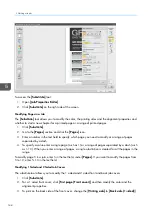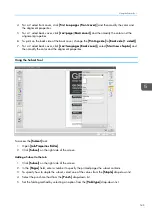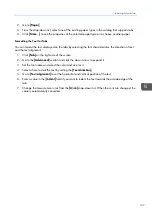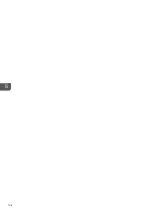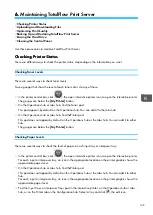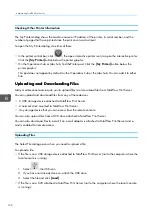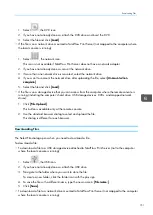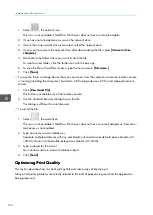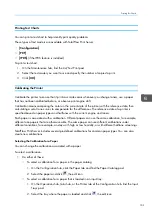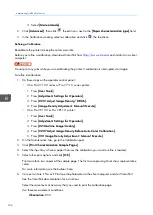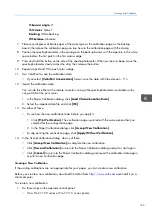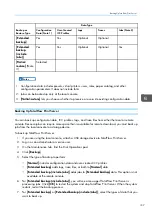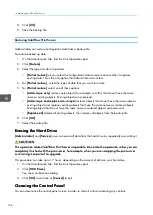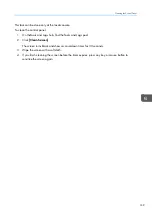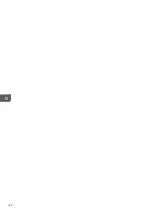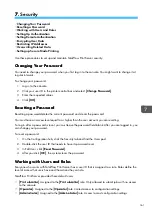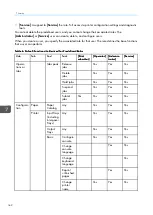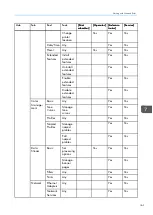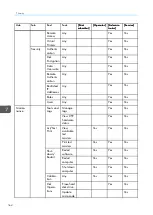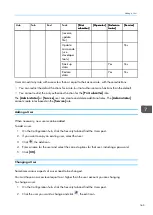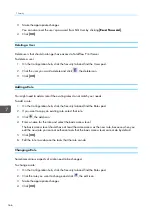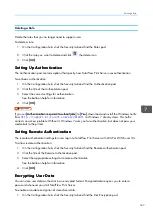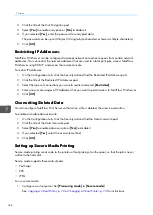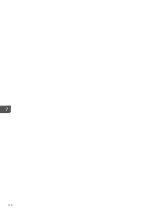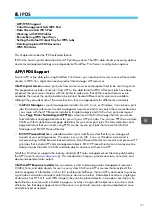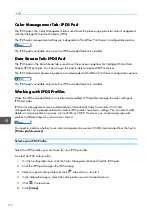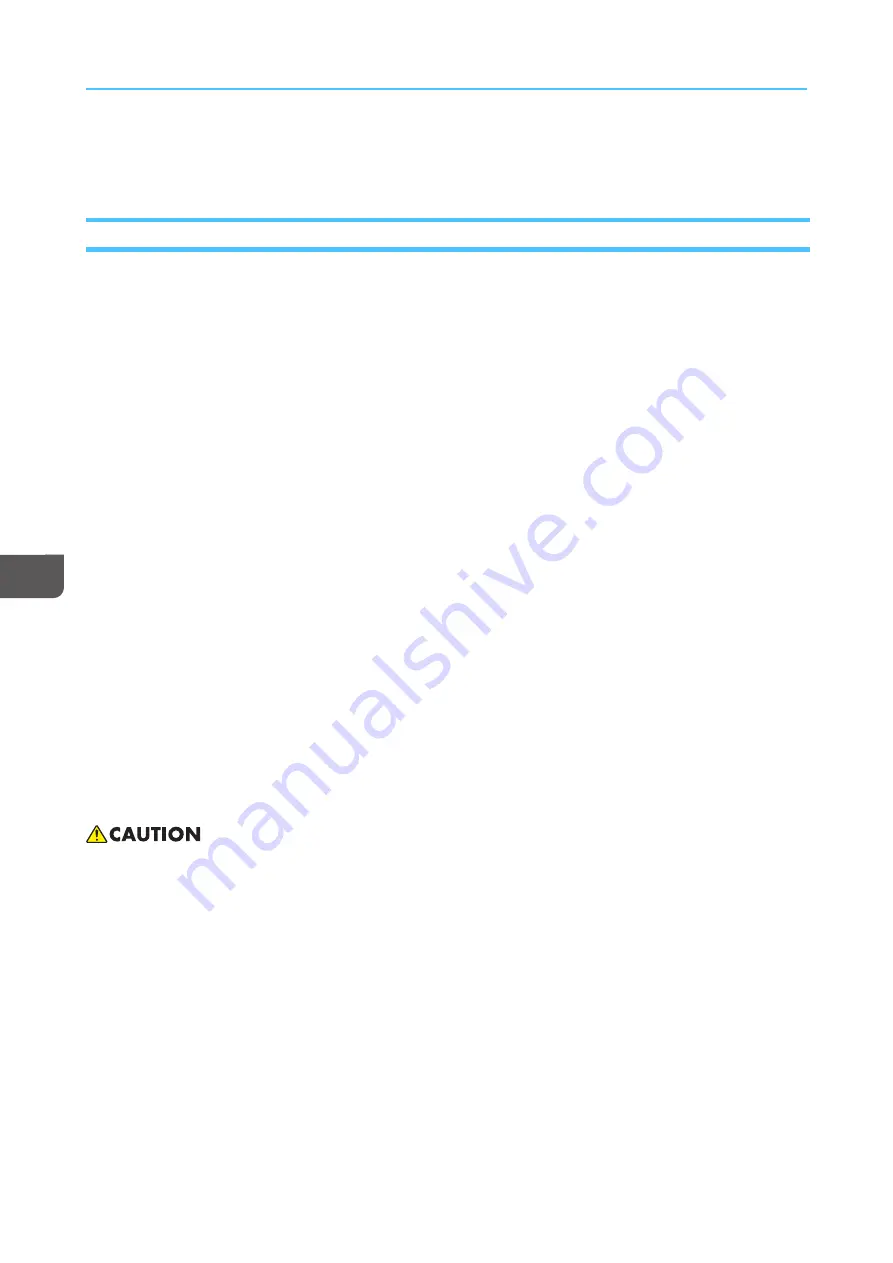
158
8.
Click [[O
OK
K]].
9.
Save the backup file.
Restoring TotalFlow Print Server
Administrators can restore configuration data from a backup file.
To restore backed-up data:
1.
On the Maintenance hub, find the Disk Operations pod.
2.
Click [[RReessttoorree]].
3.
Select the type of restore to perform:
• [[PPa
arrttiia
all rreessttoorree]] lets you select the configuration data to restore and whether it replaces
existing data. This is the only option that administrators can select.
4.
For [[PPa
arrttiia
all rreessttoorree]], select the types of data that you want to restore.
5.
For [[PPa
arrttiia
all rreessttoorree]], select one of these options:
• [[A
Ad
dd
d uunniiq
quuee oonnllyy]] restores only objects (for example, user IDs) that do not have the same
name as existing objects. Existing objects are preserved.
• [[A
Ad
dd
d uunniiq
quuee a
annd
d rreep
plla
accee nnoonn--uunniiq
quuee]] restores objects that do not have the same name as
existing objects and replaces existing objects that have the same names as restored objects.
Existing objects that do not have the same name as restored objects are preserved.
• [[RReep
plla
accee a
allll]] deletes all existing objects, then restores all objects from the backup file.
6.
Click [[O
OK
K]].
7.
Select the backup file.
EErra
assiin
ng
g tth
hee H
Ha
arrd
d D
Drriivvee
[[A
Ad
dm
miinniissttrra
attoorr]] and [[SSeerrvviiccee]] users can erase all data from the hard drive by repeatedly overwriting it.
TThhiiss oop
peerra
attiioonn m
ma
akkeess TTootta
allFFlloow
w PPrriinntt SSeerrvveerr iinnoop
peerra
ab
bllee.. D
Doo nnoott d
doo tthhiiss oop
peerra
attiioonn uunnlleessss yyoouu a
arree
ccoom
mp
plleetteellyy ffiinniisshheed
d w
wiitthh tthhee p
prriinntt sseerrvveerr,, ffoorr eexxa
am
mp
pllee,, w
whheenn yyoouu a
arree ssccrra
ap
pp
piinng
g tthhee p
prriinntt sseerrvveerr
o
orr rreettuurrnniinng
g iitt a
ass p
pa
arrtt ooff a
ann uup
pg
grra
ad
dee..
This procedure can take up to 17 hours, depending on the amount of data on your hard drive.
1.
On the Maintenance hub, find the Disk Operations pod.
2.
Click [[H
HD
DD
D EErra
assee]].
You see a confirmation dialog.
3.
Click [[O
OK
K]] to continue or [[C
Ca
anncceell]] to quit.
C
Clleea
an
niin
ng
g tth
hee C
Co
on
nttrro
oll P
Pa
an
neell
You can desensitize the control panel screen in order to clean it without activating any controls.
Summary of Contents for Print Server R-60
Page 2: ......
Page 14: ......
Page 56: ......
Page 62: ...2 60 ...
Page 102: ...4 100 ...
Page 150: ...5 148 ...
Page 162: ...6 160 ...
Page 172: ...7 170 ...
Page 178: ...8 176 ...
Page 198: ...10 196 ...
Page 208: ...206 ...
Page 218: ...Copyright 2015 2015 Ricoh Company Ltd All rights reserved ...
Page 219: ......