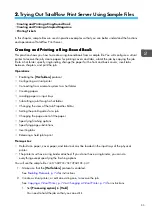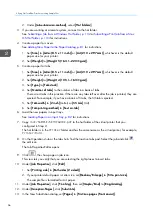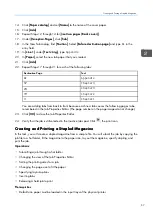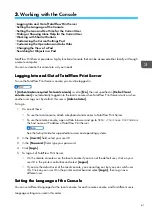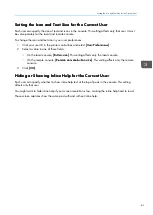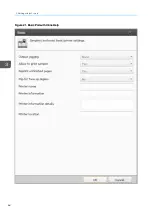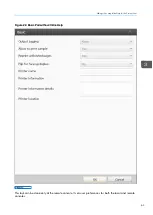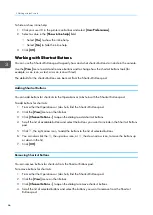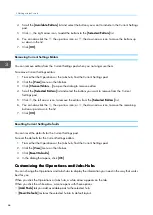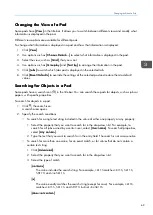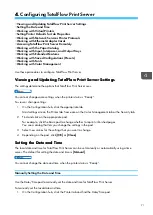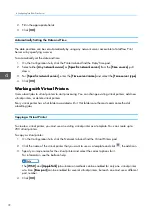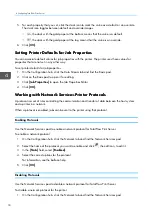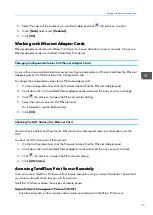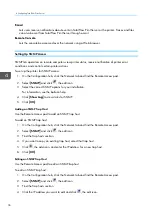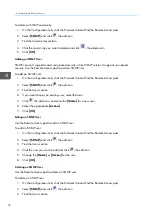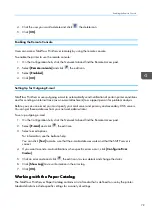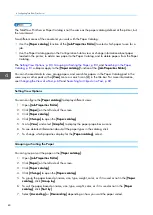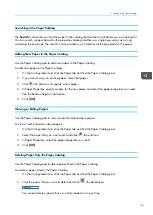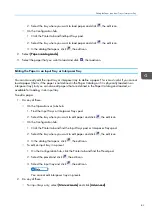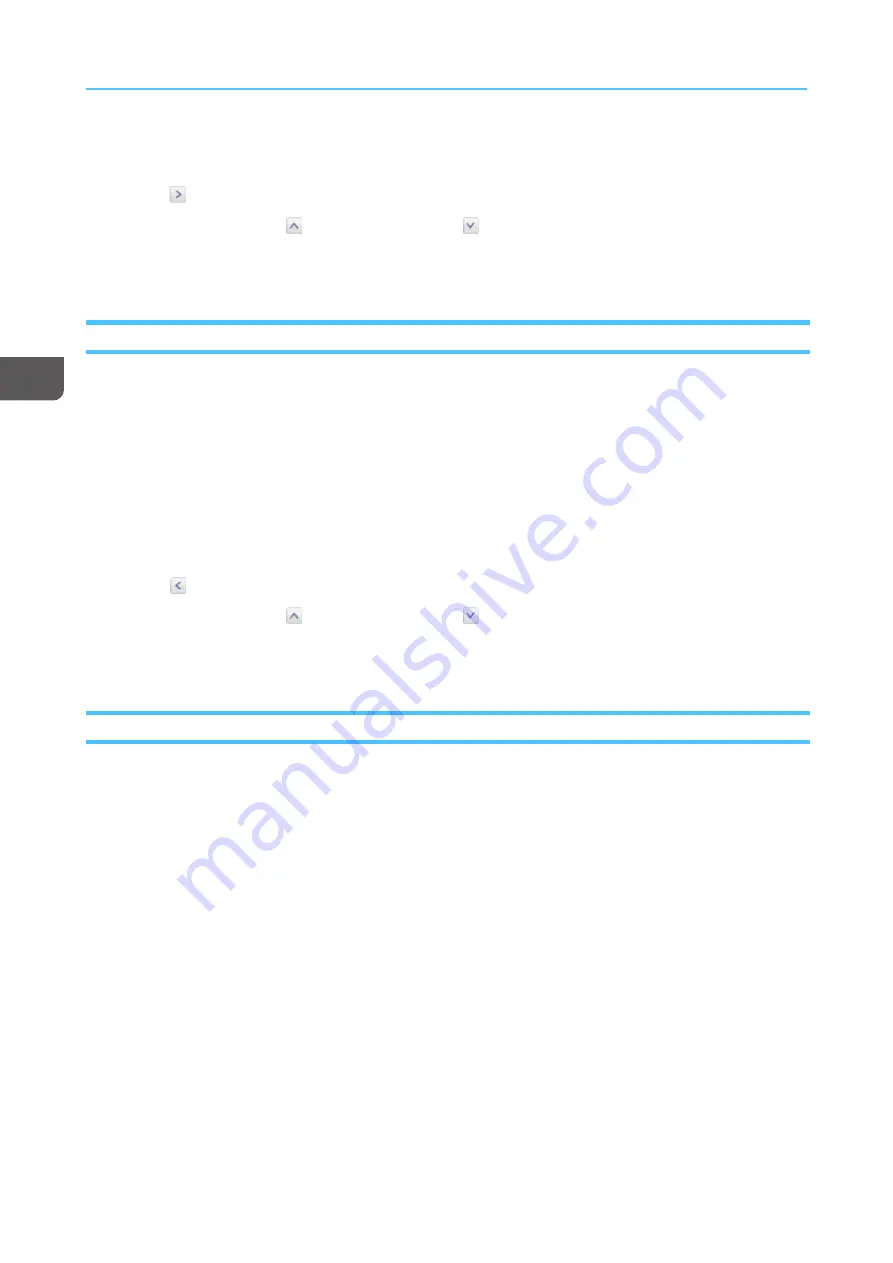
68
4.
Scroll the [[A
Avva
aiilla
ab
bllee EEd
diittoorrss]] list and select the buttons you want to include in the Current Settings
pod.
5.
Click
, the right arrow icon, to add the buttons to the [[SSeelleecctteed
d EEd
diittoorrss]] list.
6.
You can also click the
, the up arrow icon, or
, the down arrow icon, to move the buttons up
or down in the list.
7.
Click [[O
OK
K]].
Removing Current Settings Editors
You can remove editors from the Current Settings pod when you no longer use them.
To remove Current Settings editors:
1.
From either the Operations or the Jobs hub, find the Current Settings pod.
2.
Click the [[V
Viieew
w]] menu on the title bar.
3.
Click [[C
Chhoooossee EEd
diittoorrss......]] to open the dialog to remove editors.
4.
Scroll the [[SSeelleecctteed
d EEd
diittoorrss]] list and select the buttons you want to remove from the Current
Settings pod.
5.
Click
, the left arrow icon, to remove the editors from the [[SSeelleecctteed
d EEd
diittoorrss]] list.
6.
You can also click the
, the up arrow icon, or
, the down arrow icon, to move the remaining
buttons up or down in the list.
7.
Click [[O
OK
K]].
Resetting Current Settings Defaults
You can reset the defaults for the Current Settings pod.
To reset the defaults for the Current Settings editors:
1.
From either the Operations or the Jobs hub, find the Current Settings pod.
2.
Click the [[V
Viieew
w]] menu on the title bar.
3.
Click [[RReesseett D
Deeffa
auullttss]].
4.
In the dialog that opens, click [[O
OK
K]].
C
Cu
usstto
om
miizziin
ng
g tth
hee O
Op
peerra
attiio
on
nss a
an
nd
d JJo
ob
bss H
Hu
ub
bss
You can change the Operations and Jobs hubs to display the information you need in the way that works
best for you.
When you click the Operations or Jobs hub, a white arrow appears on the tab.
When you click the white arrow, a menu opens with these options:
• [[A
Ad
dd
d PPood
dss]] lets you add available pods to the selected hub.
• [[RReesseett D
Deeffa
auullttss]] restores the selected hub to its default layout.
Summary of Contents for Print Server R-60
Page 2: ......
Page 14: ......
Page 56: ......
Page 62: ...2 60 ...
Page 102: ...4 100 ...
Page 150: ...5 148 ...
Page 162: ...6 160 ...
Page 172: ...7 170 ...
Page 178: ...8 176 ...
Page 198: ...10 196 ...
Page 208: ...206 ...
Page 218: ...Copyright 2015 2015 Ricoh Company Ltd All rights reserved ...
Page 219: ......