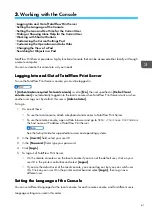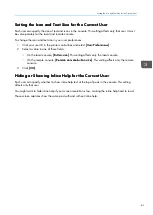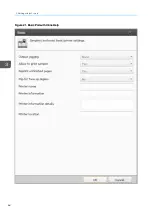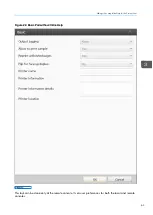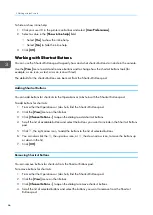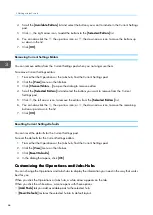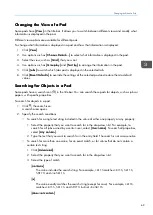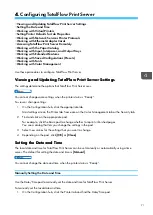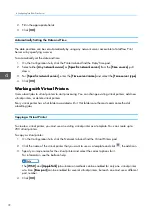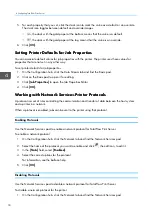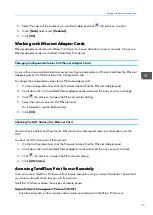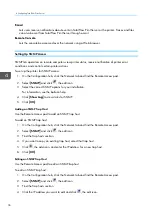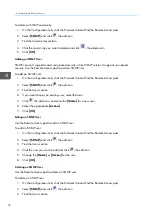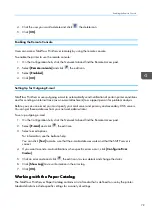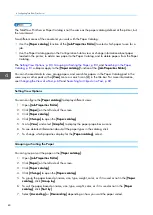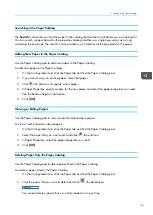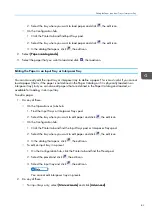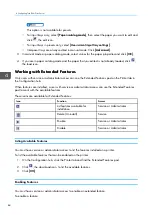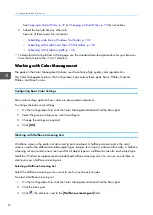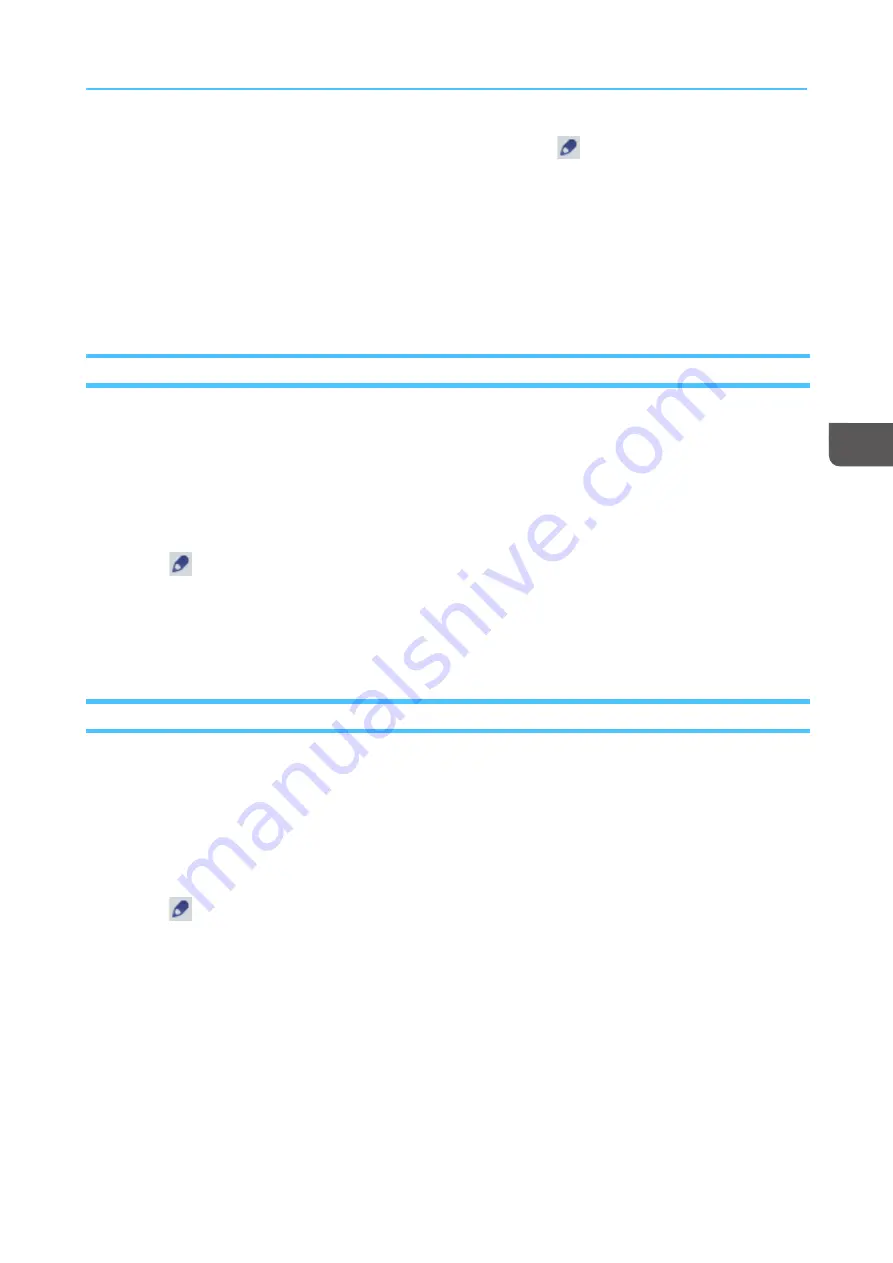
75
2.
Select the name of the protocol you want to disable and click
, the edit icon, to edit it.
3.
In the [[SStta
attee]] field, select [[D
Diissa
ab
blleed
d]].
4.
Click [[O
OK
K]]
W
Wo
orrkkiin
ng
g w
wiitth
h EEtth
heerrn
neett A
Ad
da
ap
ptteerr C
Ca
arrd
dss
Ethernet adapter cards allow TotalFlow Print Server to receive data from a host or network. One or two
Ethernet adapter cards are installed in TotalFlow Print Server.
Changing Configuration Values for Ethernet Adapter Cards
A user with service or administrator access can configure and enable an Ethernet card from the Ethernet
Adapters pod on the Network tab of the Configuration hub.
To change the configuration values for an Ethernet adapter card:
1.
On the Configuration hub, click the Network tab and find the Ethernet Adapters pod.
2.
Scroll down the list of installed Ethernet adapter cards and select the one you want to change.
3.
Click
, the edit icon, to open the Ethernet card for editing.
4.
Select the correct values for the Ethernet card.
For information, see the balloon help.
5.
Click [[O
OK
K]].
Checking the LAN Status of an Ethernet Card
You can check whether and how fast an Ethernet card is sending and receiving information over the
LAN.
To check the LAN status of an Ethernet card:
1.
On the Configuration hub, click the Network tab and find the Ethernet Adapters pod.
2.
Scroll down the list of installed Ethernet adapter cards and select the one you want to check.
3.
Click
, the edit icon, to open the Ethernet card dialog.
4.
Click [[LLA
AN
N SStta
attuuss]].
A
Acccceessssiin
ng
g TTo
otta
allFFllo
ow
w P
Prriin
ntt S
Seerrvveerr R
Reem
mo
otteelly
y
Users can access TotalFlow Print Server from remote computers using a variety of methods. The method
you choose is based on the task you are trying to do.
TotalFlow Print Server allows these types of remote access:
SSiim
mp
pllee N
Neettw
woorrkk M
Ma
anna
ag
geem
meenntt PPrroottooccooll ((SSN
NM
MPP))
Lets other programs on the network communicate and interact with TotalFlow Print Server.
Summary of Contents for Print Server R-60
Page 2: ......
Page 14: ......
Page 56: ......
Page 62: ...2 60 ...
Page 102: ...4 100 ...
Page 150: ...5 148 ...
Page 162: ...6 160 ...
Page 172: ...7 170 ...
Page 178: ...8 176 ...
Page 198: ...10 196 ...
Page 208: ...206 ...
Page 218: ...Copyright 2015 2015 Ricoh Company Ltd All rights reserved ...
Page 219: ......