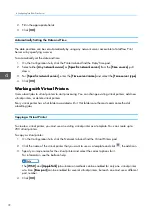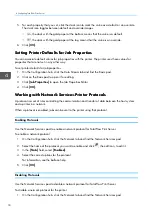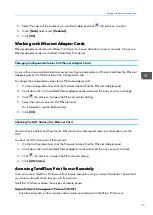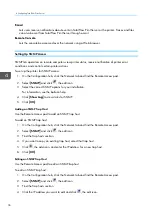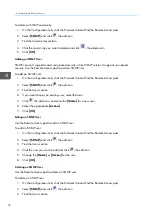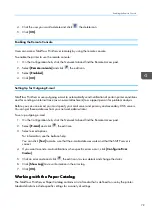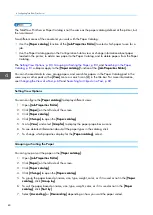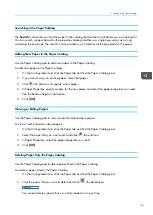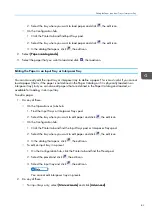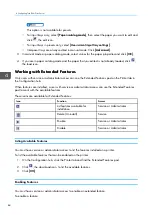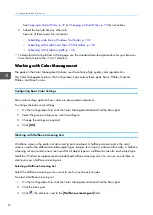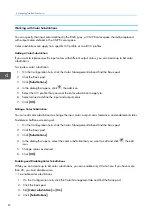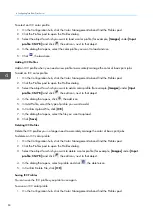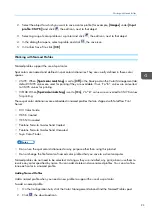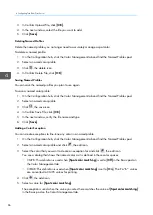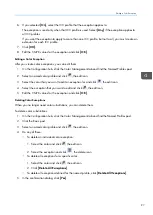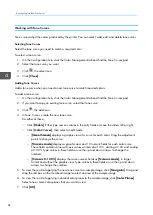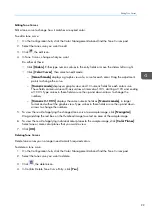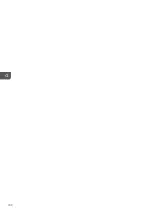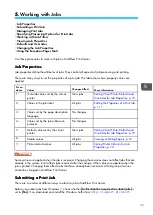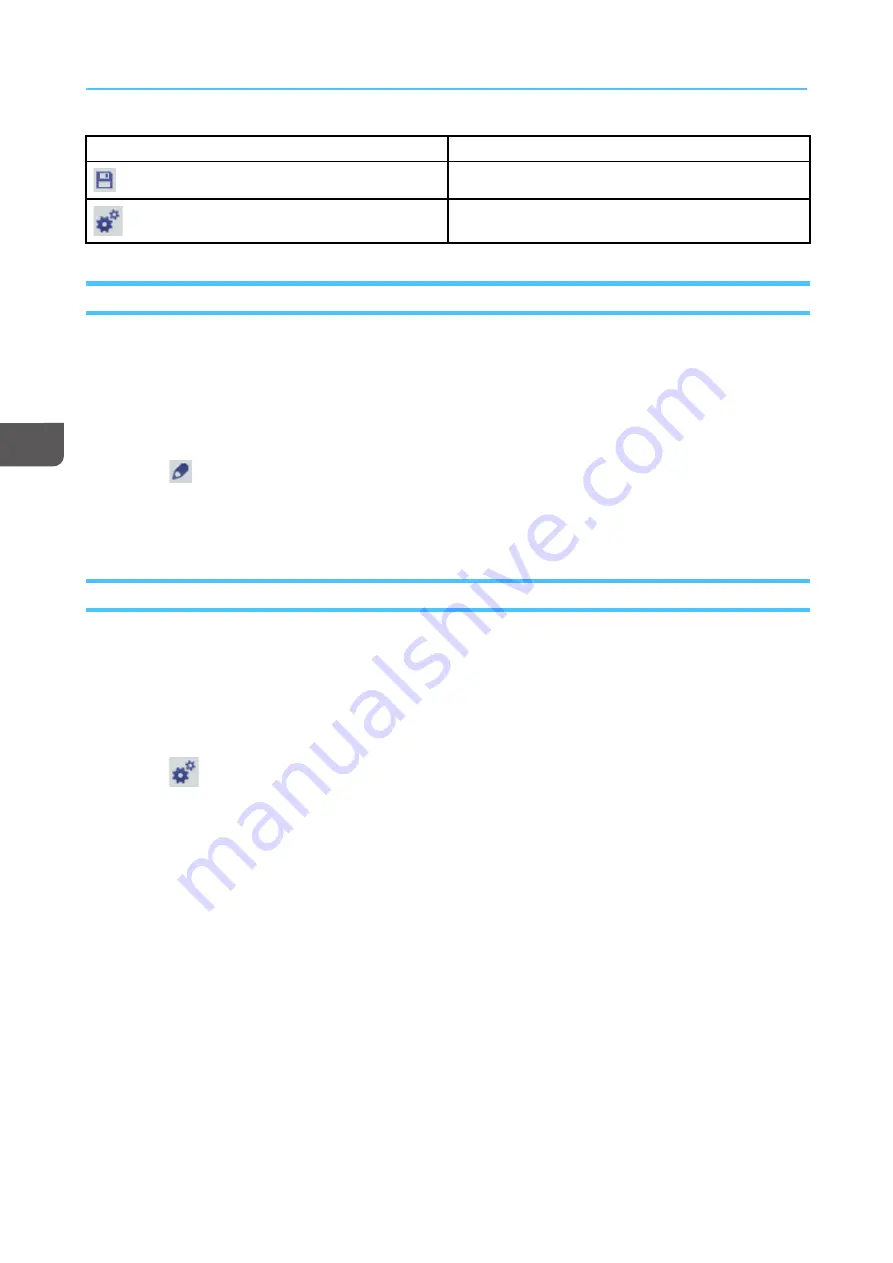
86
Icon
Function
Save
Configure
Viewing and Updating Presets
You can view and update the options assigned to a preset.
To view and update a preset:
1.
On the Configuration hub, click the Printer tab and find the Preset pod.
2.
Select the preset you want to view and update.
3.
Click
, the edit icon.
4.
Select the correct options for the preset you are viewing.
5.
Click [[O
OK
K]].
Configuring Presets
You can change the configuration options for a preset.
To configure a preset:
1.
On the Configuration hub, click the Printer tab and find the Preset pod.
2.
Select the preset you want to configure.
3.
Click
, the configure icon.
4.
In Configure Preset, select the correct options for each configurable setting.
Not all parameters can be configured.
1. Select [[LLooa
ad
d]] to indicate that the value is copied to the corresponding system setting when the
preset is loaded. Clear [[LLooa
ad
d]] to ignore the value.
By default, [[LLooa
ad
d]].
2. Select or clear [[SSiig
gnniiffiicca
anntt]] to indicate how to handle a difference in value between the
system setting and the currently loaded preset. If [[SSiig
gnniiffiicca
anntt]] is checked, a difference causes
the currently loaded preset to be unloaded. If it is not checked, a difference causes the preset
to be marked as modified, but does not cause it to be unloaded..
By default, [[SSiig
gnniiffiicca
anntt]] is not selected.
5.
Click [[O
OK
K]].
Summary of Contents for Print Server R-60
Page 2: ......
Page 14: ......
Page 56: ......
Page 62: ...2 60 ...
Page 102: ...4 100 ...
Page 150: ...5 148 ...
Page 162: ...6 160 ...
Page 172: ...7 170 ...
Page 178: ...8 176 ...
Page 198: ...10 196 ...
Page 208: ...206 ...
Page 218: ...Copyright 2015 2015 Ricoh Company Ltd All rights reserved ...
Page 219: ......