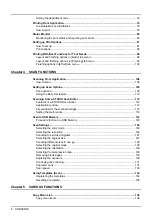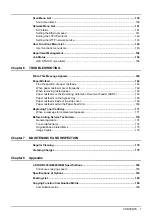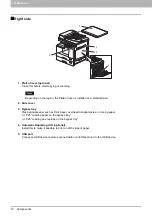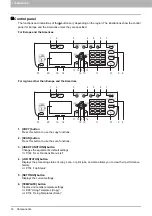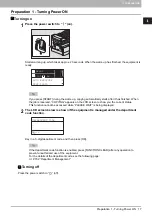6 CONTENTS
How to set up ...................................................................................................................... 81
Print options ........................................................................................................................ 84
Layout and finishing options in [Basic] tab menu ................................................................ 98
Layout and finishing options in [Finishing] tab menu........................................................... 99
Finishing options in [Effect] tab menu................................................................................ 102
Scan options...................................................................................................................... 108
Using the Easy Set feature................................................................................................ 110
Features of e-STUDIO Scan Editor ................................................................................... 112
Application window ............................................................................................................ 112
File window for the scanned images ................................................................................. 116
Setting the preferences ..................................................................................................... 119
Selecting the color mode ................................................................................................... 126
Selecting the resolution ..................................................................................................... 126
Scanning the 2-sided originals .......................................................................................... 127
Selecting the original size.................................................................................................. 127
Scanning different sizes in one go..................................................................................... 128
Selecting the original mode ............................................................................................... 128
Selecting the orientation .................................................................................................... 129
Selecting the compression ratio ........................................................................................ 129
Removing blank pages ...................................................................................................... 130
Adjusting the exposure ...................................................................................................... 130
Continuing the scanning .................................................................................................... 131
Character entry.................................................................................................................. 131
Scan speed ....................................................................................................................... 133
Registering the templates.................................................................................................. 134
Recalling a template .......................................................................................................... 135
Summary of Contents for e-STUDIO2303AM
Page 1: ...MULTIFUNCTIONAL DIGITAL SYSTEMS User s Guide ...
Page 6: ......
Page 10: ...8 CONTENTS ...
Page 34: ......
Page 72: ......
Page 138: ......
Page 160: ......
Page 179: ...7 MAINTENANCE AND INSPECTION Regular Cleaning 178 Cleaning Charger 179 ...
Page 182: ......
Page 192: ...190 INDEX ...
Page 193: ...e STUDIO2303AM 2803AM ...