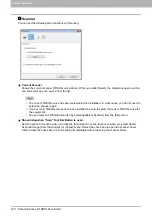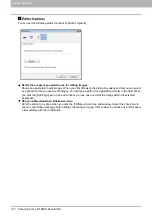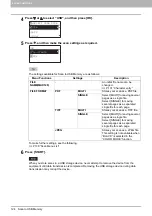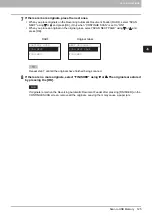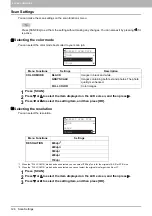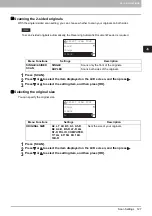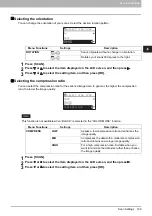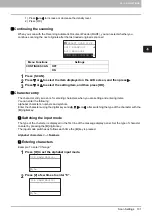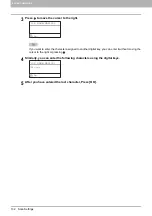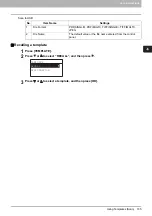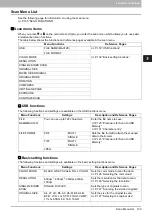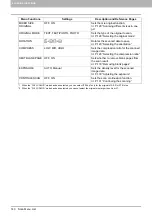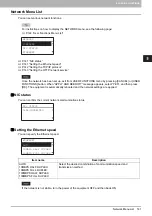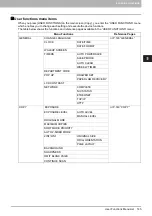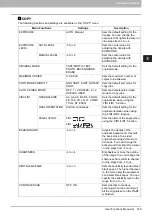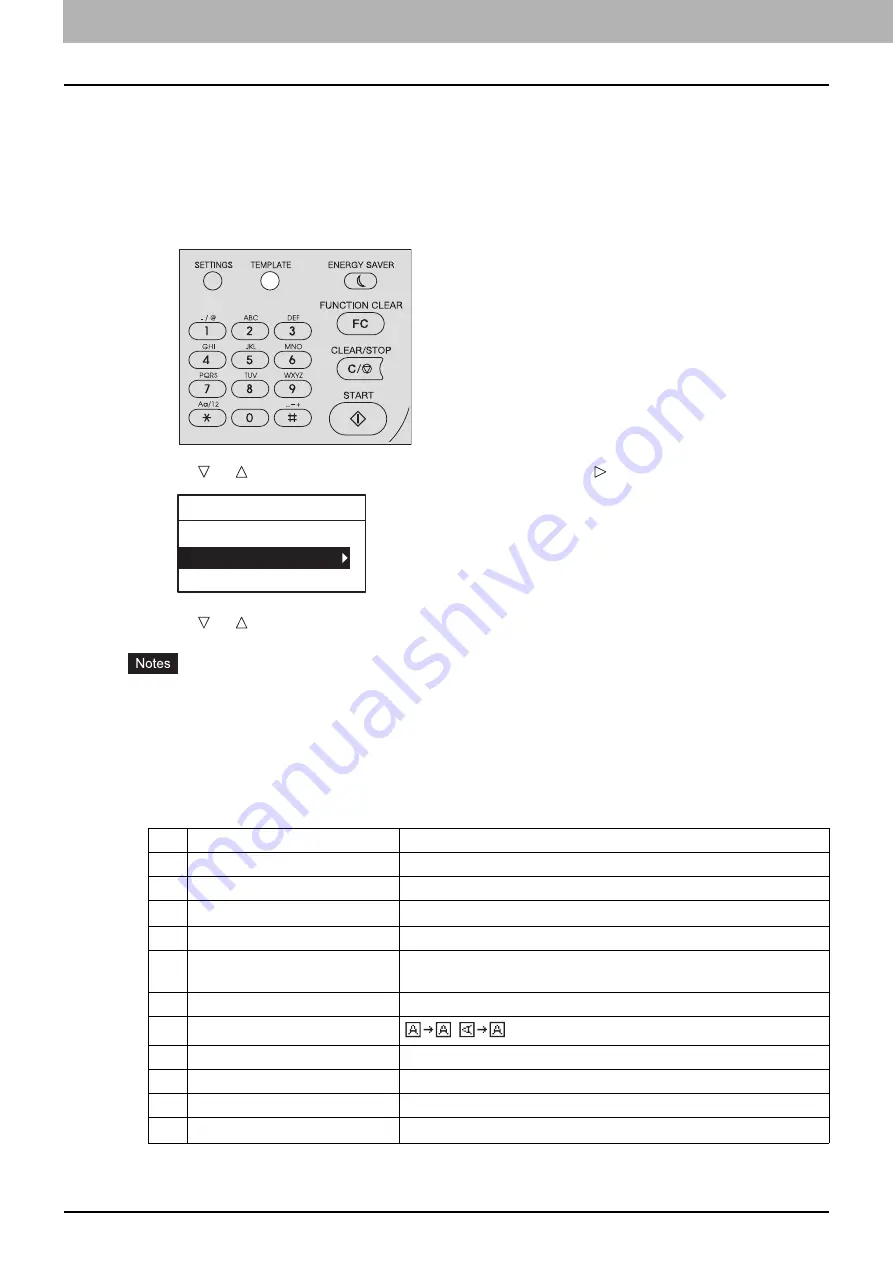
4 SCAN FUNCTIONS
134 Using Templates (Scan)
Using Templates (Scan)
Once you have set the several functions and settings, you can register up to three of them as “templates” and
recall one of them for frequent use.
Registering the templates
1
Make settings for the functions to register as a template.
2
Press [TEMPLATE].
3
Press or to select “REGISTRATION”, and then press .
4
Press or to select a template, and then press [OK].
You can register three templates for scanning.
The settings are overwritten if you select an existing template.
Update the recipients of the template if you have updated the address book.
You can also register and edit templates with TopAccess. For details, refer to the
TopAccess Guide
.
You can specify the following items in scan templates.
Basic setting
*1 When the “FULL COLOR” mode has been selected, you cannot select the original size larger than A4 or LT.
*2 When the “FULL COLOR” mode has been selected, you can select “600 dpi” only for the original of A5-R or ST-R size.
*3 This item is available only when the Reversing Automatic Document Feeder (RADF) is installed.
No.
Item Name
Settings
1
Scan to (Agend)
USB
2
Color Mode
BLACK, GRAY SCALE, FULL COLOR
3
Resolution
150dpi, 200dpi, 300dpi, 400dpi
*1
, 600dpi
*2
4
Single/2-Sided Scan
SINGLE, DUPLEX
5
Original Size
A4, LT, LD, B5, A3, A5-R, B4, A4-R, B5-R, LT-R, LG, ST-R,
FOLIO, COMPUTER, 13”LG, 8.5”SQ, 8K, 16K, 16K-R
6
Mixed Original Size
OFF, ON
7
Rotation
,
8
Compress
LOW, MID, HIGH
9
Omit Blank Page
OFF, ON
10
Exposure
AUTO, MANUAL(±4)
11
Continue Scan
*3
OFF, ON
TEMPLATE
RECALL
REGISTRATION
Summary of Contents for e-STUDIO2303AM
Page 1: ...MULTIFUNCTIONAL DIGITAL SYSTEMS User s Guide ...
Page 6: ......
Page 10: ...8 CONTENTS ...
Page 34: ......
Page 72: ......
Page 138: ......
Page 160: ......
Page 179: ...7 MAINTENANCE AND INSPECTION Regular Cleaning 178 Cleaning Charger 179 ...
Page 182: ......
Page 192: ...190 INDEX ...
Page 193: ...e STUDIO2303AM 2803AM ...