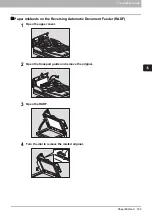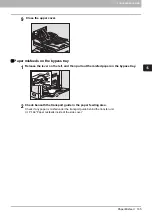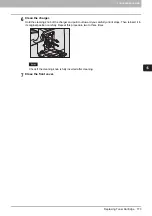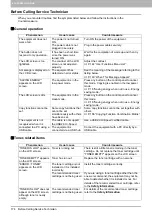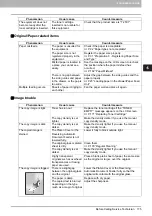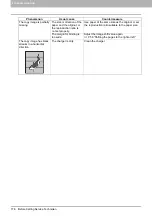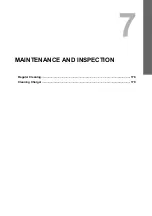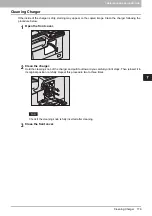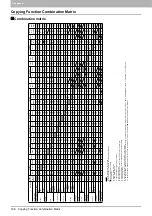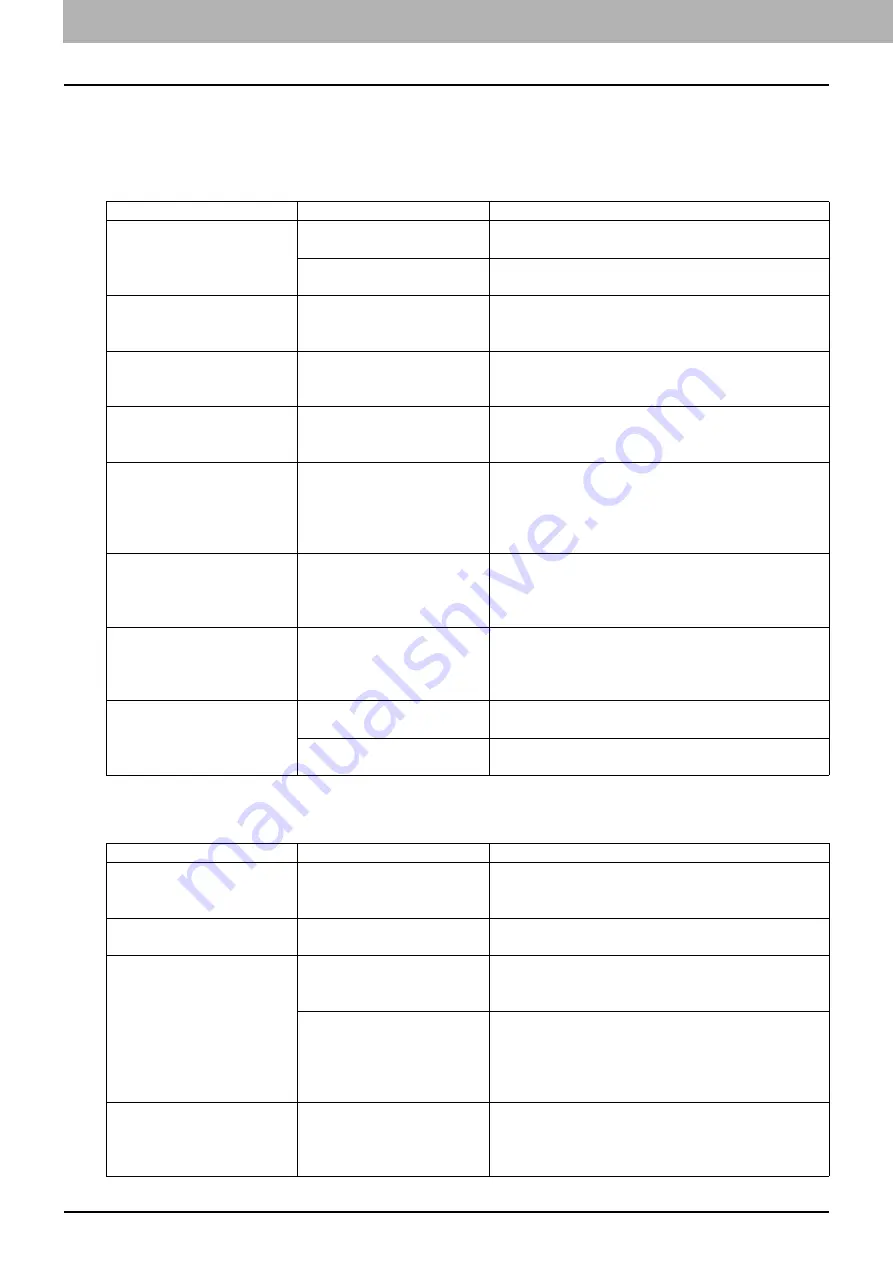
6 TROUBLESHOOTING
174 Before Calling Service Technician
Before Calling Service Technician
When you encounter troubles, find the symptom listed below and follow the instructions in the
Countermeasure.
General operation
Toner-related items
Phenomenon
Usual cause
Countermeasure
The equipment does not
work at all.
The power is not turned
ON.
Turn ON the power of the equipment.
The power cable is not
plugged in securely.
Plug in the power cable securely.
The button does not
respond to my operation.
It has been a short time
since the power was
turned ON.
Wait for the completion of warm-up and then try
again.
The LCD screen is too
light/dark.
The contrast of the LCD
screen is not adjusted
properly.
Adjust the contrast.
P.144 “User Functions Menu List”
A message is displayed on
the LCD screen.
The equipment has
detected an error status.
See the meaning of the message referring to the
listing below.
P.160 “When This Message Appears”
“SAVING ENERGY”
appears on the LCD
screen.
The equipment is in the
low power mode.
Press any button on the control panel to cancel
this mode. Copying is enabled in the low power
mode.
P.18 “Saving energy when not in use - Energy
The LCD screen is dim.
The equipment is in the
sleep mode.
Press any button on the control panel to cancel
this mode.
P.18 “Saving energy when not in use - Energy
Copy functions cannot be
set.
Some copy functions that
cannot be set
simultaneously with others
have been set.
Some copy functions cannot be set together with
others.
P.186 “Copying Function Combination Matrix”
The equipment is not
recognized when it is
connected to a PC using a
USB cable.
The cable is not support
the USB2.0 Hi-Speed.
Use a USB2.0 Hi-Speed certified cable.
The equipment is
connected via a USB hub.
Connect the equipment with a PC directly by a
USB cable.
Phenomenon
Usual cause
Countermeasure
“TONER IS LOW” appears
on the LCD screen.
Toner is running out.
There is still a little toner remaining in the toner
cartridge. Do not replace the toner cartridge until
“TONER EMPTY” appears on the LCD screen.
“TONER EMPTY” appears
on the LCD screen.
Toner has run out.
Replace the toner cartridge with a new one.
“ERROR : TONER”
appears on the LCD
screen.
The toner cartridge is not
installed, or it is installed
incorrectly.
Install the toner cartridge correctly.
The recommended toner
cartridge is not being used.
If you are using a toner cartridge other than the
one we recommend, the equipment may not be
able to detect whether it is installed or not. For
details of the recommended toner cartridge, refer
to the
Safety Information
.
“TONER IS LOW” does not
appear on the LCD screen,
although toner is nearly
empty.
The recommended toner
cartridge is not being used.
For details of the recommended toner cartridge,
refer to the
Safety Information
.
Summary of Contents for e-STUDIO2303AM
Page 1: ...MULTIFUNCTIONAL DIGITAL SYSTEMS User s Guide ...
Page 6: ......
Page 10: ...8 CONTENTS ...
Page 34: ......
Page 72: ......
Page 138: ......
Page 160: ......
Page 179: ...7 MAINTENANCE AND INSPECTION Regular Cleaning 178 Cleaning Charger 179 ...
Page 182: ......
Page 192: ...190 INDEX ...
Page 193: ...e STUDIO2303AM 2803AM ...