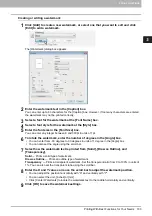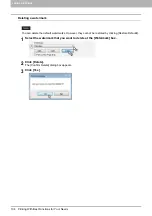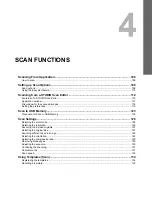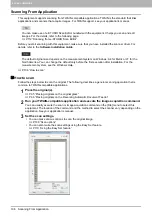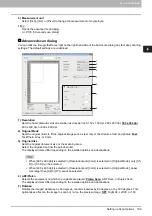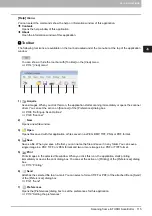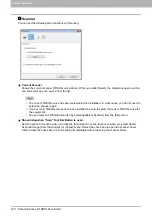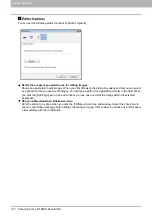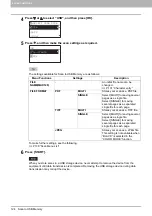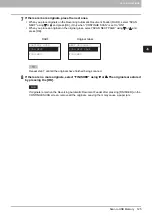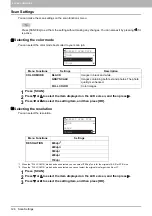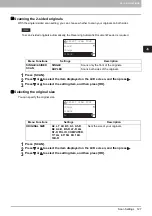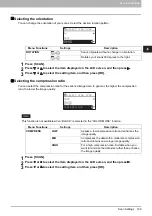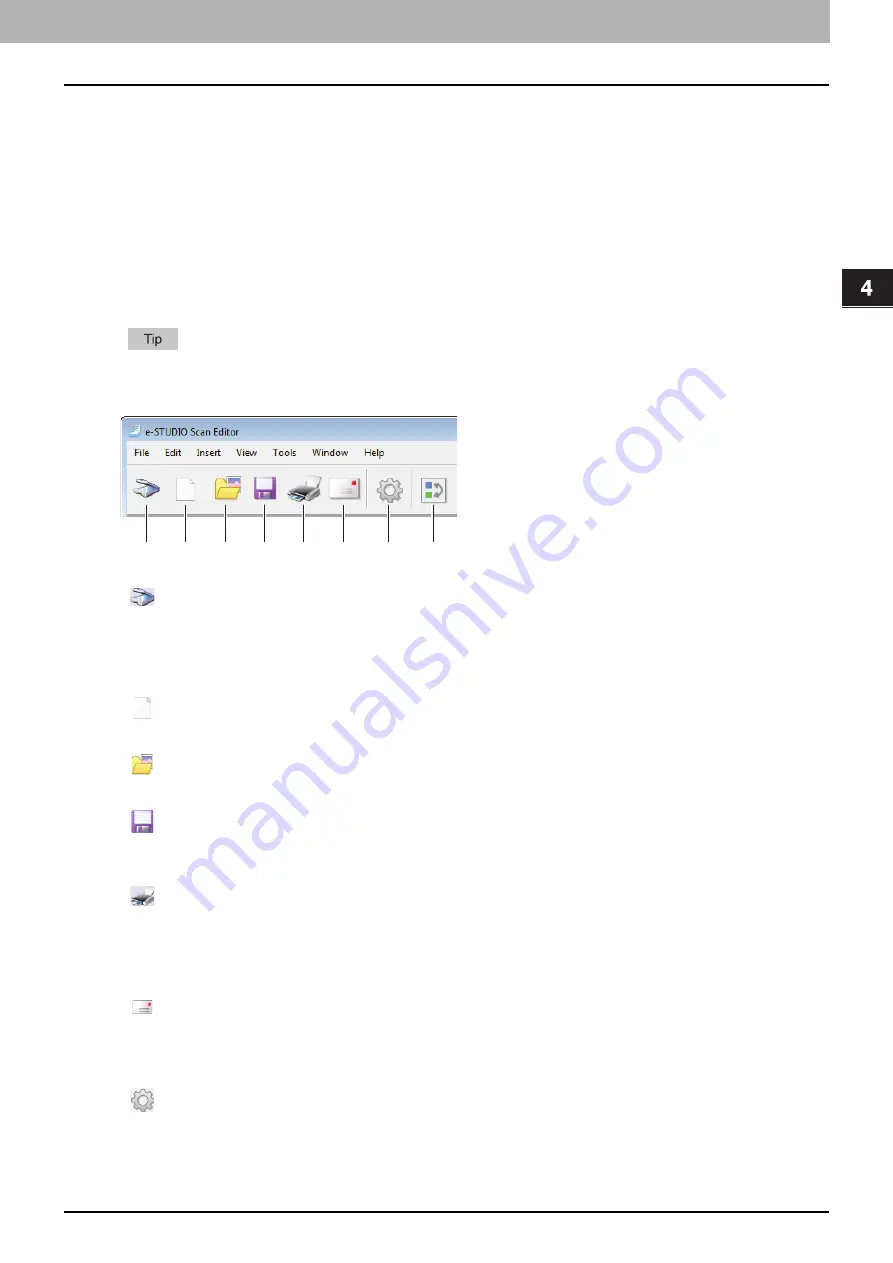
4.SCAN FUNCTIONS
Scanning from e-STUDIO Scan Editor 115
4 SCAN FUNCTIONS
[Help] menu
You can select the commands show the help or information window of this application.
Contents
Opens the help window of this application.
About
Open the information window of this application.
Tool bar
The following tool icons are available on the tool bar located under the menu bar at the top of the application
window.
You can show or hide the tool bar with [Too Bar] on the [View] menu.
1)
Acquire
Scans images. When you click this icon, the application starts scanning immediately or opens the scanner
driver. You can set the action on [Scanner] of the [Preferences] dialog box.
P.108 “Setting up Scan Options”
2)
New
Opens a new file window.
3)
Open
Opens files saved with this application or files saved in a JPEG, BMP, TIFF, PNG, or PDF format.
4)
Save
Saves a file. When you save a file first, you can name the file and save it in any folder. You can save a
single image in a PDF, TIFF, or JPEG format and two or more images in a PDF or TIFF format.
5)
Prints images in the selected file window. When you click this icon, the application starts printing
immediately or opens the print dialog box. You can set the action on [Printing] of the [Preferences] dialog
box.
6)
Send
Attaches the selected file to an e-mail. You can select a format (TIFF or PDF) of the attached file on [Send]
of the [Preferences] dialog box.
7)
Preferences
Opens the [Preferences] dialog box to set the preferences for this application.
P.119 “Setting the preferences”
1
2
3
4
5
6
7
8
Summary of Contents for e-STUDIO2303AM
Page 1: ...MULTIFUNCTIONAL DIGITAL SYSTEMS User s Guide ...
Page 6: ......
Page 10: ...8 CONTENTS ...
Page 34: ......
Page 72: ......
Page 138: ......
Page 160: ......
Page 179: ...7 MAINTENANCE AND INSPECTION Regular Cleaning 178 Cleaning Charger 179 ...
Page 182: ......
Page 192: ...190 INDEX ...
Page 193: ...e STUDIO2303AM 2803AM ...