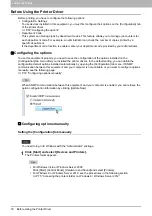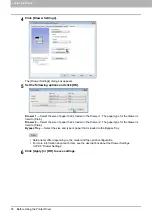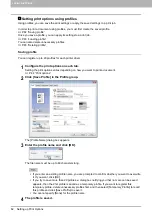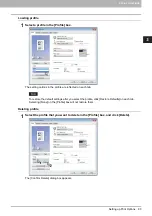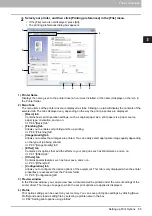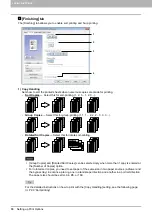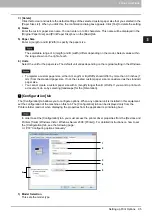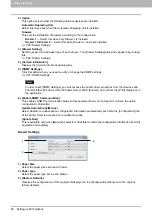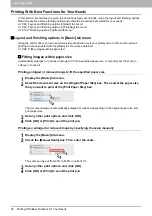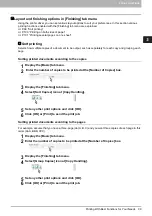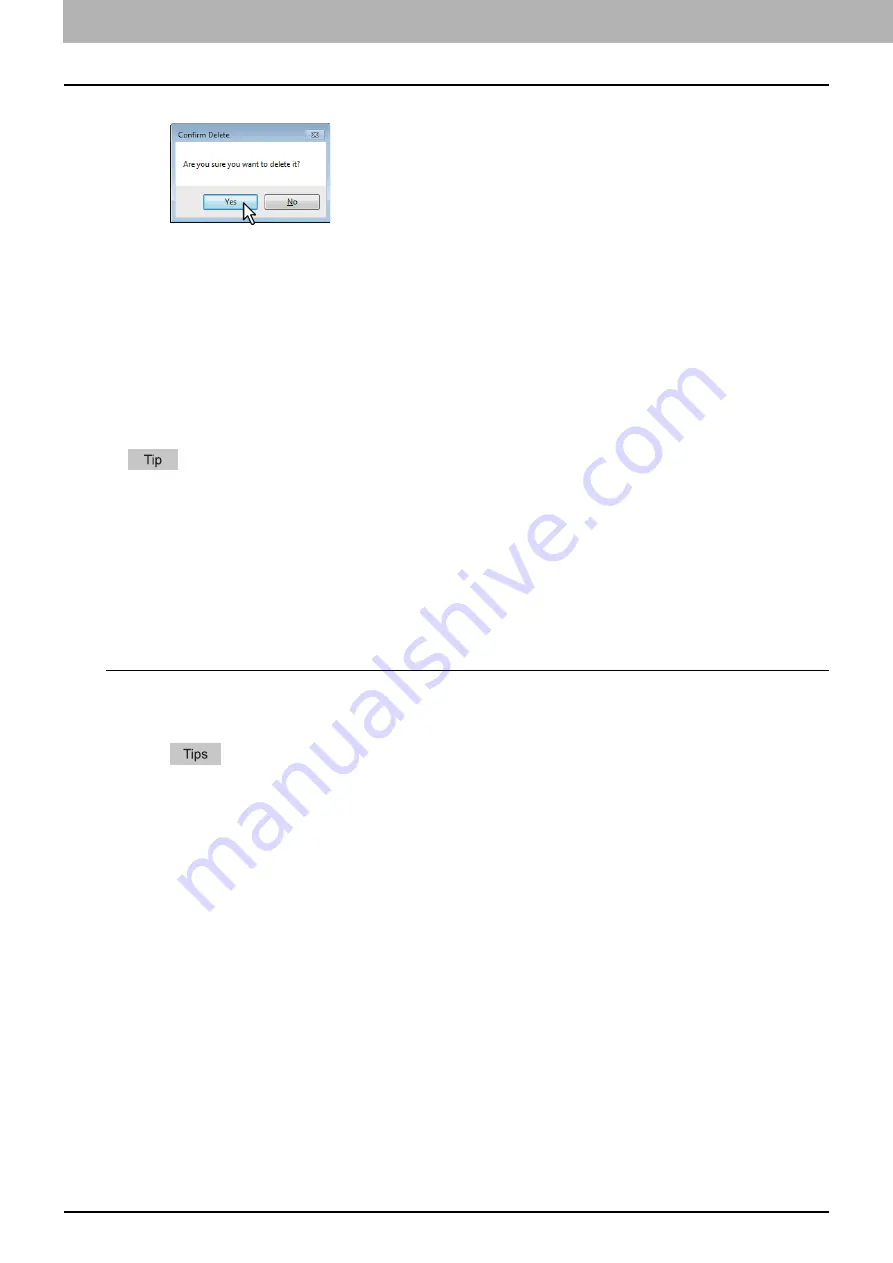
3 PRINT FUNCTIONS
84 Setting up Print Options
2
Click [Yes] to delete the selected profile.
Print options
This section describes print options in each tab of the printer driver. This section will help you to find the
description of specific print options, or understand their individual functions.
The following tabs are the setting items which depend on the OS. For their setting procedures and details,
refer to the Operator's Manual or the Help of the OS to be used.
- [General] tab
- [Sharing] tab
- [Ports] tab
- [Advanced] tab
- [Color Management] tab
- [Security] tab
How to display:
1
Click [Start] and select [Devices and Printers].
The Printers folder appears.
For Windows Vista or Windows Server 2008
Click [Start], [Control Panel], [Hardware and Sound] and select [Printers].
For Windows 8 or Windows Server 2012, see the procedures in the following section.
P.75 “Accessing the printers folder on Windows 8 / Windows Server 2012”
Summary of Contents for e-STUDIO2303AM
Page 1: ...MULTIFUNCTIONAL DIGITAL SYSTEMS User s Guide ...
Page 6: ......
Page 10: ...8 CONTENTS ...
Page 34: ......
Page 72: ......
Page 138: ......
Page 160: ......
Page 179: ...7 MAINTENANCE AND INSPECTION Regular Cleaning 178 Cleaning Charger 179 ...
Page 182: ......
Page 192: ...190 INDEX ...
Page 193: ...e STUDIO2303AM 2803AM ...