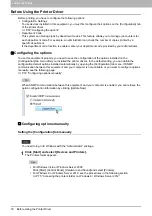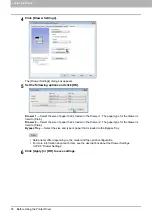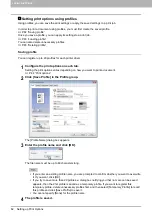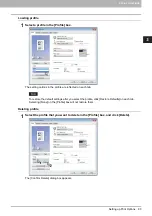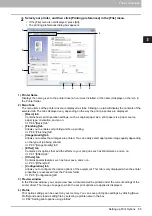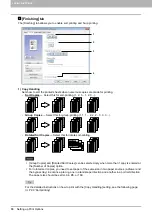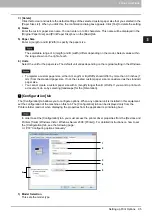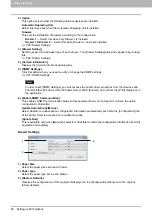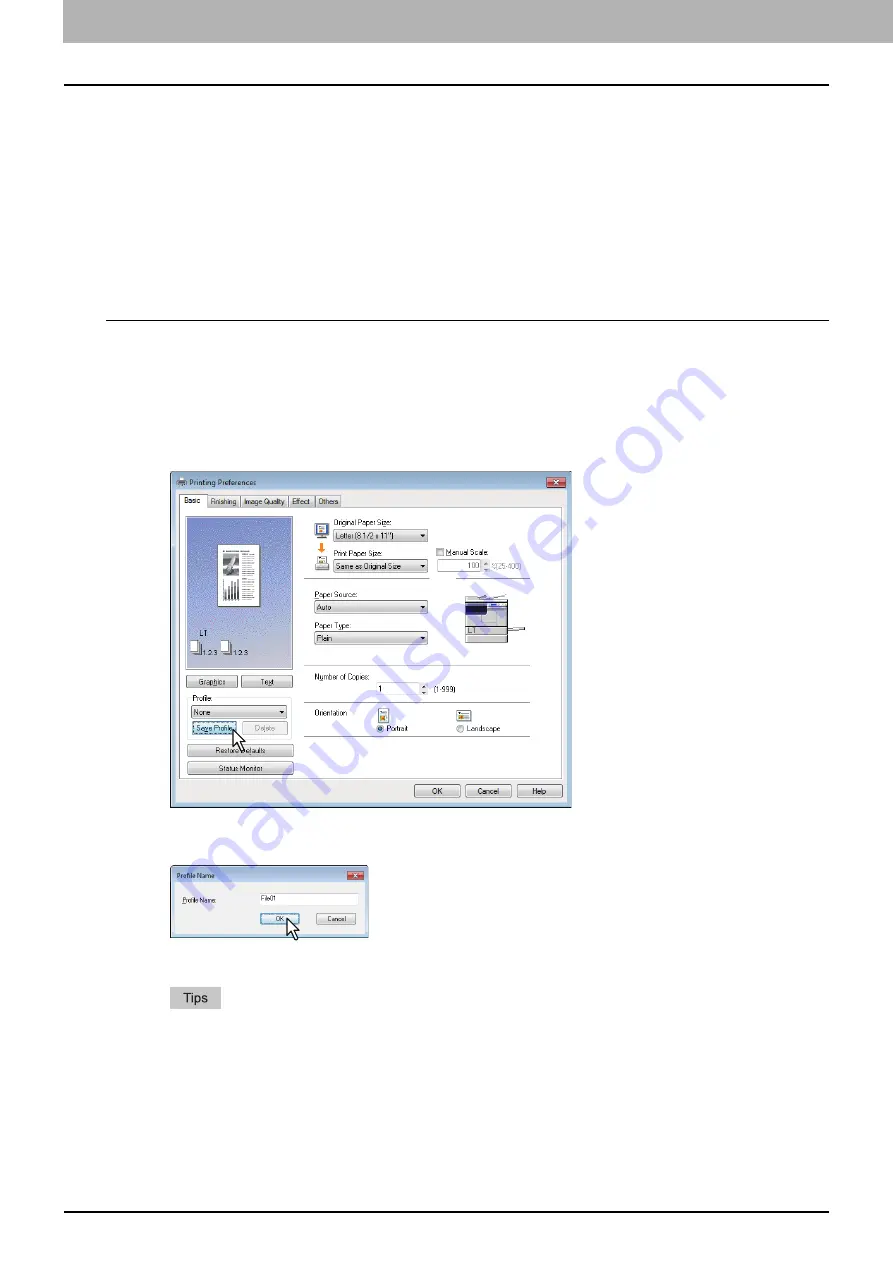
3 PRINT FUNCTIONS
82 Setting up Print Options
Setting print options using profiles
Using profiles, you can save the print settings or apply the saved settings to a print job.
In order to print a document using profiles, you must first create the saved profile.
Once you save a profile, you can apply its settings to a print job.
You can also delete unnecessary profiles.
Saving profile
You can register up to 20 profiles for each printer driver.
1
Configure the print options on each tab.
Setting the print options varies depending on how you want to print a document.
2
Click [Save Profile] in the Profile group.
The [Profile Name] dialog box appears.
3
Enter the profile name and click [OK].
The file name must be up to 63 characters long.
If you enter an existing profile name, you are prompted to confirm whether you want to overwrite
it. If you want, click [OK].
If you try to save more than 20 profiles, a dialog box notifying you that no more can be saved
appears, then the 21st profile is saved as a temporary profile. If you want to register this
temporary profile, delete unnecessary profiles first, and then select [Temporary Profile] to recall
this profile and click [Save Profile] to save it.
You cannot specify [None] for the profile name.
4
The profile is saved.
Summary of Contents for e-STUDIO2303AM
Page 1: ...MULTIFUNCTIONAL DIGITAL SYSTEMS User s Guide ...
Page 6: ......
Page 10: ...8 CONTENTS ...
Page 34: ......
Page 72: ......
Page 138: ......
Page 160: ......
Page 179: ...7 MAINTENANCE AND INSPECTION Regular Cleaning 178 Cleaning Charger 179 ...
Page 182: ......
Page 192: ...190 INDEX ...
Page 193: ...e STUDIO2303AM 2803AM ...