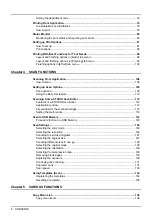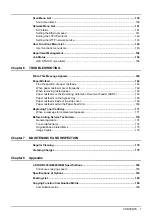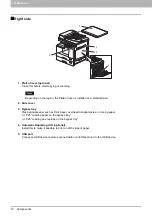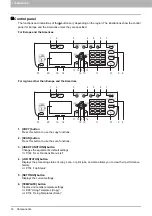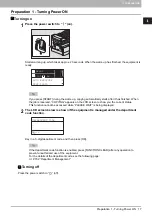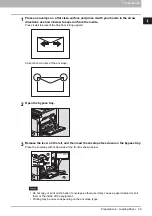1.PREPARATION
Components 15
1 PREPARATION
7. [ENERGY SAVER] button
Enters into the energy saving mode.
8. [FUNCTION CLEAR] button
Restores all the selected functions to the defaults.
9. [CLEAR/STOP] button
Clears the number entered with the digital keys such as the number of copies, as well as cancels scanning
or copying the original.
10.[START] button
Starts the copying or scanning operation.
11.Digital keys
Enters numbers such as the number of copies or password.
12.[OK] button
Determines the items or operations selected in each menu.
13. button
Press this button once on the main screen (Copy) to show the “EXPOSURE” screen for Europe and the
Americas, or the “ID CARD” screen for regions other than Europe and the Americas. Press it on menu
screens to move to an item on the right or increase the setting.
P.39 “Using the “EXPOSURE” or “ID CARD” function quickly”
14. button
Press this button on menu screens to move to the item above. If you press this button when the top menu
item is highlighted, the bottom menu item is displayed.
15. button
Press this button on menu screens to move to the item below. If you press this button when the bottom
menu item is highlighted, the top menu item is displayed.
16. button
Press this button once on the main screen (Copy) to show the “ORIGINAL MODE” screen. Press it on
menu screens to move to an item on the left or decrease the setting.
P.40 “Selecting “ORIGINAL MODE” quickly”
17.[CANCEL] button
Cancels the current settings and returns to the previous item.
18.Alert lamp
Blinks or lights in case of an error.
19.[DATA] lamp
This lamp blinks while print data is being received.
20.LCD screen
Confirms each menu and error messages.
21.[DRAWER] button/lamps
Use this button to select a drawer or the bypass tray to be used as a paper source. The lamp of the paper
source currently selected is lit. The lamp blinks when the selected drawer or tray is running out of paper.
When paper in the drawer or on the bypass tray has run out, see the following page to add paper.
Summary of Contents for e-STUDIO2303AM
Page 1: ...MULTIFUNCTIONAL DIGITAL SYSTEMS User s Guide ...
Page 6: ......
Page 10: ...8 CONTENTS ...
Page 34: ......
Page 72: ......
Page 138: ......
Page 160: ......
Page 179: ...7 MAINTENANCE AND INSPECTION Regular Cleaning 178 Cleaning Charger 179 ...
Page 182: ......
Page 192: ...190 INDEX ...
Page 193: ...e STUDIO2303AM 2803AM ...