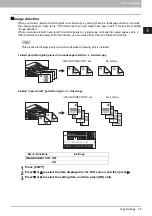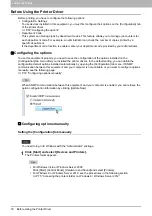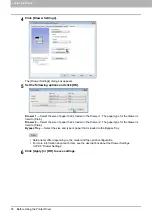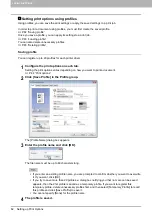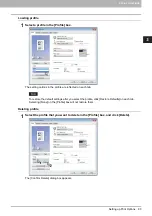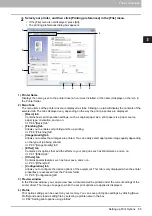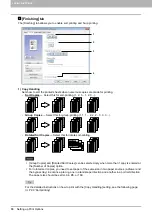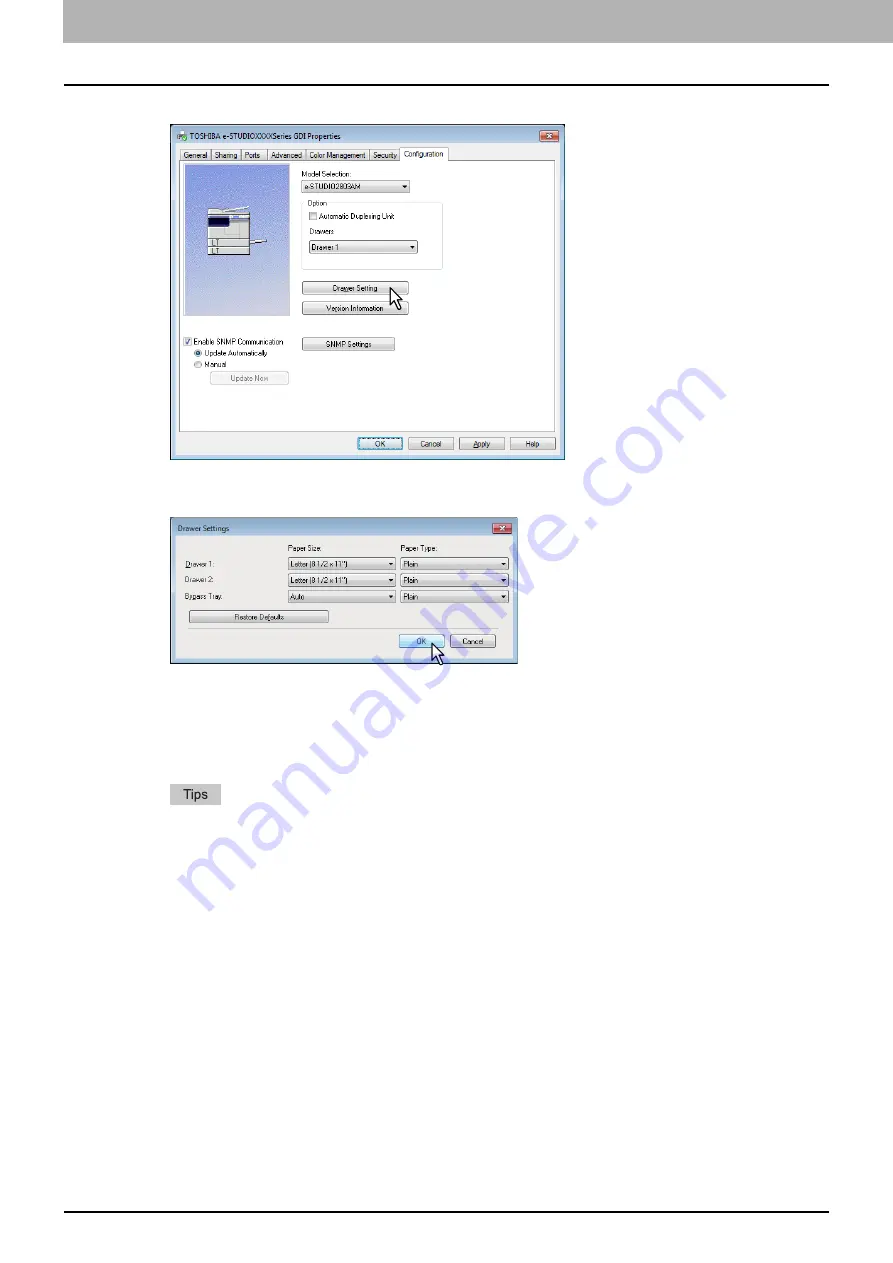
3 PRINT FUNCTIONS
74 Before Using the Printer Driver
4
Click [Drawer Settings].
The [Drawer Settings] dialog box appears.
5
Set the following options and click [OK].
Drawer 1
— Select the size of paper that is loaded in the Drawer 1. The paper type for the drawer is
fixed to [Plain].
Drawer 2
— Select the size of paper that is loaded in the Drawer 2. The paper type for the drawer is
fixed to [Plain].
Bypass Tray
— Select the size and type of paper that is loaded in the Bypass Tray.
Setup items differ depending on the model and the option configuration.
For more information about each item, see the descriptions about the Drawer Settings.
6
Click [Apply] or [OK] to save settings.
Summary of Contents for e-STUDIO2303AM
Page 1: ...MULTIFUNCTIONAL DIGITAL SYSTEMS User s Guide ...
Page 6: ......
Page 10: ...8 CONTENTS ...
Page 34: ......
Page 72: ......
Page 138: ......
Page 160: ......
Page 179: ...7 MAINTENANCE AND INSPECTION Regular Cleaning 178 Cleaning Charger 179 ...
Page 182: ......
Page 192: ...190 INDEX ...
Page 193: ...e STUDIO2303AM 2803AM ...