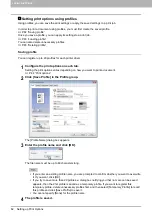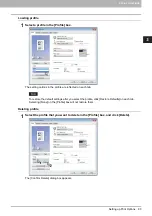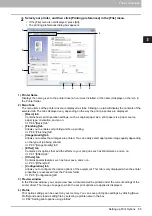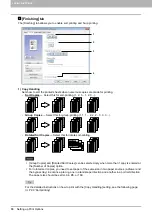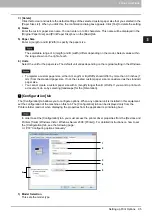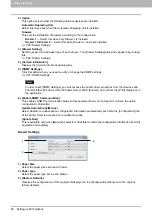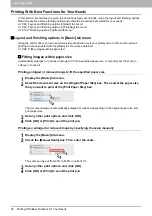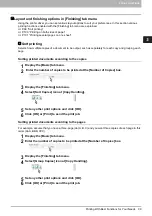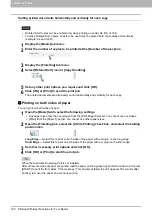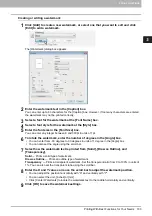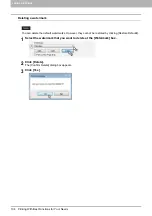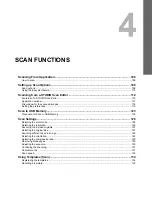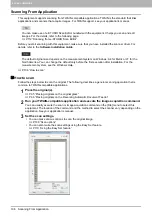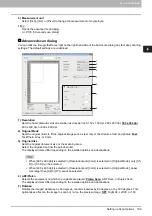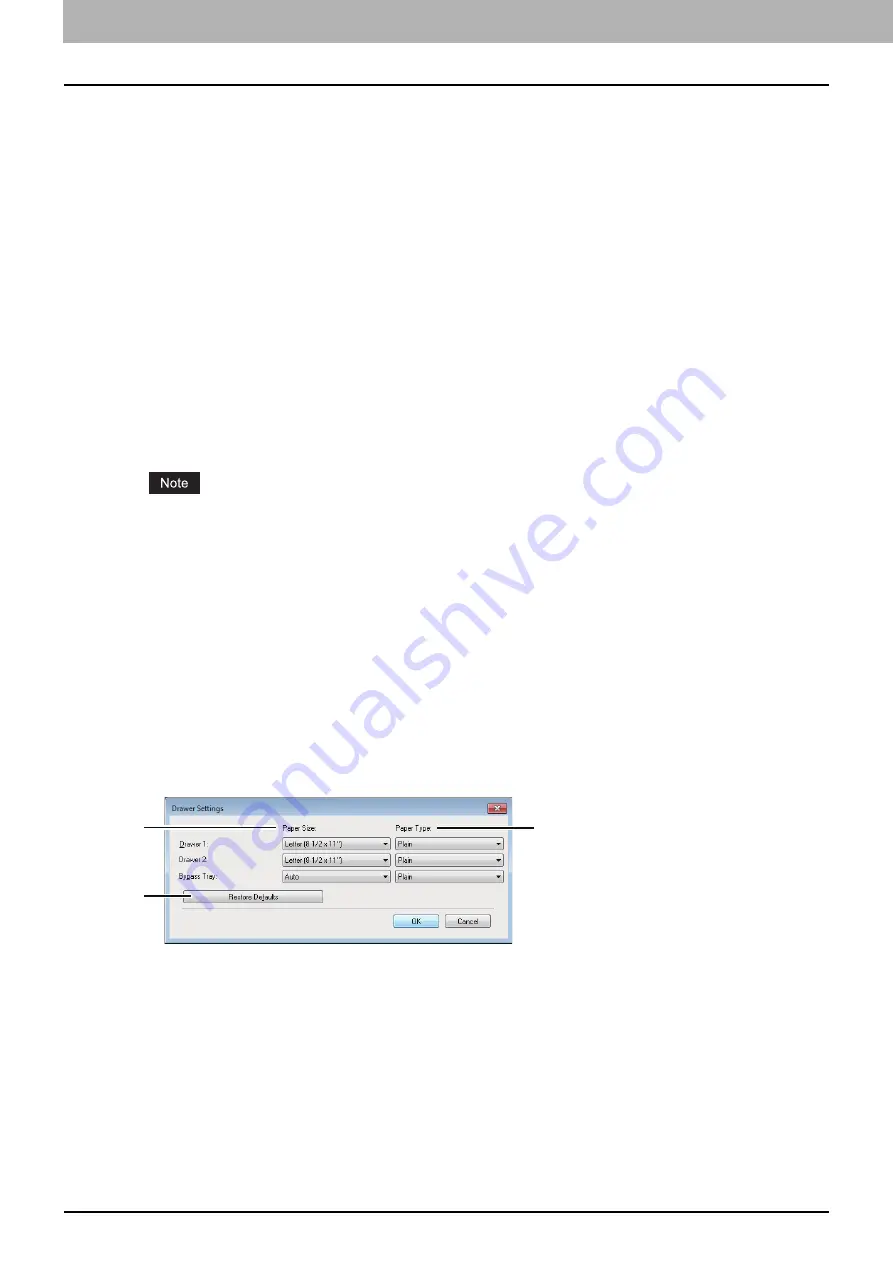
3 PRINT FUNCTIONS
96 Setting up Print Options
2) Option
This option sets whether the following optional devices are installed.
Automatic Duplexing Unit
Select this check box when the Automatic Duplexing Unit is installed.
Drawers
This sets the installation of drawers according to the configuration.
-
Drawer 1
— Select this when only Drawer 1 is installed.
-
Drawer 1 & Drawer 2
— Select this when Drawers 1 and 2 are installed.
3) [Drawer Setting]
Sets the paper size and paper type of each drawer. The [Drawer Settings] dialog box appears by clicking
this.
4) [Version Information]
Displays the [Version Information] dialog box.
5) [SNMP Settings]
Click this button when you need to verify or change the SNMP settings.
In order to set [SNMP Settings], you must access the printer driver properties from the [Devices and
Printers] folder (Windows Vista / Windows Server 2008: [Printer]), but not from the [Print] dialog box in
the application.
6) [Enable SNMP Communication]
This enables SNMP communication between this equipment and your computer to retrieve the option
configuration information.
Update Automatically/Manual
Select whether to update option configuration information automatically each time the [Configuration] tab
of the printer driver is accessed or to update manually.
[Update Now]
This is available only when [Manual] is selected. Click this to obtain the configuration information from this
equipment immediately.
Drawer Settings
1) Paper Size
Select the paper size set in each drawer.
2) Paper Type
Select the paper type set in each drawer.
3) [Restore Defaults]
Restores the configuration of this equipment displayed in the [Configuration] tab menu to the original
factory defaults.
1
2
3
Summary of Contents for e-STUDIO2303AM
Page 1: ...MULTIFUNCTIONAL DIGITAL SYSTEMS User s Guide ...
Page 6: ......
Page 10: ...8 CONTENTS ...
Page 34: ......
Page 72: ......
Page 138: ......
Page 160: ......
Page 179: ...7 MAINTENANCE AND INSPECTION Regular Cleaning 178 Cleaning Charger 179 ...
Page 182: ......
Page 192: ...190 INDEX ...
Page 193: ...e STUDIO2303AM 2803AM ...