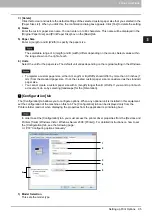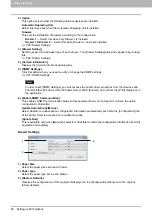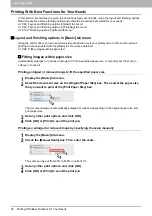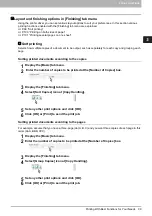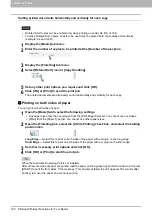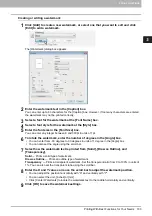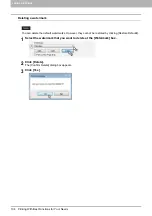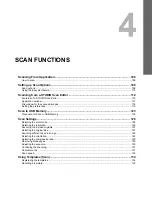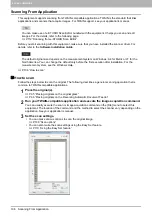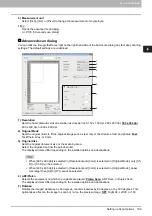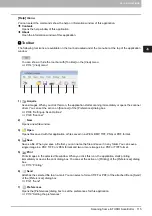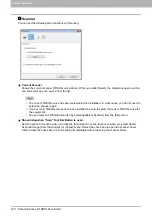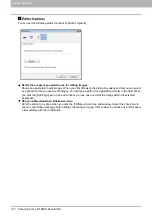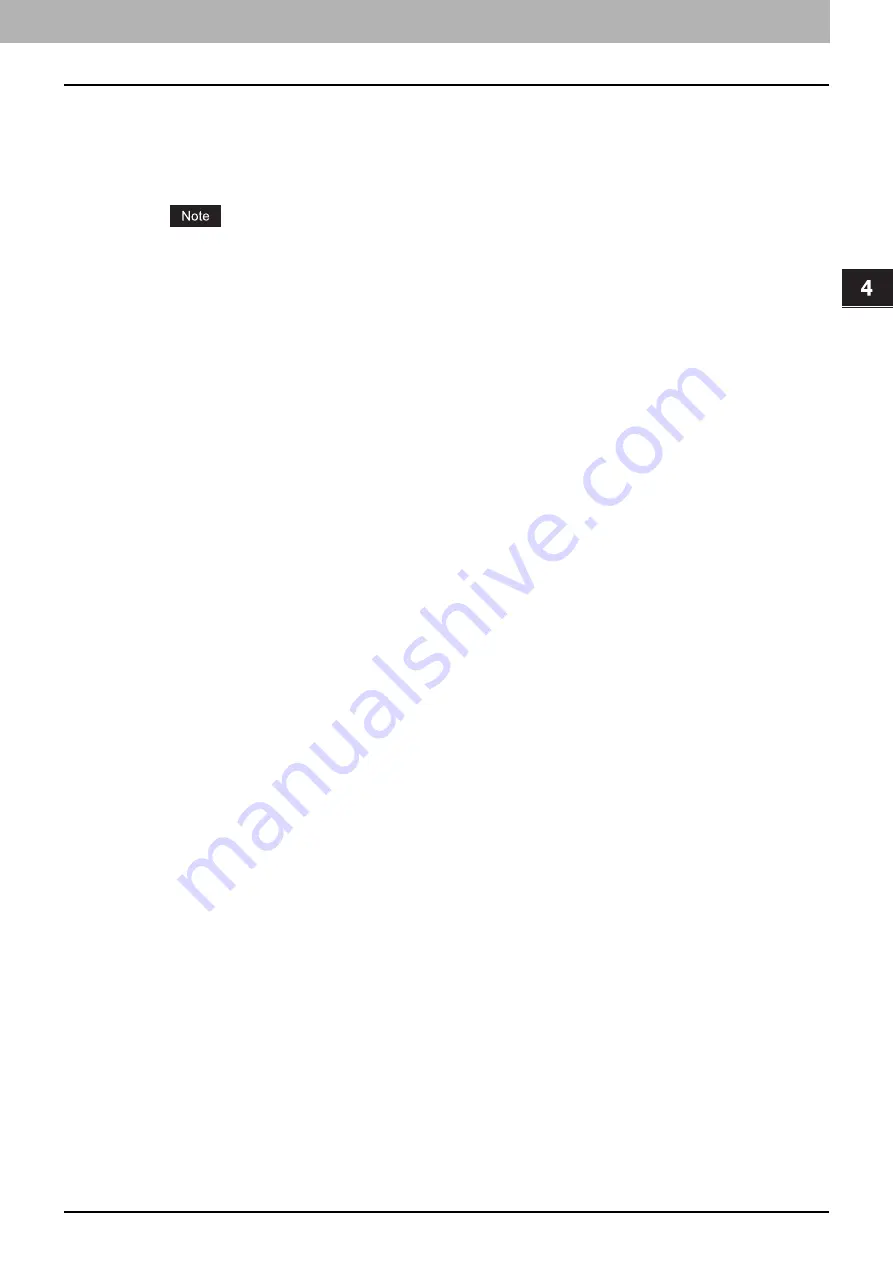
4.SCAN FUNCTIONS
Scanning From Application 107
4 SCAN FUNCTIONS
4
Click [Pre-Scan] to preview the original.
If you are not satisfied with the preview image, change the scan settings and preview the image again.
5
Click [Scan] to scan the original.
While scanning, you can stop scanning by clicking [CANCEL].
When the authentication screen appears, enter the department code that is required to log in to this
equipment. For details, ask your administrator.
6
Save the scanned image in your application.
The saving command varies depending on the application. You usually execute the Save or Save as
command on the File menu. If necessary, modify the scanned image, using the various graphic
commands in your application.
Summary of Contents for e-STUDIO2303AM
Page 1: ...MULTIFUNCTIONAL DIGITAL SYSTEMS User s Guide ...
Page 6: ......
Page 10: ...8 CONTENTS ...
Page 34: ......
Page 72: ......
Page 138: ......
Page 160: ......
Page 179: ...7 MAINTENANCE AND INSPECTION Regular Cleaning 178 Cleaning Charger 179 ...
Page 182: ......
Page 192: ...190 INDEX ...
Page 193: ...e STUDIO2303AM 2803AM ...