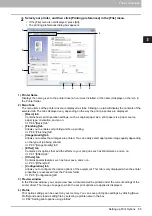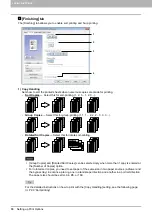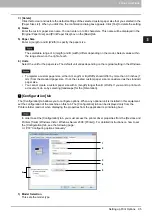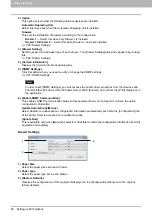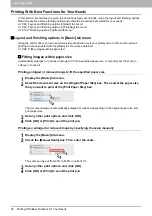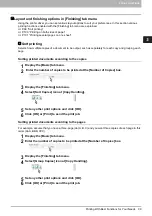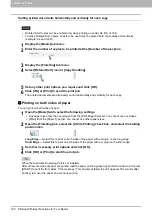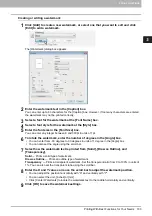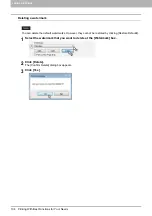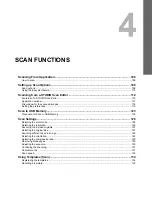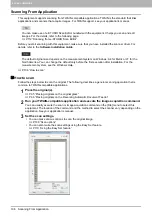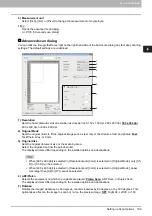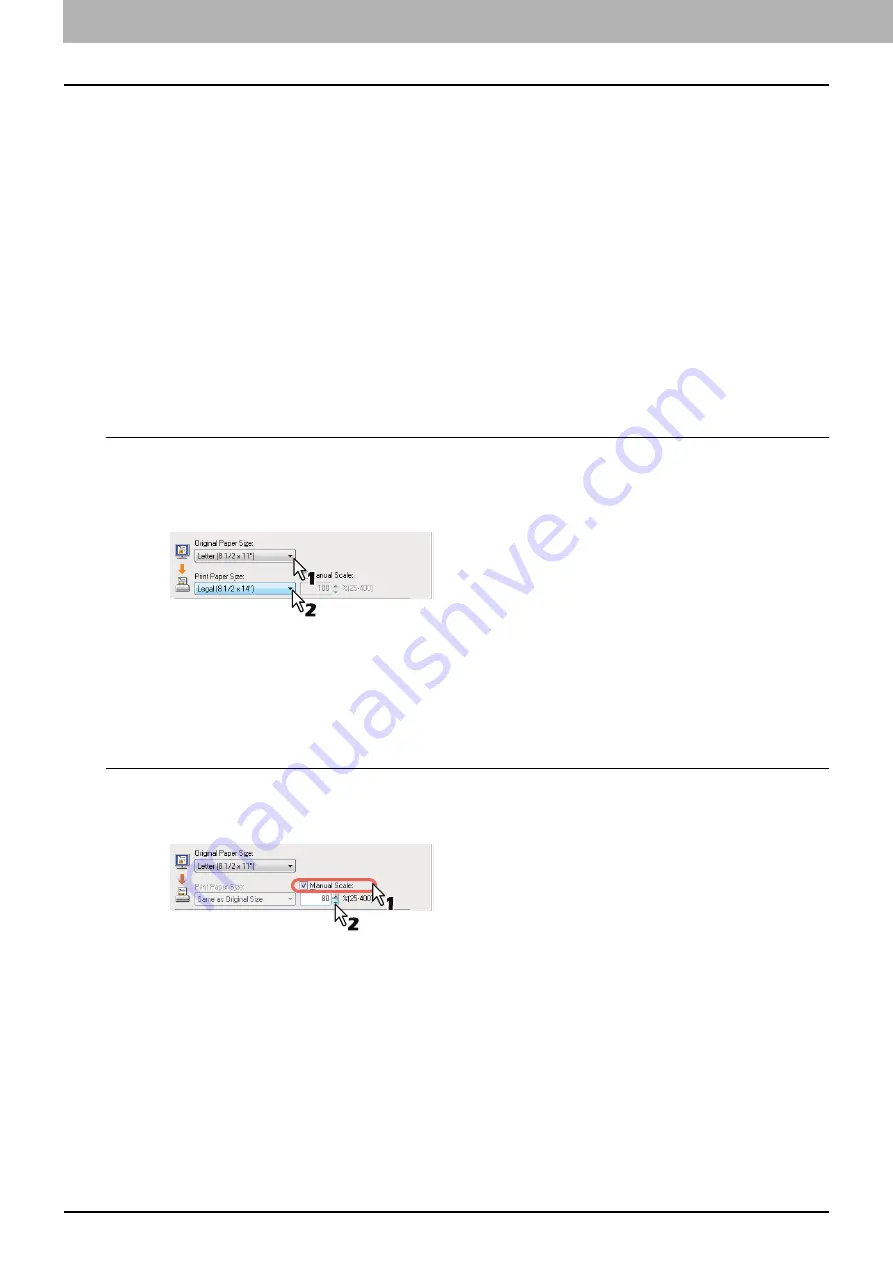
3 PRINT FUNCTIONS
98 Printing With Best Functions for Your Needs
Printing With Best Functions for Your Needs
In this section, procedures are given to print various types of print jobs, using the layout and finishing options.
Read this section before starting printing and select the procedure best suited for your needs.
P.98 “Layout and finishing options in [Basic] tab menu”
P.99 “Layout and finishing options in [Finishing] tab menu”
P.102 “Finishing options in [Effect] tab menu”
Layout and finishing options in [Basic] tab menu
Using the printer driver, you can set various layout options to suit your preferences. In this section various
printing functions enabled with the [Basic] tab menu are explained.
P.98 “Fitting images within paper size”
Fitting images within paper size
Automatically enlarges or reduces an image to fit into a specified paper size, or manually set the scale to
enlarge or reduce it.
Printing enlarged or reduced image to fit the specified paper size
1
Display the [Basic] tab menu.
2
Select the document size on the [Original Paper Size] box. Then select the paper size
that you want to print at the [Print Paper Size] box.
The document image is automatically enlarged or reduced depending on the original paper size and
print paper size.
3
Set any other print options and click [OK].
4
Click [OK] or [Print] to send the print job.
Printing an enlarged or reduced image by specifying the scale manually
1
Display the [Basic] tab menu.
2
Check the [Manual Scale] box. Then enter the scale.
The scale can be set from 25% to 400% in units of 1%.
3
Set any other print options and click [OK].
4
Click [OK] or [Print] to send the print job.
Summary of Contents for e-STUDIO2303AM
Page 1: ...MULTIFUNCTIONAL DIGITAL SYSTEMS User s Guide ...
Page 6: ......
Page 10: ...8 CONTENTS ...
Page 34: ......
Page 72: ......
Page 138: ......
Page 160: ......
Page 179: ...7 MAINTENANCE AND INSPECTION Regular Cleaning 178 Cleaning Charger 179 ...
Page 182: ......
Page 192: ...190 INDEX ...
Page 193: ...e STUDIO2303AM 2803AM ...