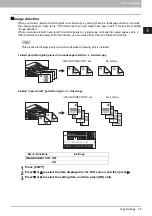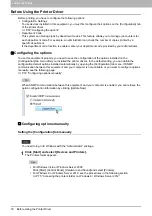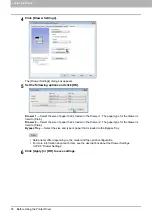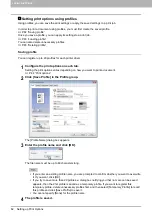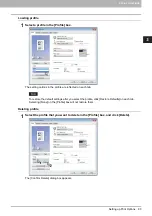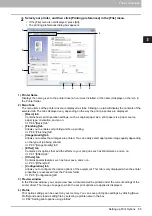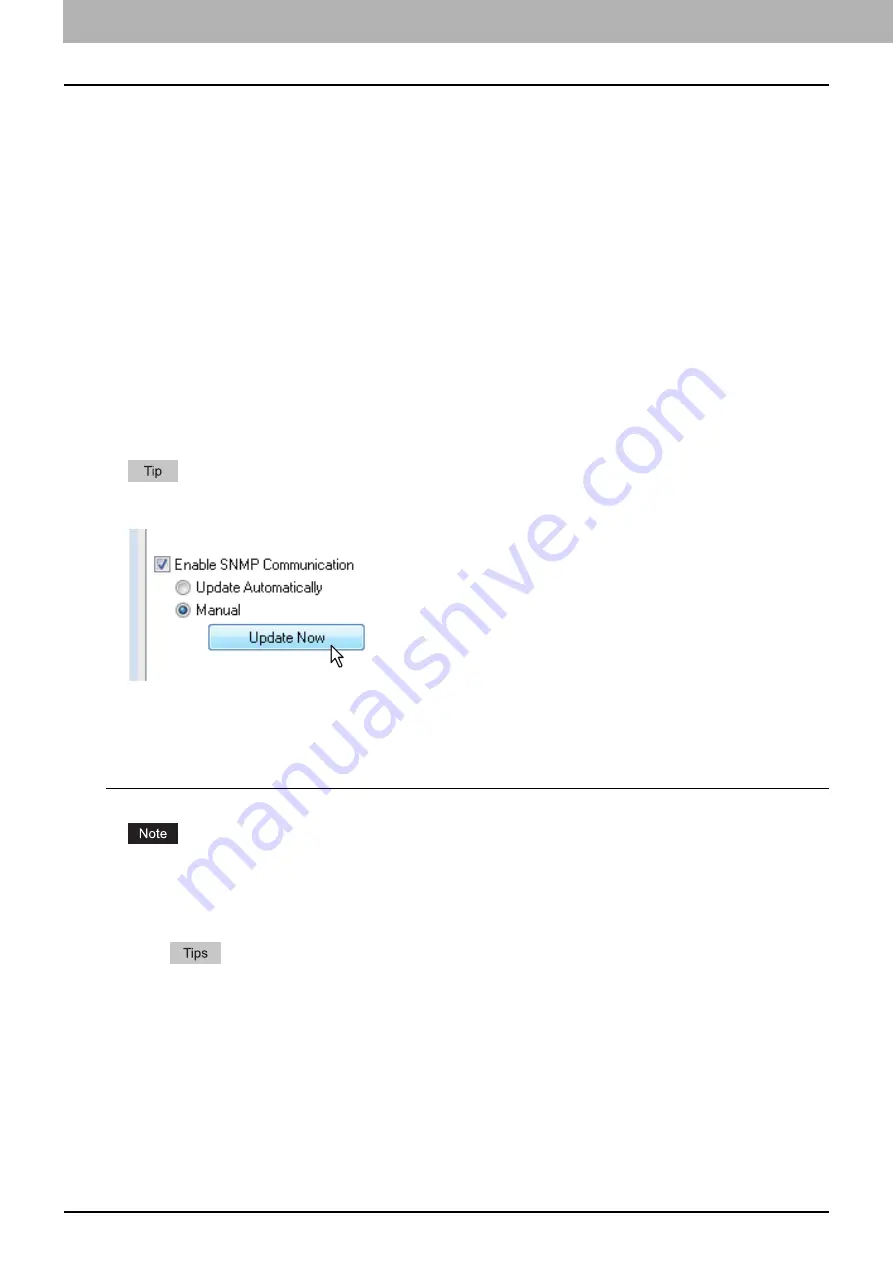
3 PRINT FUNCTIONS
72 Before Using the Printer Driver
Before Using the Printer Driver
Before printing, you have to configure the following options:
Configuration Settings
To use devices installed in this equipment, you must first configure their options on the [Configuration] tab
of the printer driver.
P.72 “Configuring the options”
Department Code
This system can manage jobs by department codes. This feature allows you to manage job counters for
each department code. For example, an administrator can check the number of copies printed by a
specific department.
If the department code function is enabled, enter your department code provided by your administrator.
Configuring the options
To use this equipment properly, you need to save the configuration of the options installed on the
[Configuration] tab menu after you installed the printer drivers. In the default setting, you can obtain the
configuration data of options installed automatically by opening the [Configuration] tab menu. If SNMP
communication between this equipment and your computer is not available, or you want to configure options
manually, see the following page:
P.72 “Configuring options manually”
When SNMP communication between this equipment and your computer is enabled, you can retrieve the
option configuration information by clicking [Update Now].
Configuring options manually
Setting the [Configuration] tab manually
You need to log in to Windows with the “Administrator” privilege.
1
Click [Start] and select [Devices and Printers].
The Printers folder appears.
For Windows Vista or Windows Server 2008
Click [Start], [Control Panel], [Hardware and Sound] and select [Printers].
For Windows 8 or Windows Server 2012, see the procedures in the following section.
P.75 “Accessing the printers folder on Windows 8 / Windows Server 2012”
Summary of Contents for e-STUDIO2303AM
Page 1: ...MULTIFUNCTIONAL DIGITAL SYSTEMS User s Guide ...
Page 6: ......
Page 10: ...8 CONTENTS ...
Page 34: ......
Page 72: ......
Page 138: ......
Page 160: ......
Page 179: ...7 MAINTENANCE AND INSPECTION Regular Cleaning 178 Cleaning Charger 179 ...
Page 182: ......
Page 192: ...190 INDEX ...
Page 193: ...e STUDIO2303AM 2803AM ...