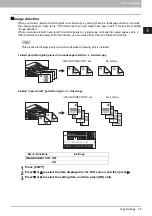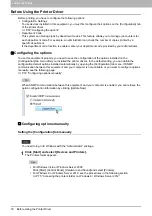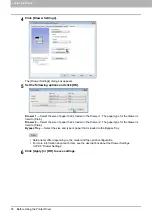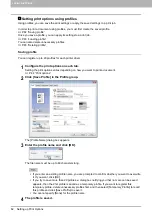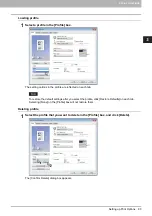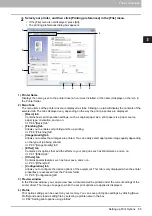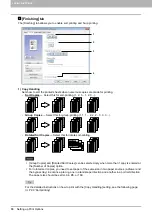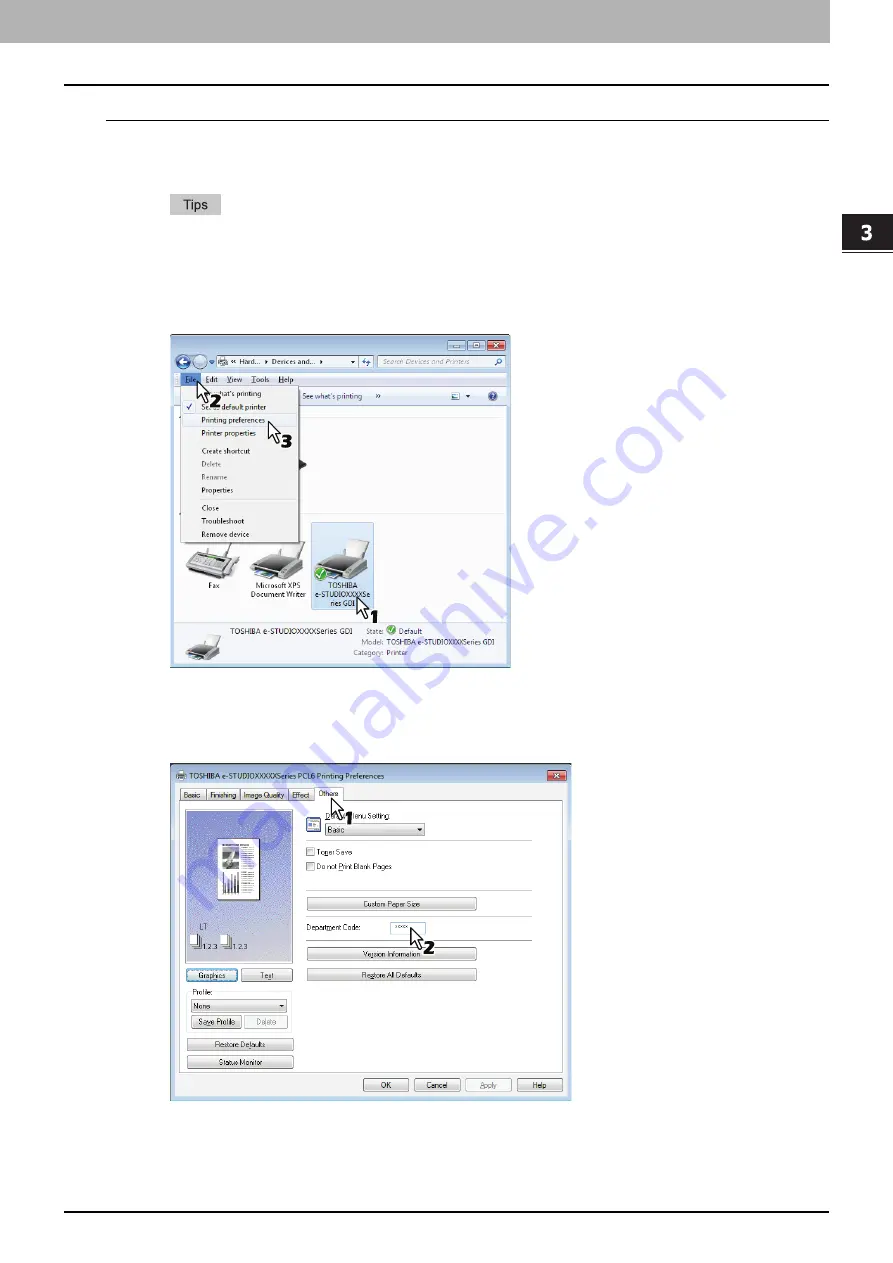
3.PRINT FUNCTIONS
Before Using the Printer Driver 77
3 PRINT FUNCTIONS
Entering department code
1
Click [Start] and select [Devices and Printers].
The Printers folder appears.
For Windows Vista or Windows Server 2008
Click [Start] menu, [Control Panel], [Hardware and Sound] and select [Printers].
For Windows 8 or Windows Server 2012, see the procedures in the following section.
P.75 “Accessing the printers folder on Windows 8 / Windows Server 2012”
2
Select your printer, and then click [File] menu and select [Printing Preferences].
If the [File] menu is not displayed, press [Alt].
The printing preferences dialog box appears.
3
Display the [Others] tab menu and enter your department code in the [Department
Code] box.
The department code is a 5-digit number.
4
Click [Apply] or [OK] to save the settings.
Summary of Contents for e-STUDIO2303AM
Page 1: ...MULTIFUNCTIONAL DIGITAL SYSTEMS User s Guide ...
Page 6: ......
Page 10: ...8 CONTENTS ...
Page 34: ......
Page 72: ......
Page 138: ......
Page 160: ......
Page 179: ...7 MAINTENANCE AND INSPECTION Regular Cleaning 178 Cleaning Charger 179 ...
Page 182: ......
Page 192: ...190 INDEX ...
Page 193: ...e STUDIO2303AM 2803AM ...