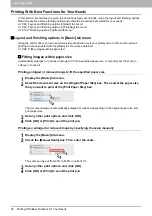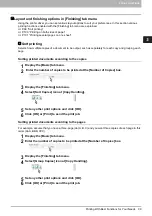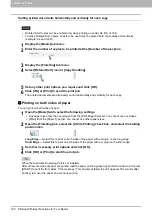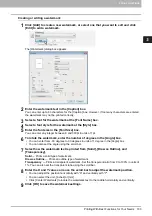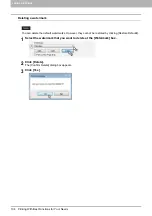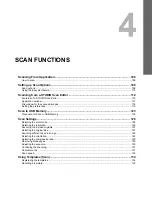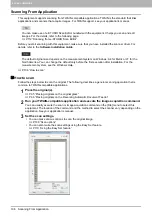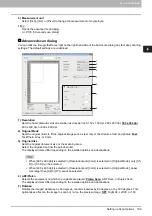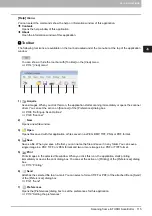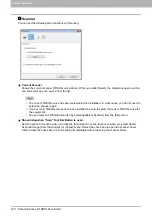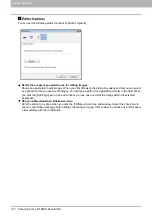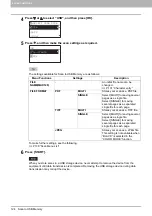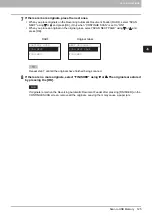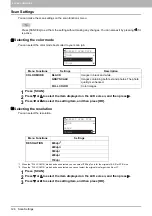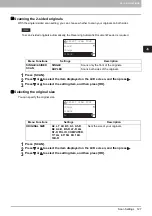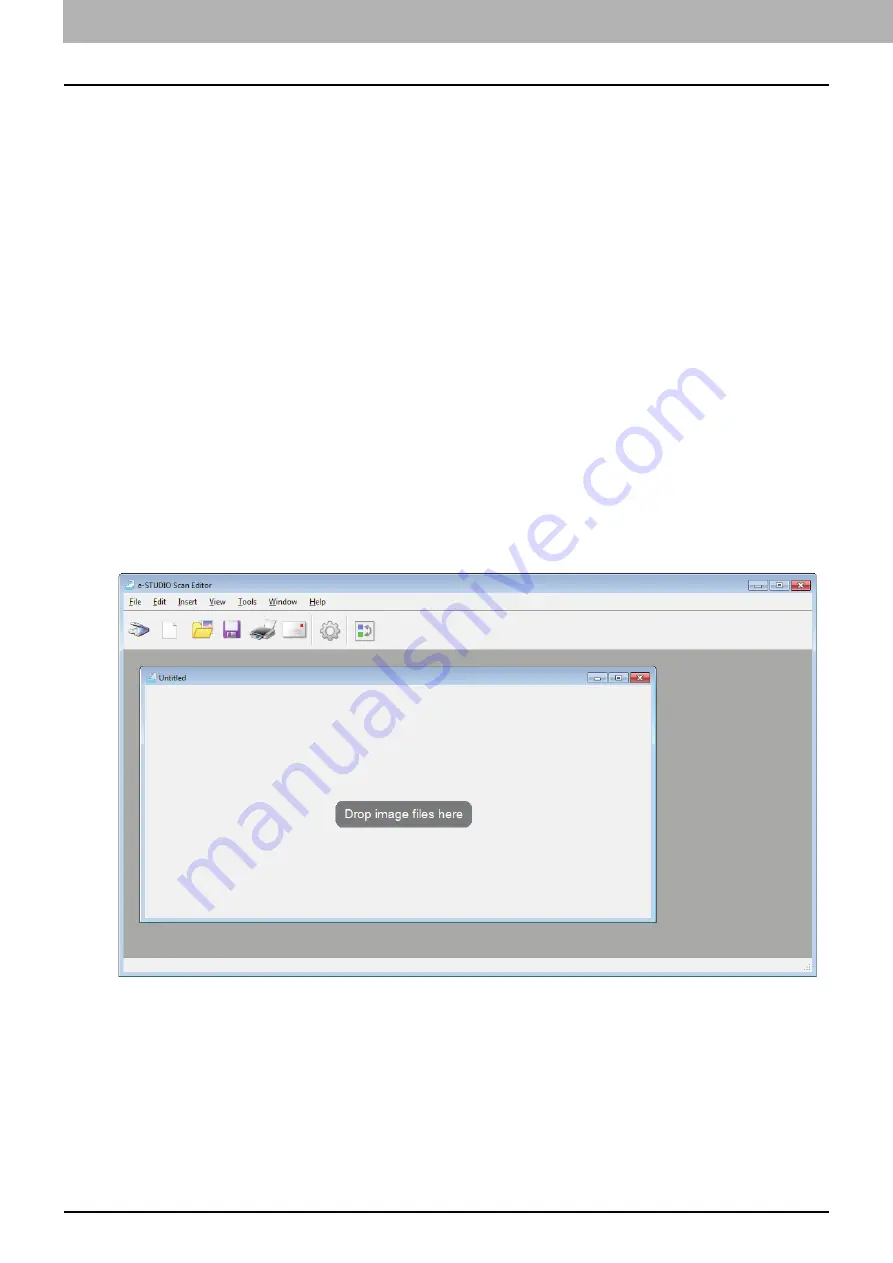
4 SCAN FUNCTIONS
112 Scanning from e-STUDIO Scan Editor
Scanning from e-STUDIO Scan Editor
e-STUDIO Scan Editor is an application to scan images with the equipment and edit them in Windows. From
this application, you can use the scanner driver to scan images. When you have followed the standard steps
to install the software such as a printer driver for the equipment, you also have installed this application. The
following describes the functions of e-STUDIO Scan Editor.
For details about a scanning procedure, refer to the following page.
Features of e-STUDIO Scan Editor
e-STUDIO Scan Editor has the following features:
Scan an image and save it in a PDF, TIFF, or JPEG format.
Scan two or more images and save them in a PDF or TIFF format.
Insert images in a file window, which are saved in a JPEG, BMP, TIFF, PNG, or PDF format.
Arrange the images in a file window.
Edit images simply within the application or open another application to edit them.
Open the e-mail application that is available as standard in Windows and attach an image file to an e-mail.
Application window
You can start e-STUDIO Scan Editor from the [Start] menu of Windows. The following application window
opens and a file window shows thumbnails or scanned images. You can also insert image files from a folder
using a drag-and-drop operation. Select commands from the menu bar or click the icon on the tool bar to use
this application.
Summary of Contents for e-STUDIO2303AM
Page 1: ...MULTIFUNCTIONAL DIGITAL SYSTEMS User s Guide ...
Page 6: ......
Page 10: ...8 CONTENTS ...
Page 34: ......
Page 72: ......
Page 138: ......
Page 160: ......
Page 179: ...7 MAINTENANCE AND INSPECTION Regular Cleaning 178 Cleaning Charger 179 ...
Page 182: ......
Page 192: ...190 INDEX ...
Page 193: ...e STUDIO2303AM 2803AM ...