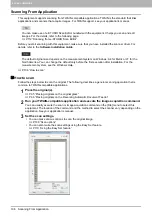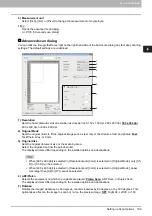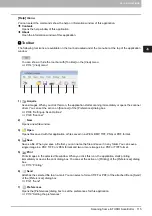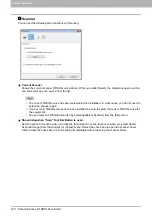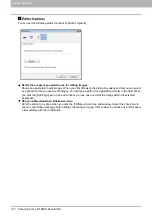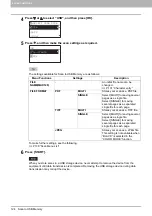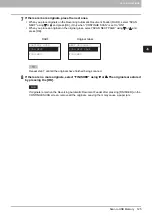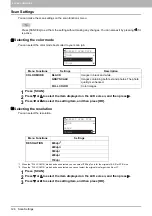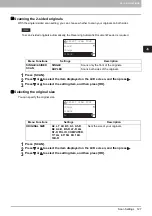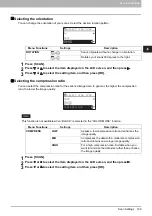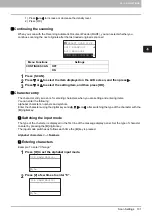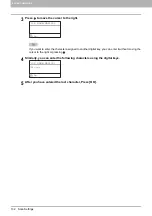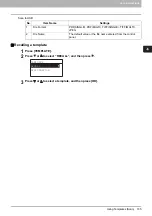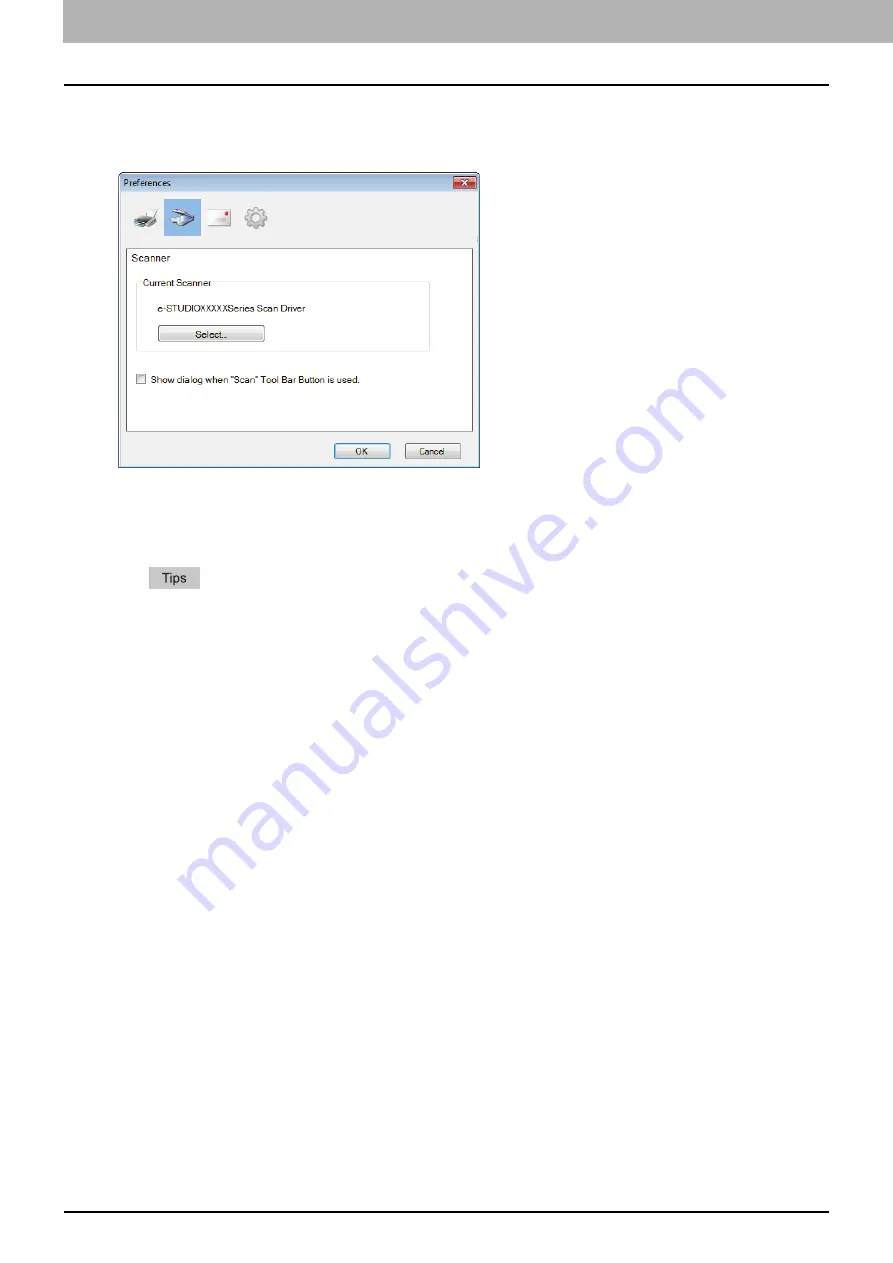
4 SCAN FUNCTIONS
120 Scanning from e-STUDIO Scan Editor
Scanner
You can set the following scan functions on [Scanner].
Current Scanner
Shows the current scanner (TWAIN source/driver). When you click [Select], the dialog box opens so that
you can select any one source from the list.
The correct TWAIN source has been selected at the installation. In most cases, you do not need to
select the scanner again.
If one or more TWAIN sources have been installed, be sure to select the correct TWAIN source for
the equipment.
You can select a TWAIN source also by selecting [Select Scanner] from the [File] menu.
Show dialog when "Scan" Tool Bar Button is used.
Sets the action to be done when you click the [Acquire] icon on the tool bar or when you select [Insert
Scanned Image] from the shortcut (or context) menu. Select the check box to open the scanner driver.
Click to clear the check box to start scanning immediately without opening the scanner driver.
Summary of Contents for e-STUDIO2303AM
Page 1: ...MULTIFUNCTIONAL DIGITAL SYSTEMS User s Guide ...
Page 6: ......
Page 10: ...8 CONTENTS ...
Page 34: ......
Page 72: ......
Page 138: ......
Page 160: ......
Page 179: ...7 MAINTENANCE AND INSPECTION Regular Cleaning 178 Cleaning Charger 179 ...
Page 182: ......
Page 192: ...190 INDEX ...
Page 193: ...e STUDIO2303AM 2803AM ...