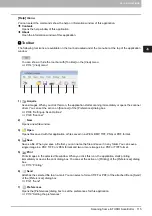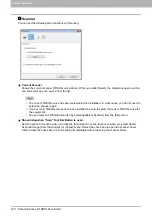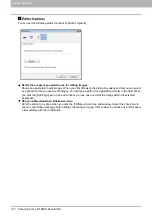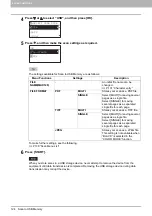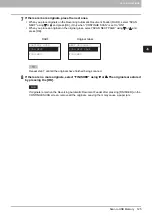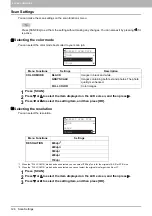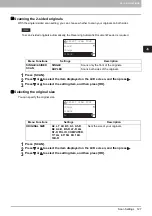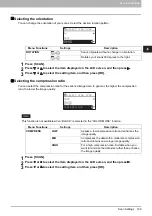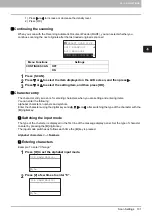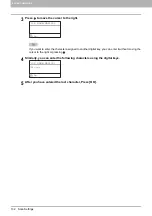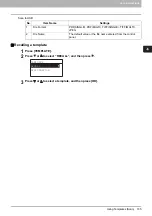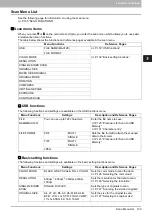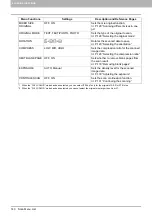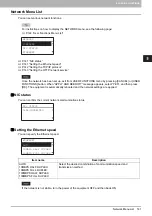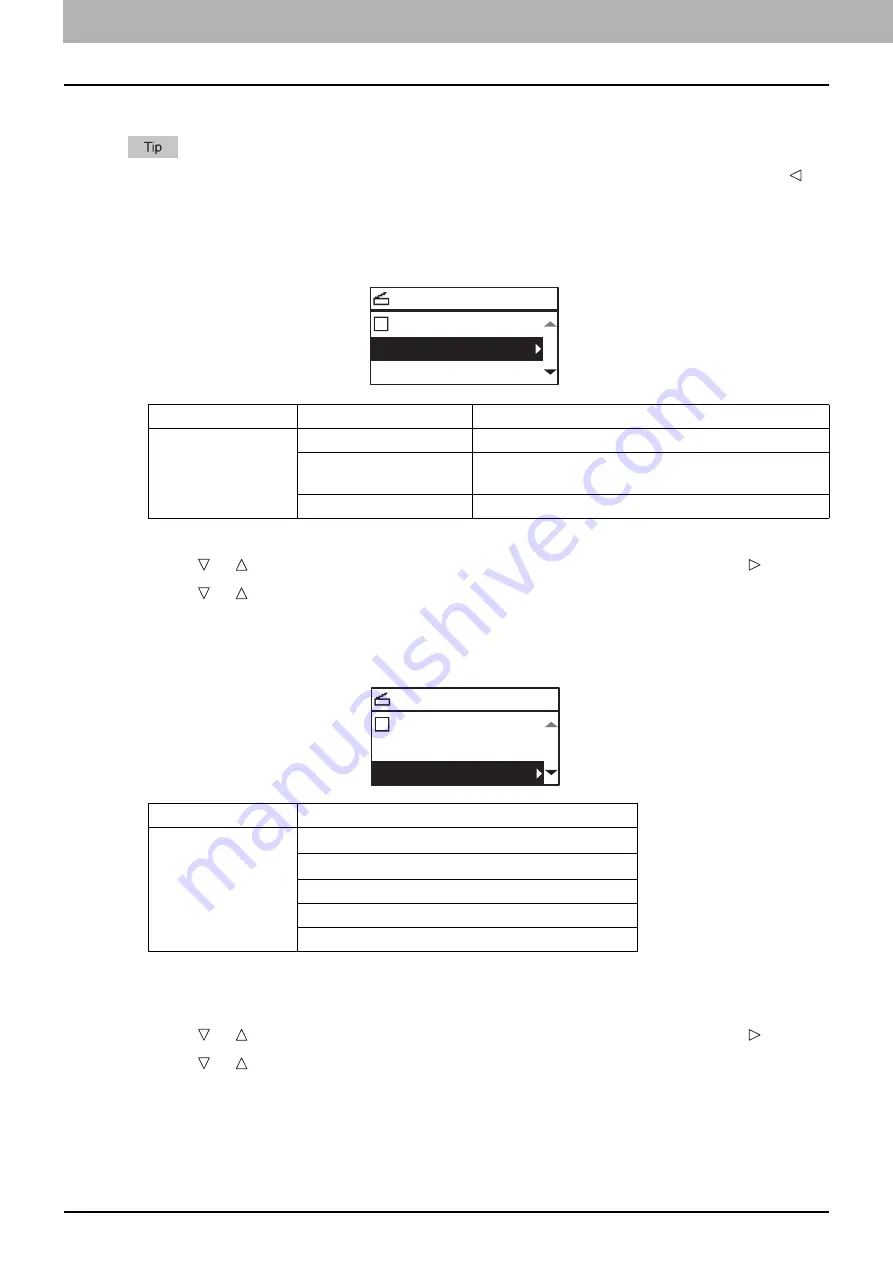
4 SCAN FUNCTIONS
126 Scan Settings
Scan Settings
You can make the scan settings on the scan functions menu.
Press [CANCEL] to exit from the setting without making any changes. You can also exit by pressing if it
is active.
Selecting the color mode
You can select the color mode best suited to your scan job.
1
Press [SCAN].
2
Press or to select the item displayed on the LCD screen, and then press .
3
Press or to select the setting item, and then press [OK].
Selecting the resolution
You can select the resolution.
*1 When the “FULL COLOR” mode has been selected, you can select “600 dpi” only for the original of A5-R or ST-R size.
*2 When the “FULL COLOR” mode has been selected, you cannot select the original size larger than A4 or LT.
1
Press [SCAN].
2
Press or to select the item displayed on the LCD screen, and then press .
3
Press or to select the setting item, and then press [OK].
Menu Functions
Settings
Description
COLOR MODE
BLACK
Images in black and white.
GRAY SCALE
Images containing both text and photos. The photo
quality is enhanced.
FULL COLOR
Color images.
SELECT SCAN TYPE
USB
BLACK
300dpi
Menu Functions
Settings
RESOLUTION
600dpi
*1
400dpi
*2
300dpi
200dpi
150dpi
SELECT SCAN TYPE
USB
BLACK
300dpi
Summary of Contents for e-STUDIO2303AM
Page 1: ...MULTIFUNCTIONAL DIGITAL SYSTEMS User s Guide ...
Page 6: ......
Page 10: ...8 CONTENTS ...
Page 34: ......
Page 72: ......
Page 138: ......
Page 160: ......
Page 179: ...7 MAINTENANCE AND INSPECTION Regular Cleaning 178 Cleaning Charger 179 ...
Page 182: ......
Page 192: ...190 INDEX ...
Page 193: ...e STUDIO2303AM 2803AM ...