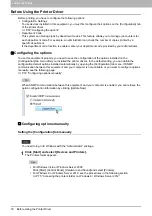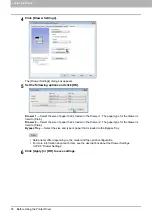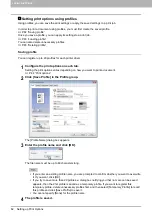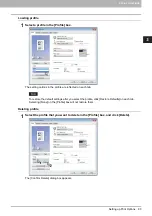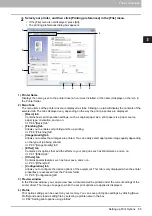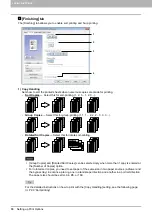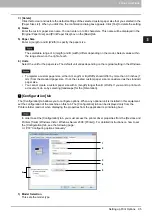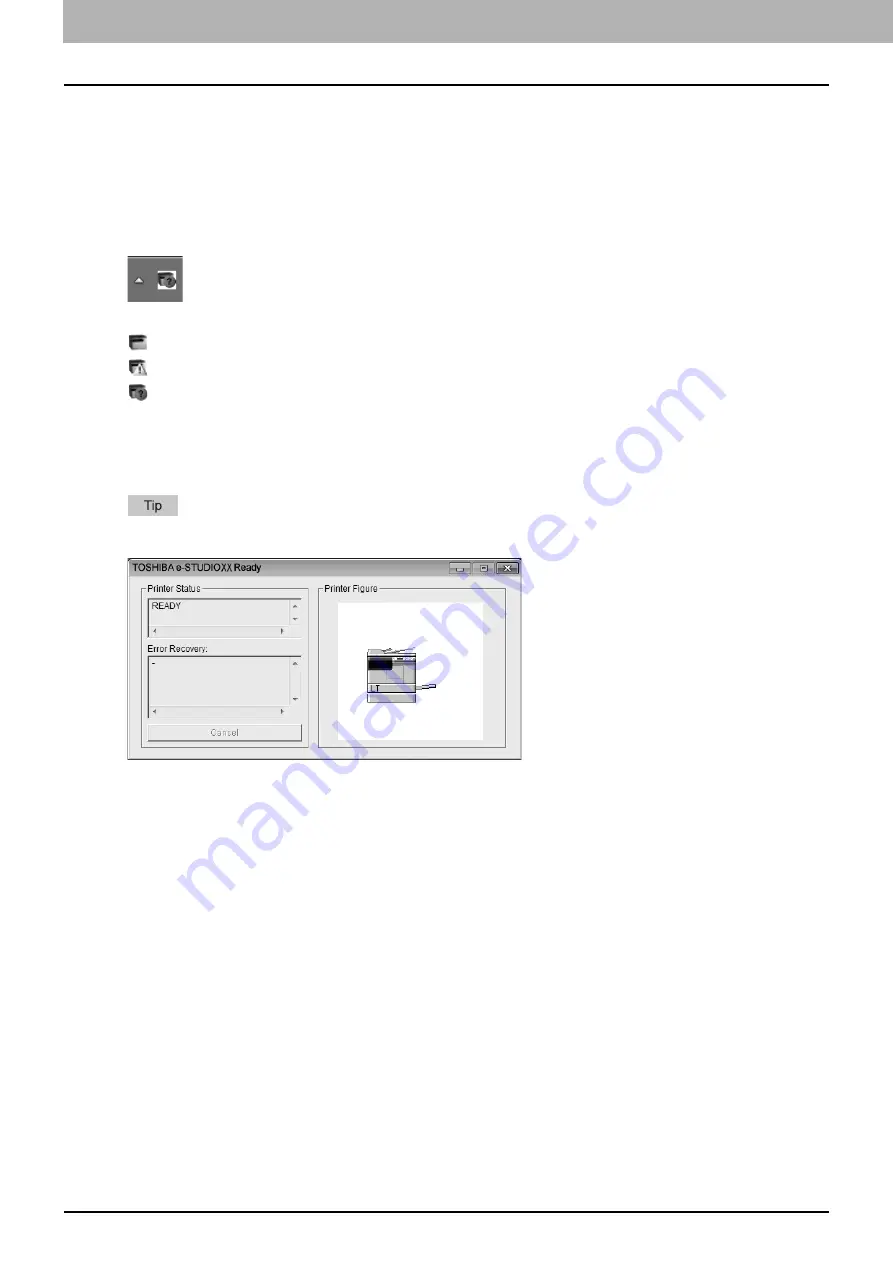
3 PRINT FUNCTIONS
80 Status Monitor
Status Monitor
The status monitor is utility software that is installed with the printer driver. It can monitor the current print job
and the current status of the equipment.
P.80 “Monitoring the print status and reporting print errors”
Monitoring the print status and reporting print errors
You can start the status monitor from the [Status Monitor] button on the printer driver screen. When started,
the status monitor icon appears in the notification area of the Windows taskbar.
The icon changes according to the status of the equipment.
is a “Ready” icon that indicates the equipment is ready to print.
is a “Warning” icon that prompts you to take action as soon as possible.
is an “Error” icon that prompts you to take a troubleshooting action soon.
If any error occurs, the LCD screen also shows the error message.
You can double-click the icon, or right-click it and select “Start” to open the status monitor dialog and see the
detailed information.
If you right-click the “Status Notify” icon and select “Exit”, the status monitor terminates the operation.
Summary of Contents for e-STUDIO2303AM
Page 1: ...MULTIFUNCTIONAL DIGITAL SYSTEMS User s Guide ...
Page 6: ......
Page 10: ...8 CONTENTS ...
Page 34: ......
Page 72: ......
Page 138: ......
Page 160: ......
Page 179: ...7 MAINTENANCE AND INSPECTION Regular Cleaning 178 Cleaning Charger 179 ...
Page 182: ......
Page 192: ...190 INDEX ...
Page 193: ...e STUDIO2303AM 2803AM ...