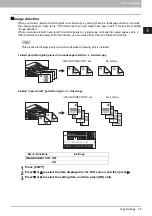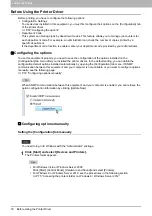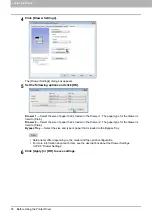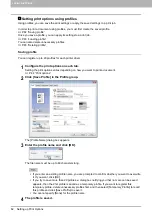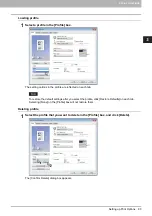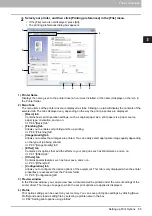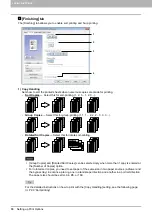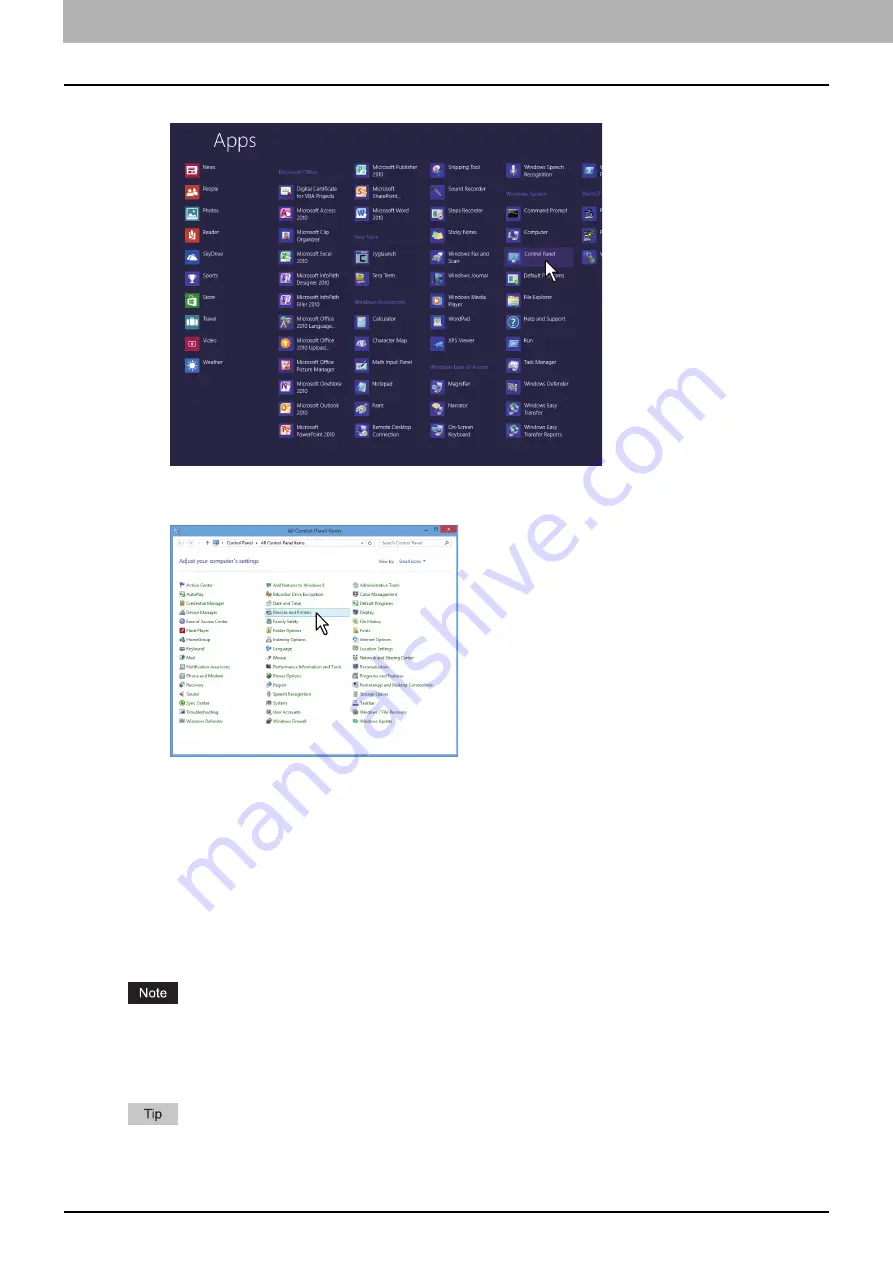
3 PRINT FUNCTIONS
76 Before Using the Printer Driver
3
Click [Control Panel].
The [All Control Panel Items] screen appears.
4
Click [Devices and Printers].
The [Devices and Printers] folder appears.
Setting the department code
When the department code function is enabled on this equipment, you have to enter your department code to
the printer driver.
This allows an administrator to check the number of copies printed by specific department.
Ask your administrator whether you should enter the department code. If you should, obtain the department
code you need to enter.
If the department code is required, you can enter the department code into the [Department Code] box of the
printer as described below to save you having to enter the department code each time you print.
If printing is performed with an incorrect department code, a dialog box indicating that it is incorrect
appears. In this case, enter the correct one or stop transmitting. If the SNMP setting of this equipment is
disabled, this dialog box will not appear, and the job becomes invalid and is deleted. An error report is then
printed out from this equipment.
A department code needs to be entered every time you begin printing. If you have to use a different
department code for each print job, enter it when you begin printing.
Summary of Contents for e-STUDIO2303AM
Page 1: ...MULTIFUNCTIONAL DIGITAL SYSTEMS User s Guide ...
Page 6: ......
Page 10: ...8 CONTENTS ...
Page 34: ......
Page 72: ......
Page 138: ......
Page 160: ......
Page 179: ...7 MAINTENANCE AND INSPECTION Regular Cleaning 178 Cleaning Charger 179 ...
Page 182: ......
Page 192: ...190 INDEX ...
Page 193: ...e STUDIO2303AM 2803AM ...