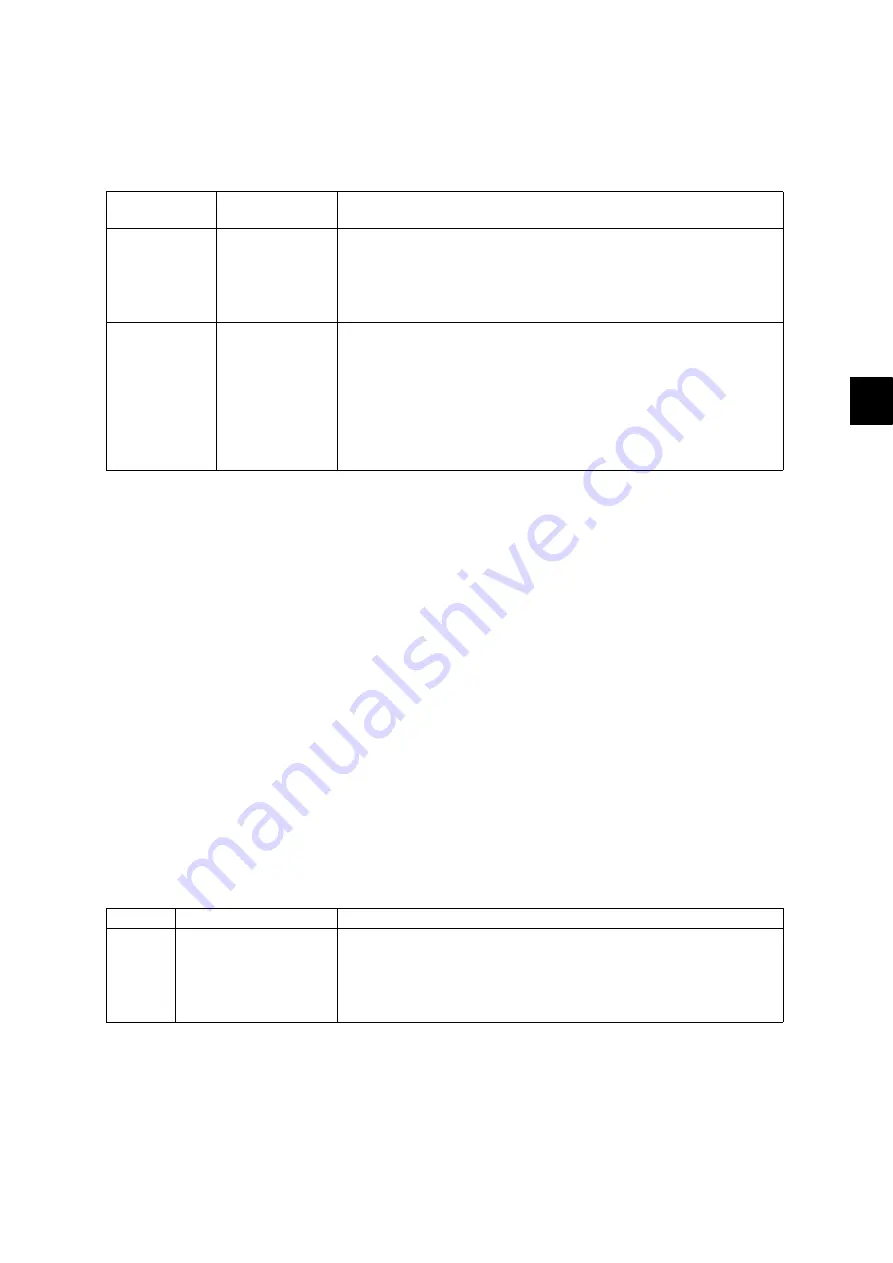
6
© 2011 - 2015 TOSHIBA TEC CORPORATION All rights reserved
e-STUDIO5540C/6540C/6550C/5560C/6560C/6570C
SETTING ADJUSTMENT
6 - 77
6.4.11
Adjustment of the capacity and image quality of SlimPDF
The compression quality or the resolution is adjusted to reduce the file capacity of a SlimPDF or
improve its quality.
<Adjustment Mode (05)>
<Procedure>
(1) While pressing [0] and [5] simultaneously, turn the power ON.
(2) Key in the codes to be adjusted and press the [START] button.
(3) Key in the adjustment value. (To correct a value once keyed in, press the [CLEAR] button.)
(4) Press the [OK] or [INTERRUPT] button to store the value in memory. -> The equipment goes
back to the ready state.
(5) Let the equipment restart. Acquire the SlimPDF file and check it.
(6) If the desired image quality has not been attained, repeat step (1) to (5).
6.4.12
Surrounding void amount adjustment
The void amount around the network scanned image is adjusted.
In network scanning, since the void amount is very small in stored images, a shadow may appear
around the scanned image due to the subtle difference in the original sizes. This shadow can be
eliminated by adjusting the setting value.
The setting value is applied to all resolutions and color modes.
<Adjustment Mode (05)>
<Procedure>
The procedure is the same as that of
P. 6-71"6.4.2 Density adjustment".
Code
Item to be
adjusted
Remarks
9104
Compression
quality of
SlimPDF
background
processing
The smaller the value, the less the file capacity and the lower the
image quality becomes. The larger the value, the greater the file
capacity and the higher the image quality becomes.
Acceptable values: 0 to 10 (Default: 5)
9107
Resolution of
SlimPDF
background
processing
The smaller the value, the less the file capacity and the lower the
image quality becomes. The larger the value, the greater the file
capacity and the higher the image quality becomes.
0: 75dpi
1: 100dpi
2: 150dpi
3: 200dpi
Acceptable values: 0 to 3 (Default: 1)
Code
Item to be adjusted
Remarks
7489
Surrounding void
amount adjustment
When the value increases, the blank area around the scanned
image becomes wider, and the data on the image decrease.
Acceptable values: 0 to 255 (Default: 0)
The setting value “1” is equal to 1 dot with 600 dpi. (The value
“24” is equal to approx. 1 mm.)






























