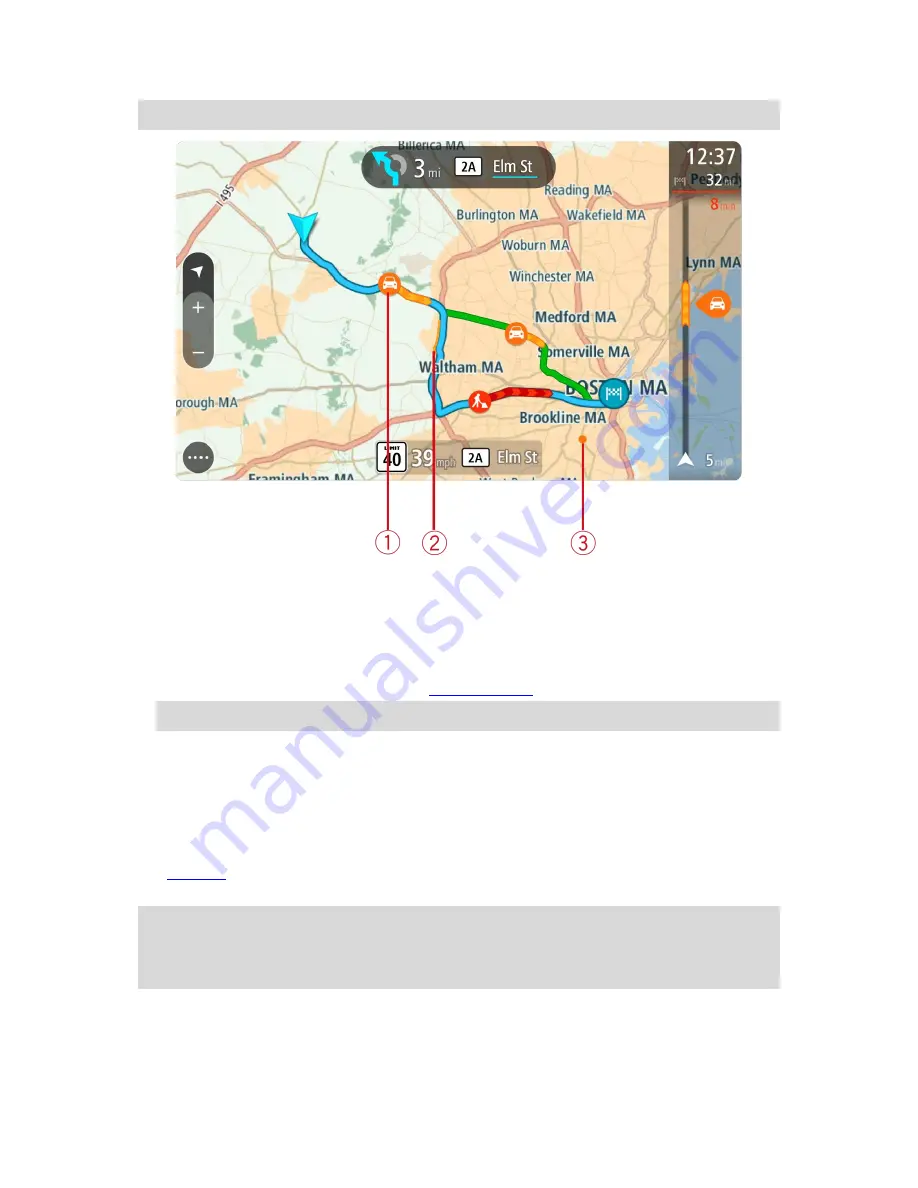
32
Tip
: Select an incident on the map to see more detailed information.
1.
Traffic incident that affects your route in your direction of travel.
A symbol or number at the start of the incident shows the type of incident or the delay in
minutes, for example 5 minutes.
The color of the incident indicates the speed of traffic relative to the maximum allowed speed
at that location, with red being the slowest. The stripes on the traffic jam are also animated to
show the speed of the traffic, where appropriate.
For a complete list of incident types, see
Traffic incidents
.
Tip
: You see weather symbols on the map if there is bad weather such as heavy rain or snow.
2.
Traffic incident on your route but in the opposite direction of travel.
3.
Traffic incidents on roads that are not visible at your current zoom level.
Looking at traffic on your route
Information about traffic incidents on your route is shown in the route bar on the right-hand side of
the map.
The
route bar
tells you about traffic delays while you are driving, using symbols to show you where
each traffic incident is located on your route.
Note:
If your TomTom navigation app isn't receiving any traffic information, a symbol showing
traffic with a cross appears underneath the arrival information panel.
Note
: To make the route bar more readable some incidents may not be shown. These incidents
will always be of minor importance and only cause short delays.
Summary of Contents for 2015 BRIDGE
Page 1: ...TomTom BRIDGE Reference Guide 15200...
Page 6: ...6 The TomTom BRIDGE...
Page 19: ...19 TomTom Navigation App...
Page 101: ...101 External Camera App...
Page 106: ...106 TomTom Music App...
Page 108: ...108 Addendum and Copyright...
















































