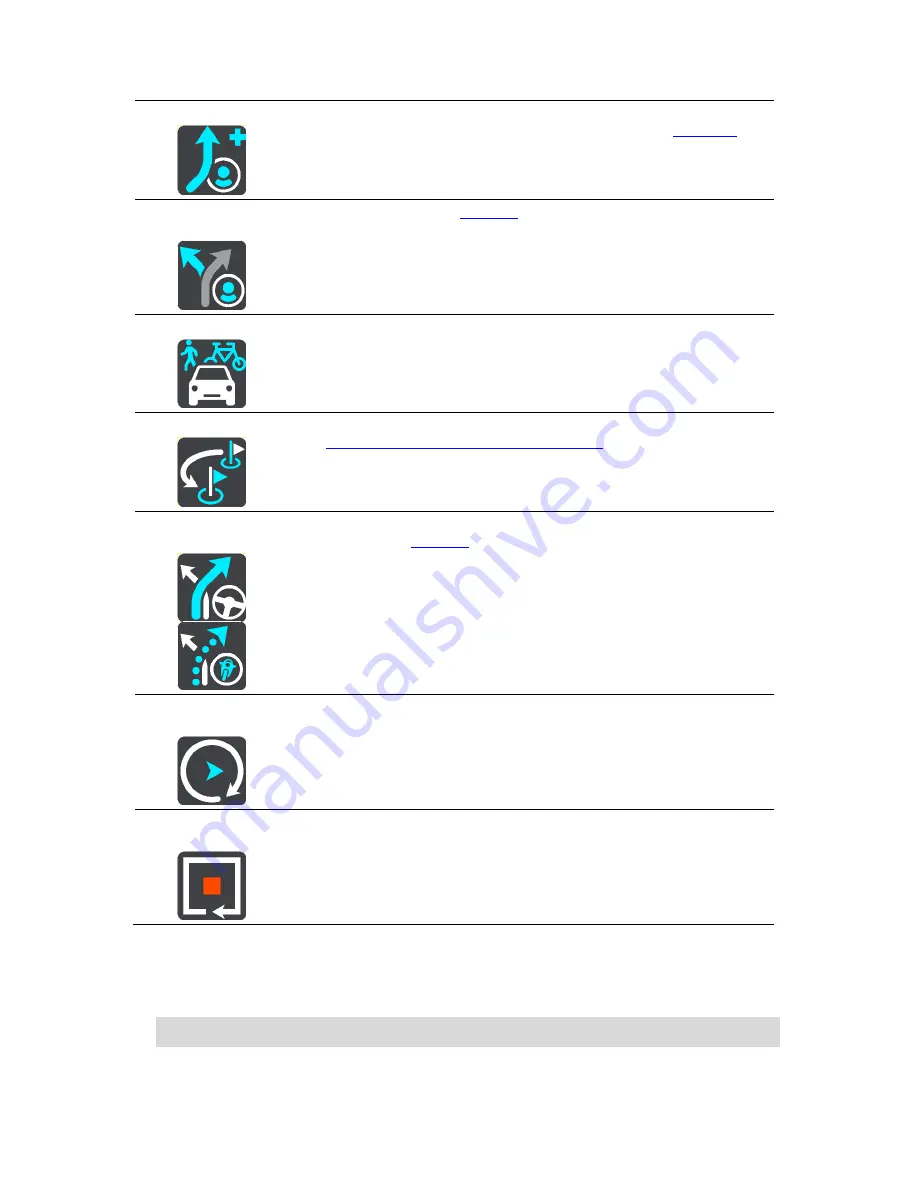
69
Add to My Routes
If you plan a new route that has not already been saved, you see this
button. Select this button to save this route as part of your
My Routes
list.
Save Changes to
Route
If you make a change to a
My Route
, you see this button. Select this
button to save the changes.
Change Route Type
Select this button to change the type of route used to plan your route.
Your route will be recalculated using the new route type.
Reorder Stops
Select this button to see the lists of stops for your current route. You can
then
change the order of the stops on your route
.
For a route without stops, you can also select this button to reverse your
route.
Drive to Route or
Track
Select this button to plan a route from your current location to the
starting point of a
My Route
. The starting point is converted to a stop.
Play Route or
Track Preview
Select this button to watch a preview of your planned route or track.
Stop Route or
Track Preview
Select this button to stop the preview of your planned route or track.
Avoiding a blocked road
If there is a blocked road on your route you can change your route to avoid it.
1.
In the guidance view, select the current location symbol or the speed panel.
Tip
: The speed panel is only shown when you have started driving on your route.
2.
Select
Avoid Blocked Road
.
Summary of Contents for 2015 BRIDGE
Page 1: ...TomTom BRIDGE Reference Guide 15200...
Page 6: ...6 The TomTom BRIDGE...
Page 19: ...19 TomTom Navigation App...
Page 101: ...101 External Camera App...
Page 106: ...106 TomTom Music App...
Page 108: ...108 Addendum and Copyright...






























