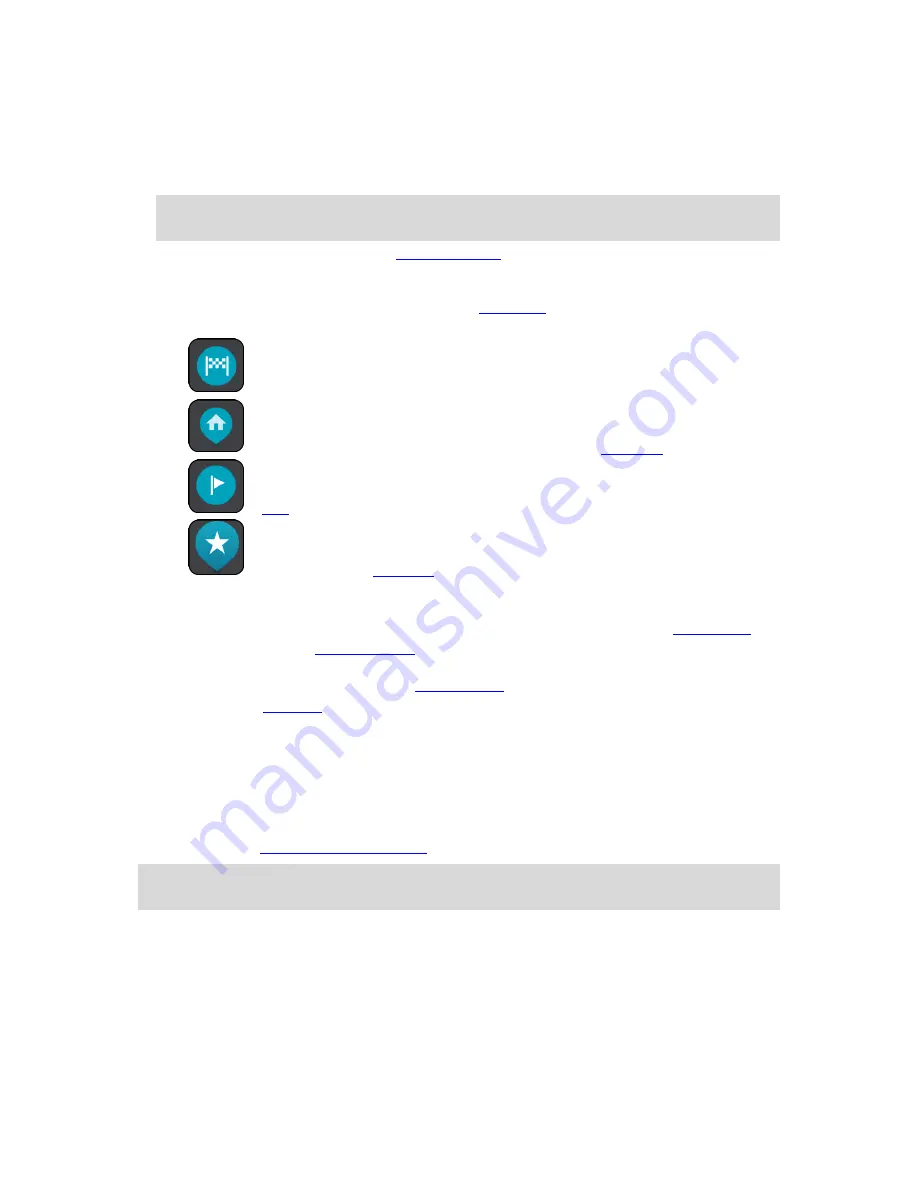
22
When in map view, if you are driving, the small arrow rotates to show you your current driving
direction, with north being up.
3.
Zoom buttons. Select the zoom buttons to zoom in and out.
4.
Current location. This symbol shows your current location. Select it to add it to My Places or
search near your current location.
Note
: If your TomTom navigation app cannot find your location using GPS or other methods,
the symbol appears gray.
5.
Selected location. Press and hold to
select a location
on the map. Select the pop-up menu
button to show options for the location, or select the drive button to plan a route to the loca-
tion.
6.
Main Menu button. Select the button to open the
Main Menu
.
7.
Map symbols. Symbols are used on the map to show your destination and your saved places:
Your destination.
Your home location. You can set your home location in
My Places
.
A
stop
on your route.
A location saved in
My Places
.
Select a map symbol to open the pop-up menu, then select the menu button to see a list of
actions you can take.
8.
Traffic information. Select the traffic incident to display information about the
traffic delay
.
9.
Your route, if you have
planned a route
. Select the route to clear it, change the route type, add
a stop or save changes to your route.
10.
Safety cameras on your route. Select a
safety camera
to display information about that camera.
11.
Route bar. The
route bar
is shown when you have planned a route.
The guidance view
The guidance view is used to guide you along the route to your destination. The guidance view is
shown when you start driving. You see your current location and details along your route, including
3D buildings in some cities.
The guidance view is normally in 3D. To show a 2D map with the map moving in your direction of
travel, change the
2D and 3D default settings
.
Tip
: When you have planned a route and the 3D guidance view is shown, select the switch view
button to change to the map view and use the interactive features.
Summary of Contents for 2015 BRIDGE
Page 1: ...TomTom BRIDGE Reference Guide 15200...
Page 6: ...6 The TomTom BRIDGE...
Page 19: ...19 TomTom Navigation App...
Page 101: ...101 External Camera App...
Page 106: ...106 TomTom Music App...
Page 108: ...108 Addendum and Copyright...






























