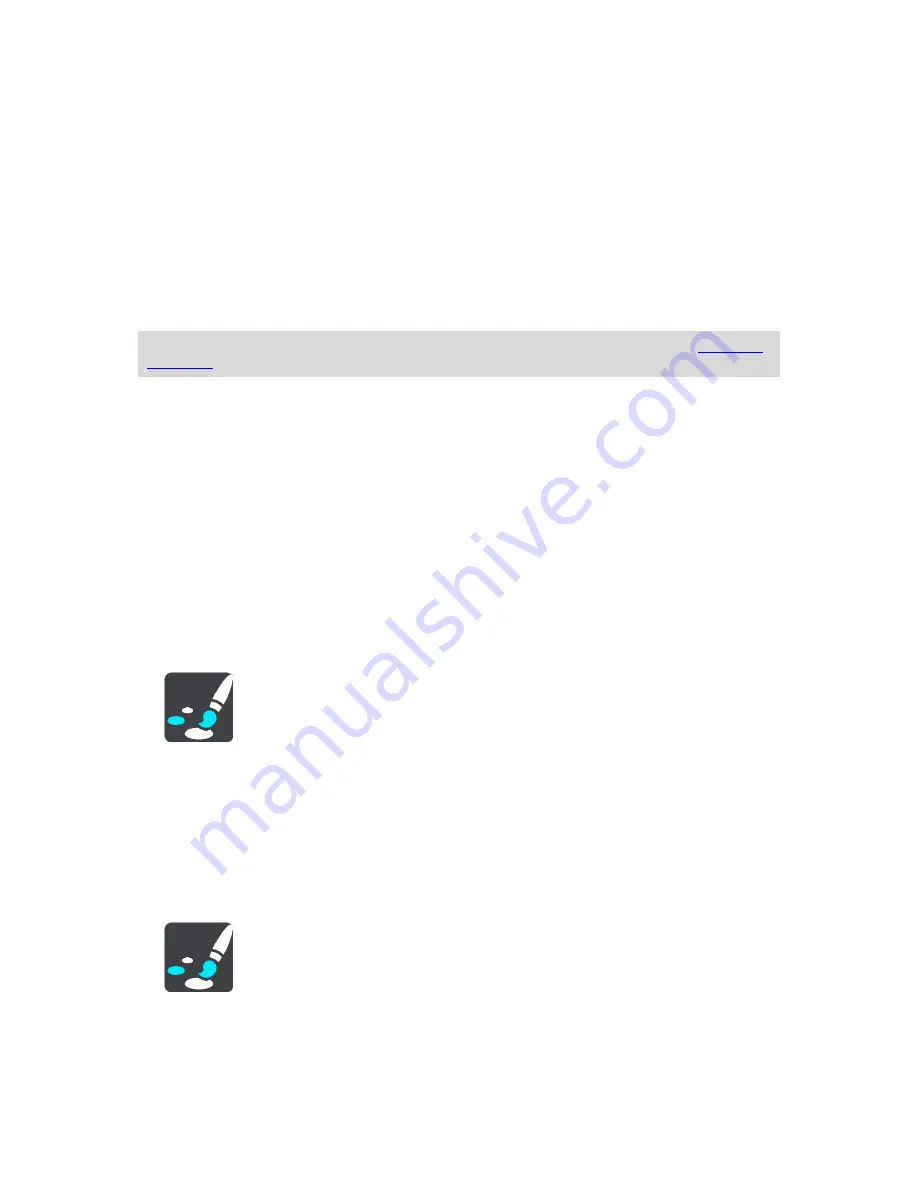
95
Show remaining distance
Select this setting to show the remaining distance left to travel in the arrival information panel
during navigation.
Show remaining time
Select this setting to show the remaining time left to travel in the arrival information panel
during navigation.
Switch between distance and time automatically
Select this setting to control the automatic switching between remaining distance and remain-
ing time in the arrival information panel.
Show arrival information for
Use this setting to control whether you want to see information about the destination or the
next stop in the arrival information panel.
Tip
: To find out where the different panels are in the guidance view or map view, see
What's on
the screen
.
Route Information
You can choose to see any of the following in the route bar:
Parking
Select this setting to see parking lots and parking.
Gas stations
Select this setting to see gas stations on your route.
Stops
Select this setting to see stops on your route.
Rest areas
Select this setting to see rest areas on your route.
Guidance view
Select
Settings
in the Main Menu, then select
Appearance
.
Show current street name
This setting displays the name of the street you driving along on the guidance view.
Guidance view style
Select this setting to choose from 3D or 2D versions of the guidance view. Both the 2D and 3D
guidance views move in your direction of travel.
Automatic Zoom
Select
Settings
in the Main Menu, then select
Appearance
.
Select
Automatic zoom
to change settings for the automatic zoom in Guidance view when you
approach a turn or a junction. Zooming in can make the turn or junction easier to drive.
Zoom in to next turn
Summary of Contents for 2015 BRIDGE
Page 1: ...TomTom BRIDGE Reference Guide 15200...
Page 6: ...6 The TomTom BRIDGE...
Page 19: ...19 TomTom Navigation App...
Page 101: ...101 External Camera App...
Page 106: ...106 TomTom Music App...
Page 108: ...108 Addendum and Copyright...
















































