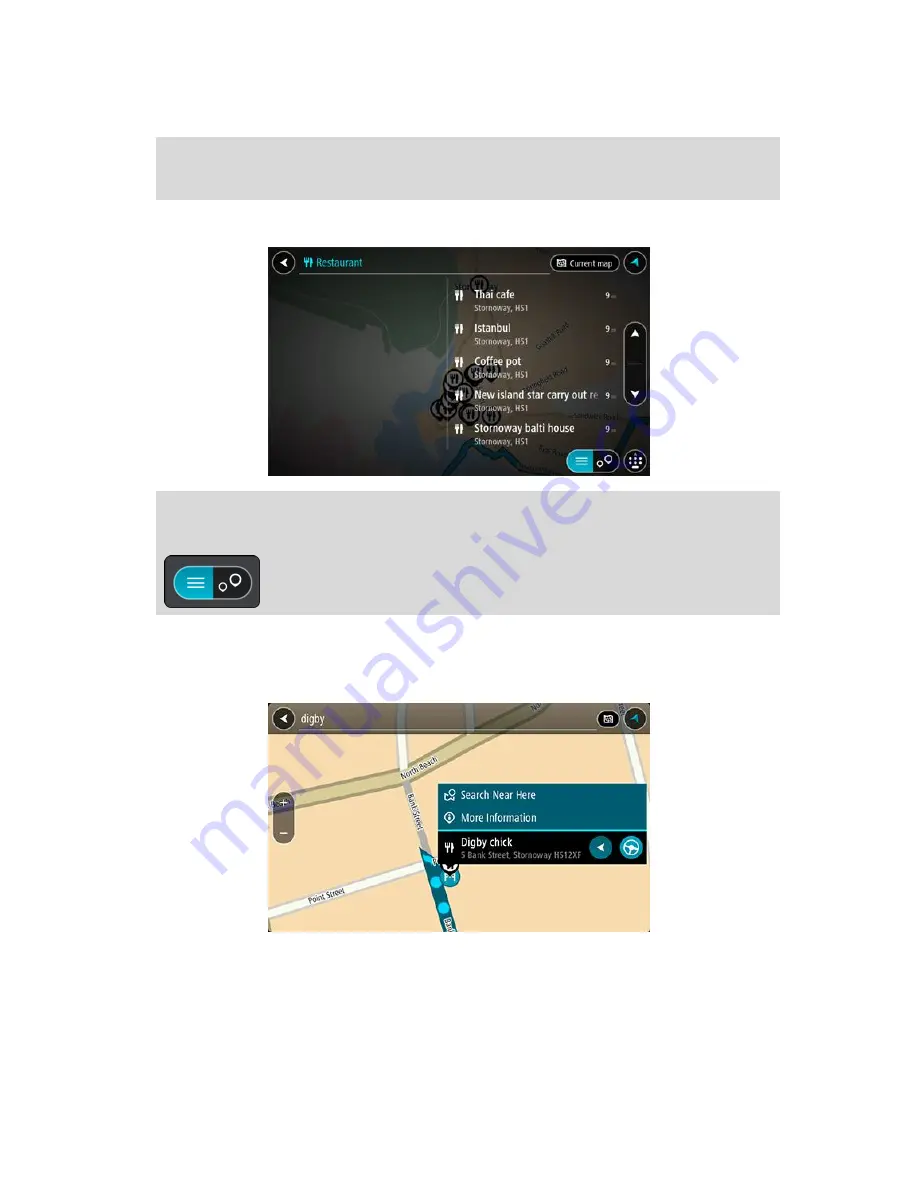
37
You can search for a POI (Point of Interest) type, such as a restaurant or tourist attraction.
Alternatively, you can search for a specific POI, for example "Rosie's Pizzeria."
Note
: When searching, the whole map is searched. If you want to change how the search is
done, select the button to the right of the search box. You can then change where the search
is done, for example along the route or in a city.
4.
As you type, suggestions based on what you have entered are shown in columns. You can
continue typing or select a suggestion.
Tip
: To see more results, hide the keyboard or scroll down the results list.
Tip
: You can switch between seeing the results on the map or in a list by selecting the
list/map button:
5.
Select a POI type or an individual POI. If you selected a POI type, select a POI.
The location is shown on the map.
6.
To see more information about the POI, select the POI on the map and then select the pop-up
menu button. Select
More Information
on the pop-up menu.
You see more information about the POI such as the phone number, full address, and email.
7.
To plan a route to this destination, select
Drive
or
Ride
, depending on which device you are
using.
A route is planned and then guidance to your destination begins. As soon as you start driving,
the guidance view is shown automatically.
Summary of Contents for 2015 BRIDGE
Page 1: ...TomTom BRIDGE Reference Guide 15200...
Page 6: ...6 The TomTom BRIDGE...
Page 19: ...19 TomTom Navigation App...
Page 101: ...101 External Camera App...
Page 106: ...106 TomTom Music App...
Page 108: ...108 Addendum and Copyright...






























