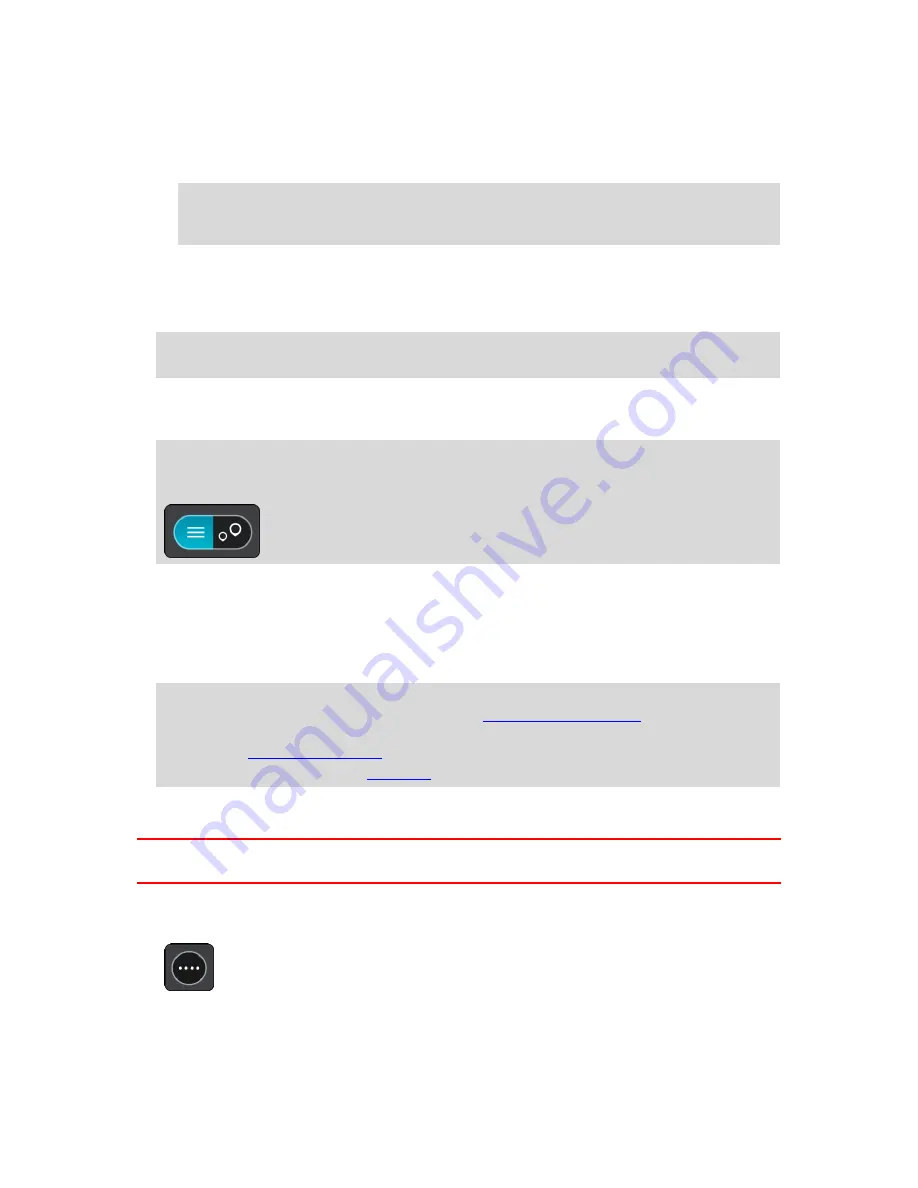
60
5.
Type in your pair of coordinates. You can enter any of these coordinate types:
Decimal values, for example:
N 40.75773 W 73.985708
40.75773, -73.985708
Tip
: For decimal values you don't have to use a letter to indicate the latitude and longi-
tude. For locations west of the 0 meridian and locations south of the equator, use a minus
sign (-) before the coordinate.
Degrees, minutes and seconds, for example:
N 40°45′28″ W 73°59′09″
GPS standard coordinates, for example:
N 40 45.46 W 73 59.15
Note
: The bar below the coordinates turns red if you enter coordinates that are not recognized
by your TomTom navigation app.
6.
As you type in the coordinates, suggestions are shown based on what you have entered. You can
continue typing or select a suggestion.
Towns and roads are shown on the left, POIs are shown on the right.
Tip
: To see more results, hide the keyboard or scroll down the results list.
Tip
: You can switch between seeing the results on the map or in a list by selecting the
list/map button:
7.
Select a suggestion for your destination.
The location is shown on the map.
8.
To plan a route to this destination, select
Drive
or
Ride
, depending on which device you are
using.
A route is planned and then guidance to your destination begins. As soon as you start driving,
the guidance view is shown automatically.
Tip
: If your destination is in a different time zone, you see a plus (+) or a minus (-) sign and
the time difference in hours and half hours in the
arrival information panel
. The estimated
time of arrival is the local time at your destination.
Tip
: You can
add a stop to a route
that you have already planned.
Tip
: You can save a route using
My Routes
.
Planning a route using a mapcode
Important
: In the interest of safety and to avoid distractions while you are driving, you should
always plan a route before you start driving.
To plan a route using a mapcode, do the following:
1.
Select the Main Menu button to open the Main Menu.
Summary of Contents for 2015 BRIDGE
Page 1: ...TomTom BRIDGE Reference Guide 15200...
Page 6: ...6 The TomTom BRIDGE...
Page 19: ...19 TomTom Navigation App...
Page 101: ...101 External Camera App...
Page 106: ...106 TomTom Music App...
Page 108: ...108 Addendum and Copyright...






























