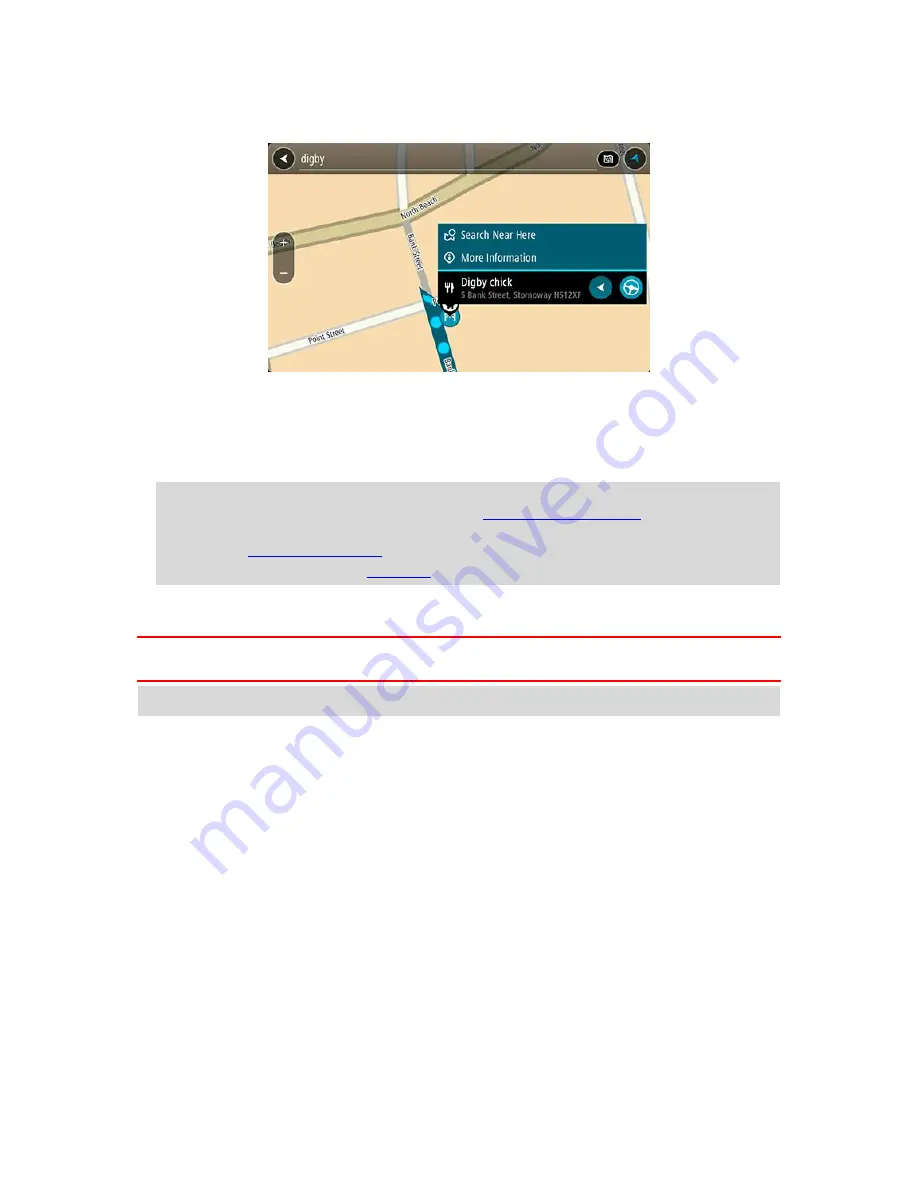
54
5.
To see more information about the POI, select the POI on the map and then select the pop-up
menu button. Select
More Information
on the pop-up menu.
You see more information about the POI such as the phone number, full address, and email.
6.
To plan a route to this destination, select
Drive
or
Ride
, depending on which device you are
using.
A route is planned and then guidance to your destination begins. As soon as you start driving,
the guidance view is shown automatically.
Tip
: If your destination is in a different time zone, you see a plus (+) or a minus (-) sign and
the time difference in hours and half hours in the
arrival information panel
. The estimated
time of arrival is the local time at your destination.
Tip
: You can
add a stop to a route
that you have already planned.
Tip
: You can save a route using
My Routes
.
Planning a route using the internet browser
Important
: In the interest of safety and to avoid distractions while you are driving, you should
always plan a route before you start driving.
Note
: This feature is not available on all devices.
You can search the internet using the TomTom navigation app internet browser, then select text
from the search results to share with the TomTom Navigation app. To plan a route using the
internet browser, do the following:
1.
Open the TomTom navigation app internet browser and search for a place or POI.
Summary of Contents for 2015 BRIDGE
Page 1: ...TomTom BRIDGE Reference Guide 15200...
Page 6: ...6 The TomTom BRIDGE...
Page 19: ...19 TomTom Navigation App...
Page 101: ...101 External Camera App...
Page 106: ...106 TomTom Music App...
Page 108: ...108 Addendum and Copyright...






























