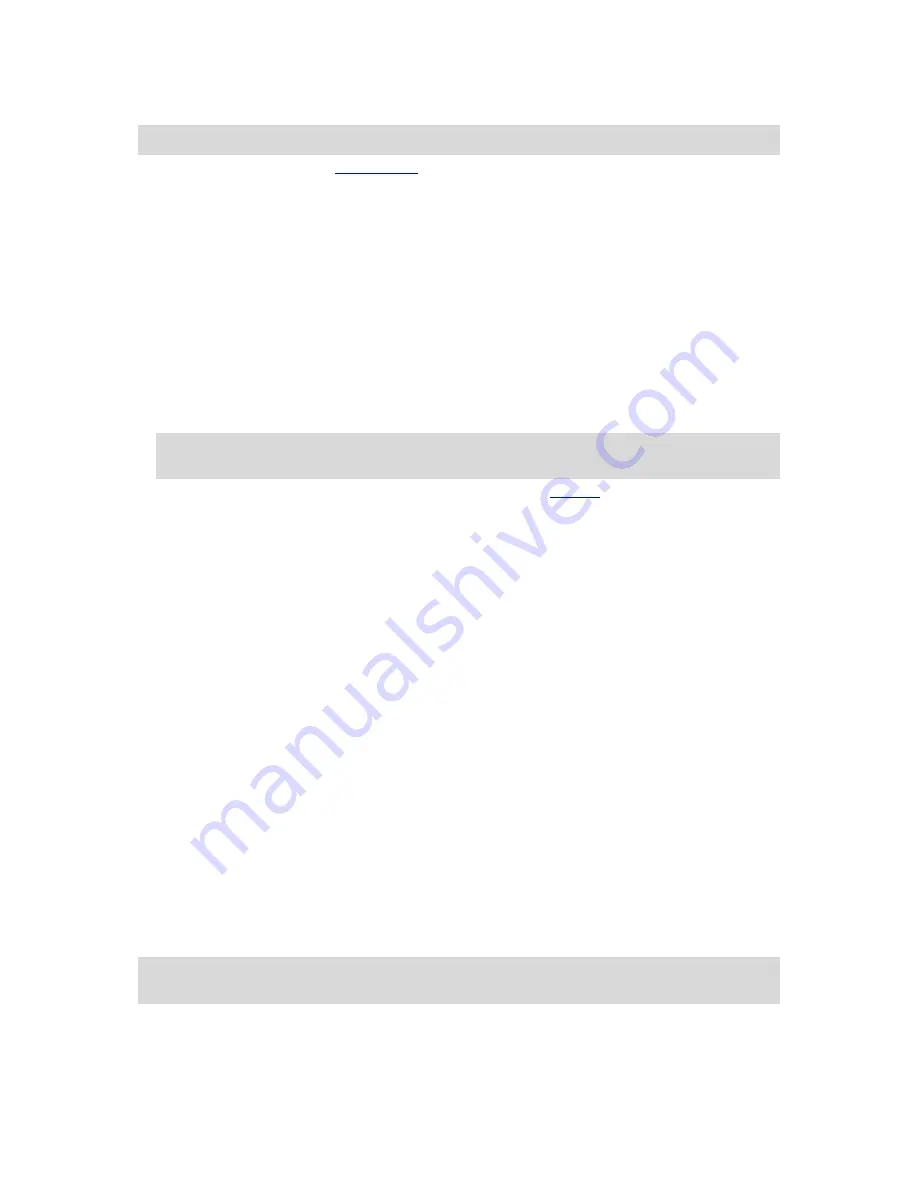
17
To clear your personal data, do the following steps:
Note
: Software updates can only be downloaded using a Wi-Fi connection.
1.
If you are using a personal
memory card
, remove the memory card from its slot.
2.
Select the
Settings
app.
3.
Select
Backup & reset
.
4.
Select
Clear personal data
.
5.
Select
Clear
, then select
Clear
again.
Your device automatically switches off and clears your personal data.
Taking a screenshot
If you need to make a picture of the screen of the TomTom BRIDGE, for example to show the owner
an error that has occurred, do the following:
1.
Press and hold the On/Off button until the pop-up menu is shown.
2.
Select
Take a screenshot
from the pop-up menu.
A screenshot is taken of the screen behind the pop-up menu.
Tip:
Open the
Gallery
app on your TomTom navigation app to view the screenshots you have
made.
3.
Connect your TomTom navigation app to your computer and
transfer
the screenshots.
The screenshots are in the pictures folder in the TomTom navigation app Internal Storage.
Language
The language used on the TomTom BRIDGE is also used in the apps installed on the device.
To change the device language, do the following:
1.
Select the Home button.
2.
Select the
Settings
app.
3.
Select
Language & input
, then select
Language
.
4.
Select the language you want, then select OK.
Your device language changes.
Installing in your vehicle
Use only the supplied holder and vehicle mount to hold the TomTom BRIDGE when you are using it
in your vehicle.
Charging the TomTom BRIDGE
The battery in the TomTom BRIDGE charges when you install the device in its holder and the holder
is powered. You can also use a USB Home Charger.
You are warned when the battery level is low or critical. You lose your connection to the internet
when the battery level is low or critical. When the battery is empty, the device goes into sleep
mode.
Note
: Charging your TomTom BRIDGE using your computer is not recommended. The voltage
output of computer USB ports varies by manufacturer.
The TomTom BRIDGE is not starting
In rare cases, the TomTom BRIDGE may not start correctly or may stop responding.
Summary of Contents for 2015 BRIDGE
Page 1: ...TomTom BRIDGE Reference Guide 15200...
Page 6: ...6 The TomTom BRIDGE...
Page 19: ...19 TomTom Navigation App...
Page 101: ...101 External Camera App...
Page 106: ...106 TomTom Music App...
Page 108: ...108 Addendum and Copyright...






























