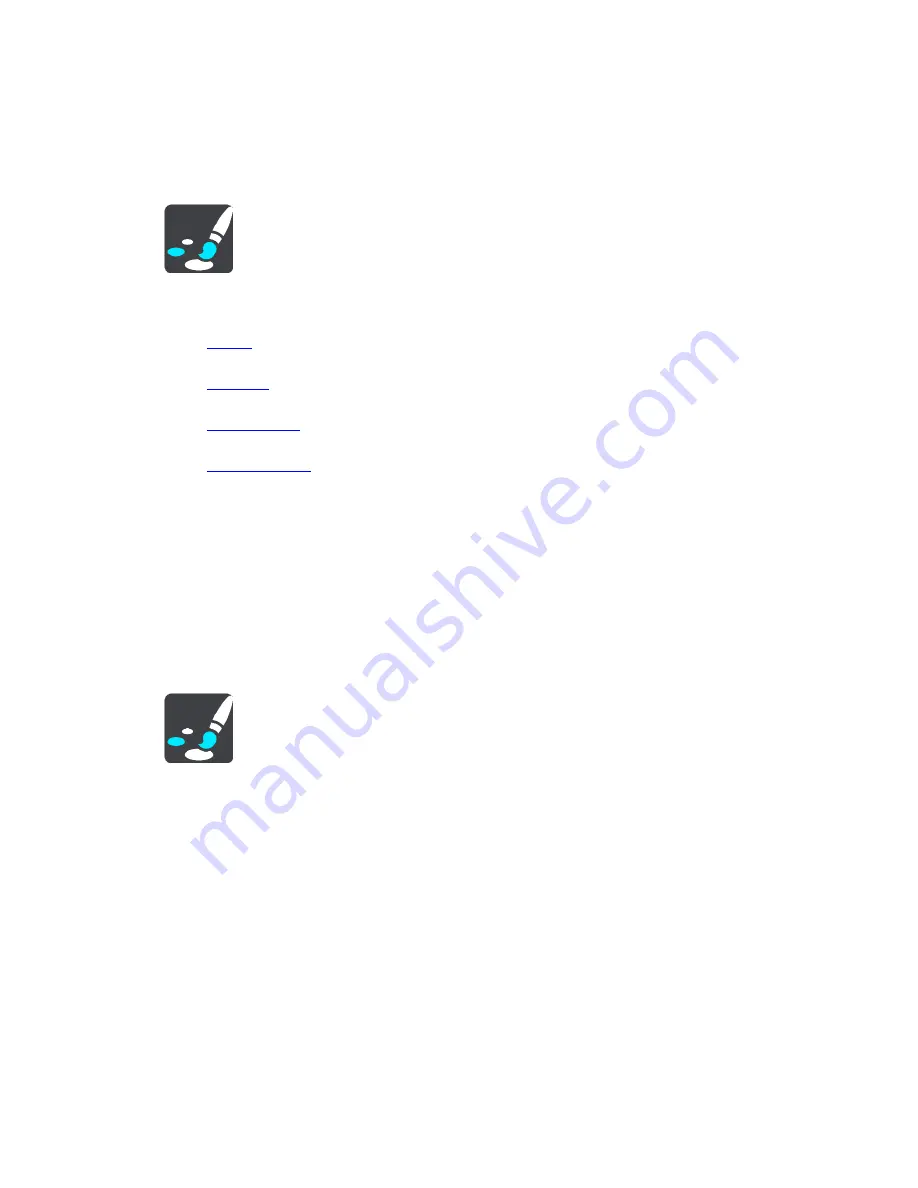
93
Settings
Appearance
Select
Settings
in the Main Menu, then select
Appearance
.
On this screen, you can change these settings:
Display
Select
Display
to change the appearance of the display.
Route bar
Select
Route bar
to change the information you see in the route bar.
Guidance view
Select
Guidance view
to change the information you see in the guidance view.
Automatic zoom
Select
Automatic Zoom
to change how you view a crossing as you drive.
Automatic map view switching
By default, automatic changing of views is on. This means, for example, that your TomTom
navigation app shows the map view when an alternative route is being suggested, along with
several other sets of circumstances. Also, for example, that your TomTom navigation app shows
the guidance view when you start driving and you start to accelerate. Select this setting if you
want to turn off automatic changing between guidance view and map view.
Show previews of highway exits
Select this setting to control the full screen preview when you approach highway exits.
Display
Select
Settings
in the Main Menu, then select
Appearance
.
Theme color
Select
Theme color
to change the accent color used in the menus, buttons and icons.
Brightness
Select
Brightness
to change the following settings:
Day brightness
Move the slider to adjust the brightness level of the screen during the day.
Night brightness
Move the slider to adjust the brightness level of the screen during the night.
Select
Switch to night colors when dark
to automatically switch to night colors when it gets dark.
Size of text and buttons
Select
Size of text and buttons
to change the size of the text and the buttons you see on the
screen.
Summary of Contents for 2015 BRIDGE
Page 1: ...TomTom BRIDGE Reference Guide 15200...
Page 6: ...6 The TomTom BRIDGE...
Page 19: ...19 TomTom Navigation App...
Page 101: ...101 External Camera App...
Page 106: ...106 TomTom Music App...
Page 108: ...108 Addendum and Copyright...
















































