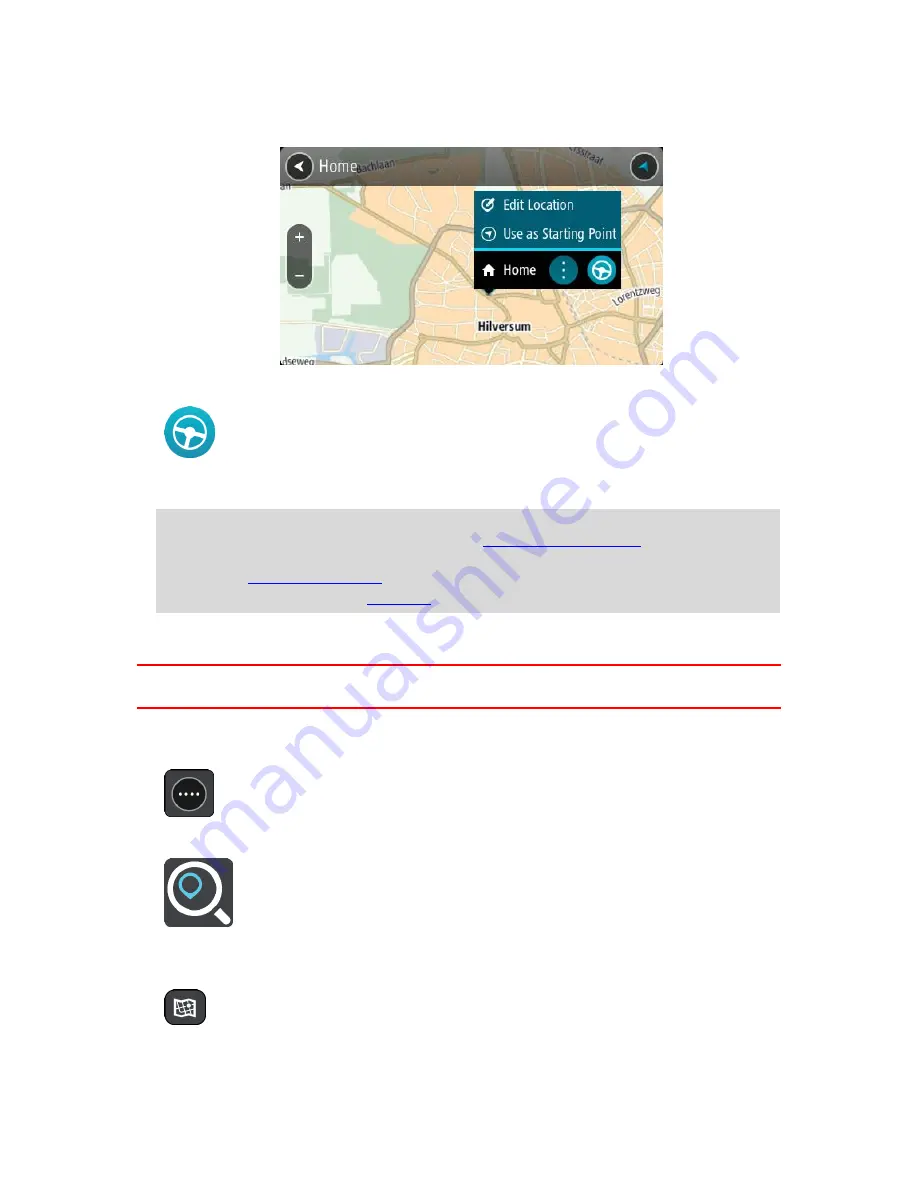
59
3.
Select the Place you want to navigate to, for example Home.
Your chosen Place is shown on the map with a pop-up menu.
4.
To plan a route to this Place, select the drive button:
A route is planned and then guidance to your destination begins. As soon as you start driving,
the guidance view is shown automatically.
Tip
: If your destination is in a different time zone, you see a plus (+) or a minus (-) sign and
the time difference in hours and half hours in the
arrival information panel
. The estimated
time of arrival is the local time at your destination.
Tip
: You can
add a stop to a route
that you have already planned.
Tip
: You can save a route using
My Routes
.
Planning a route using coordinates
Important
: In the interest of safety and to avoid distractions while you are driving, you should
always plan a route before you start driving.
To plan a route using a pair of coordinates, do the following:
1.
Select the Main Menu button to open the Main Menu.
2.
Select
Search
.
The search screen opens with the keyboard showing.
3.
Select the type of search button to the right of the search box.
4.
Select
Latitude Longitude
.
Summary of Contents for 2015 BRIDGE
Page 1: ...TomTom BRIDGE Reference Guide 15200...
Page 6: ...6 The TomTom BRIDGE...
Page 19: ...19 TomTom Navigation App...
Page 101: ...101 External Camera App...
Page 106: ...106 TomTom Music App...
Page 108: ...108 Addendum and Copyright...






























