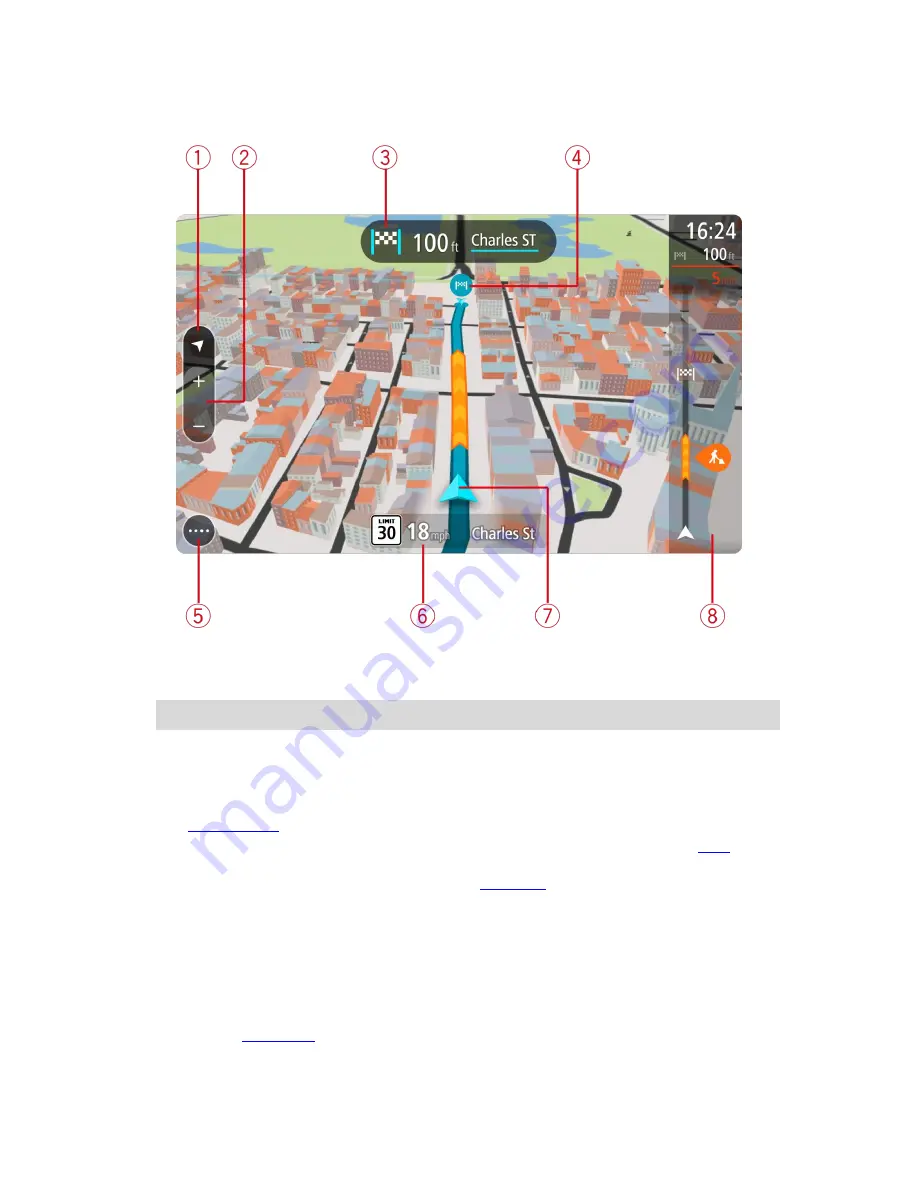
23
When your navigation device starts after sleeping and you have a route planned, you are shown the
guidance view with your current location.
1.
Switch view button. Select the switch view button to change between the map view and the
guidance view.
2.
Zoom buttons. Select the zoom buttons to zoom in and out.
Tip
: On some devices you can also pinch to zoom in and out.
3.
Instruction panel. This panel shows the following information:
The direction of your next turn.
The distance to your next turn.
The name of the next road on your route.
Lane guidance
at some crossings.
4.
Route symbols. Symbols are used on your route to show your starting location, your
stops
, and
your destination.
5.
Main Menu button. Select the button to show the
Main Menu
.
6.
Speed panel. This panel shows the following information:
The speed limit at your location.
Your current speed. If you drive more than 3 mph (5 km/h) over the speed limit the speed
panel turns red. If you drive less than 3 mph (5 km/h) over the speed limit the speed panel
turns orange.
The name of the street you are driving on.
7.
Current location. This symbol shows your current location. Select the symbol or the speed panel
to open the
quick menu
.
Summary of Contents for 2015 BRIDGE
Page 1: ...TomTom BRIDGE Reference Guide 15200...
Page 6: ...6 The TomTom BRIDGE...
Page 19: ...19 TomTom Navigation App...
Page 101: ...101 External Camera App...
Page 106: ...106 TomTom Music App...
Page 108: ...108 Addendum and Copyright...






























